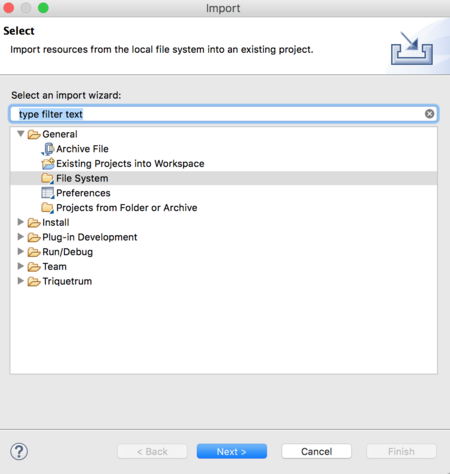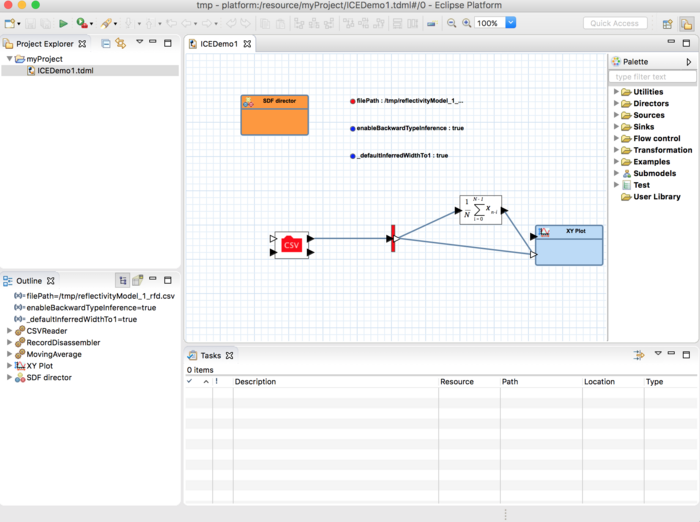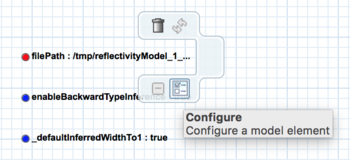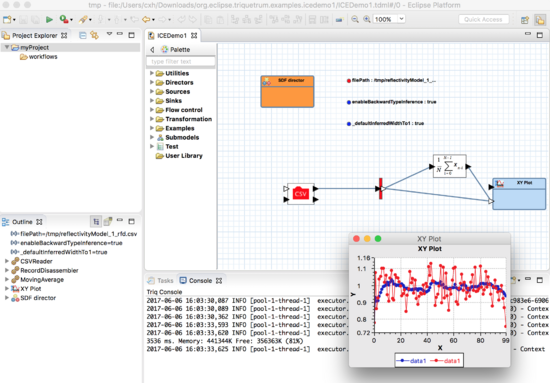Notice: this Wiki will be going read only early in 2024 and edits will no longer be possible. Please see: https://gitlab.eclipse.org/eclipsefdn/helpdesk/-/wikis/Wiki-shutdown-plan for the plan.
Triquetrum/Opening A Model
This page is about how to open a model in Triquetrum. If you have not yet done so, see Getting Started
Currently, the way to do this is to copy and paste the .tdml file. Eventually, File->Open will work, see #65 File->Open should be able to open a .tdml file.
1. Download File:ICEdemo1.zip and unzip it
2. In Triquetrum, create a project. See Getting Started
3. In Triquetrum, right click on the project, select Import -> General -> File System, browse to the directory containing the ICEDemo1.tdml file, select that file and click Open.
4. In the Import dialog, select the ICEDemo1.tdml file and click Finish.
5. In the Triquetrum Package Explorer pane, click on the ICEdemo1.tdml icon. The model should open:
5. To run the model, the value of the filePath parameter must be updated. To do update the value, hover over the filePath icon and select the configure dialog.
6. Click on the green run button in the upper left. The model will run: