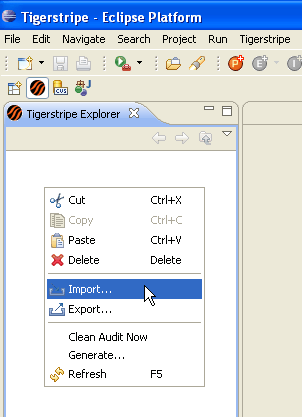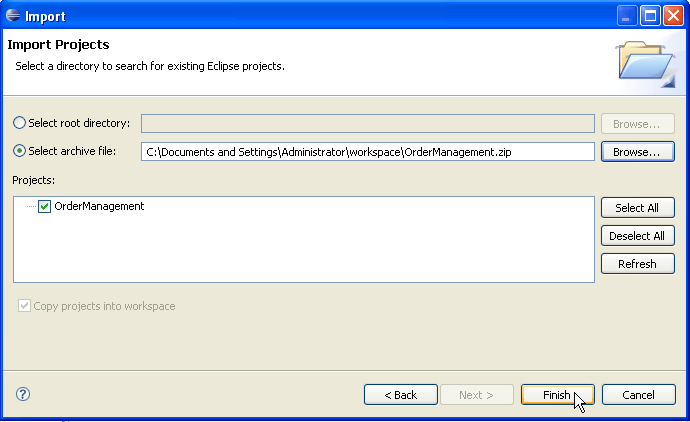Notice: this Wiki will be going read only early in 2024 and edits will no longer be possible. Please see: https://gitlab.eclipse.org/eclipsefdn/helpdesk/-/wikis/Wiki-shutdown-plan for the plan.
Difference between revisions of "Tigerstripe Headless Generation Tutorial"
(→Running a generation from the command line) |
(→Running a generation from the command line) |
||
| Line 29: | Line 29: | ||
* <workspace> - The path of the workspace that contains the required projects | * <workspace> - The path of the workspace that contains the required projects | ||
| − | * <generation project> - The project that will be generated | + | * <generation project> - The project that will be generated. |
| + | ** Defined as key/value pair: GENERATION_PROJECT=<PROJECT_PATH> | ||
* <referenced projects> - The referenced projects required for generation <br> [[Image:Reference.gif]] | * <referenced projects> - The referenced projects required for generation <br> [[Image:Reference.gif]] | ||
| + | ** Defined as key/value pair: PROJECT_IMPORT=<PROJECT_PATH> | ||
=Running a generation from a Maven2 build= | =Running a generation from a Maven2 build= | ||
Revision as of 17:20, 12 June 2008
< To: Tigerstripe_Tutorials
NOTE THIS IS A DRAFT PAGE
This tutorial will show you how to configure Tigerstripe to run code generations in a headless environment. This will allow you to incorporate Tigerstripe's code generation functionality into a build chain using many of the commonly available build tools, specifically Maven 2.
Contents
Tigerstripe Installation
See the Tigerstripe Installation Tutorial page for instructions on installing the Tigerstripe Workbench.
Importing an Example Model
- Download the sample Tigerstripe model project OrderManagement.zip.
- Start Eclipse and then open the Tigerstripe Workbench perspective.
- Import the sample project, OrderManagement.zip into the Tigerstripe Workbench.
- Verify that the project is in your Tigerstripe Explorer pane.
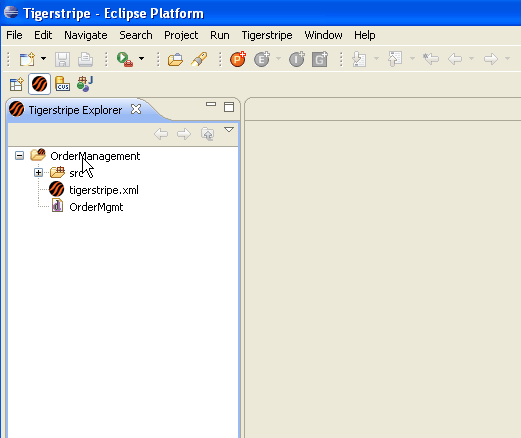
Installing Tigerstripe generators
Running a generation from the command line
Now that the Tigerstripe workbench is set up and the Tigerstripe generators have been installed and tested you can invoke a generation run from the command line. The Eclipse mechanism for running in a headless environment will be used to accomplish this.
The following command may be executed to invoke a headless generation:
eclipsec -nosplash -data <workspace> -application org.eclipse.tigerstripe.workbench.headless.tigerstripe <referenced projects> <generation project>
- <workspace> - The path of the workspace that contains the required projects
- <generation project> - The project that will be generated.
- Defined as key/value pair: GENERATION_PROJECT=<PROJECT_PATH>
- <referenced projects> - The referenced projects required for generation

- Defined as key/value pair: PROJECT_IMPORT=<PROJECT_PATH>