Notice: this Wiki will be going read only early in 2024 and edits will no longer be possible. Please see: https://gitlab.eclipse.org/eclipsefdn/helpdesk/-/wikis/Wiki-shutdown-plan for the plan.
Difference between revisions of "Tigerstripe Download instructions"
| Line 9: | Line 9: | ||
# To install the Eclipse Modeling Tools package: | # To install the Eclipse Modeling Tools package: | ||
## In your Eclipse IDE, select '''Help > Install New Software'''. The Available Software dialog is displayed. [[Image:tigerstripe-install.jpg]] | ## In your Eclipse IDE, select '''Help > Install New Software'''. The Available Software dialog is displayed. [[Image:tigerstripe-install.jpg]] | ||
| − | ## Click '''Add'''. | + | ## Click '''Add'''. In the Add Repository dialog: |
| − | ## Enter a name for the repository (for example, "Tigerstripe"). | + | ### Enter a name for the repository (for example, "Tigerstripe"). |
| − | ## Copy the '''Update Site''' URL from the Tigerstripe Downloads page (http://www.eclipse.org/tigerstripe/downloads.php), paste it into the '''Location''' text area, and click '''OK'''. | + | ### Copy the '''Update Site''' URL from the Tigerstripe Downloads page (http://www.eclipse.org/tigerstripe/downloads.php), paste it into the '''Location''' text area, and click '''OK'''. |
## Click '''Select All''', then click '''Next'''. | ## Click '''Select All''', then click '''Next'''. | ||
## The Install Details dialog appears. Click '''Next'''. | ## The Install Details dialog appears. Click '''Next'''. | ||
Latest revision as of 21:05, 4 November 2010
< To: Tigerstripe
To install Tigerstripe:
- To download the Eclipse Modeling Tools package:
- Navigate to the Eclipse web site (http://www.eclipse.org) and select the Downloads tab.
- Scroll down to the Eclipse Modeling Tools package.
- To download the package, select the platform you are working on.
- To install the Eclipse Modeling Tools package:
- In your Eclipse IDE, select Help > Install New Software. The Available Software dialog is displayed.
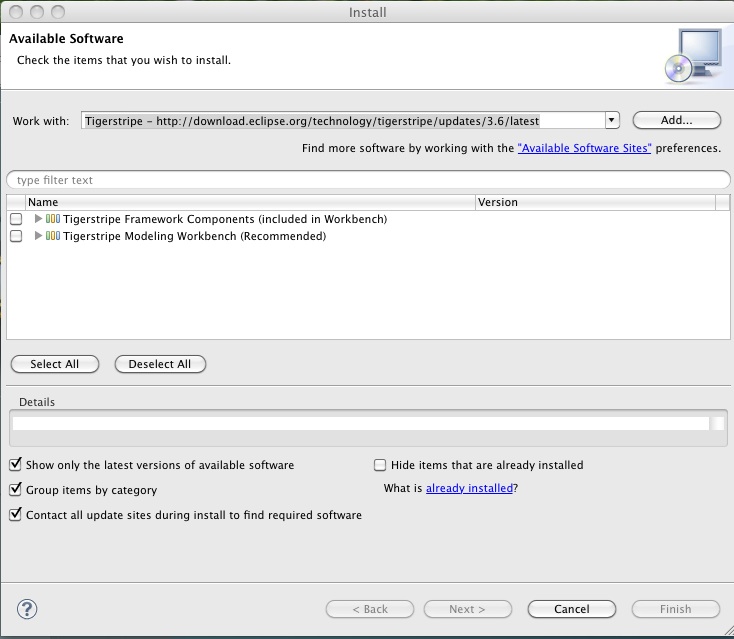
- Click Add. In the Add Repository dialog:
- Enter a name for the repository (for example, "Tigerstripe").
- Copy the Update Site URL from the Tigerstripe Downloads page (http://www.eclipse.org/tigerstripe/downloads.php), paste it into the Location text area, and click OK.
- Click Select All, then click Next.
- The Install Details dialog appears. Click Next.
- Accept the terms of the license agreement and click Finish.
- In your Eclipse IDE, select Help > Install New Software. The Available Software dialog is displayed.
- After the software is installed, click Restart Now.
