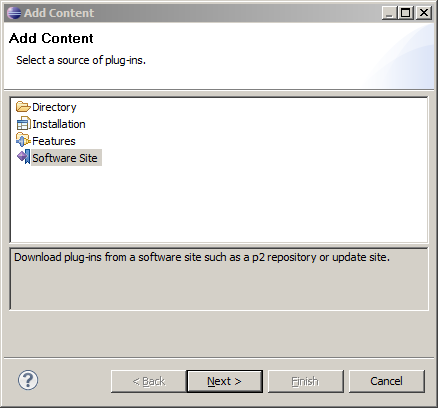Notice: this Wiki will be going read only early in 2024 and edits will no longer be possible. Please see: https://gitlab.eclipse.org/eclipsefdn/helpdesk/-/wikis/Wiki-shutdown-plan for the plan.
Difference between revisions of "Swordfish Documentation: Setting Up Registry From Galileo Update Site"
(→Setting up Target Platform) |
(→Setting up Target Platform) |
||
| Line 10: | Line 10: | ||
<ol> | <ol> | ||
| − | <li>Create a new Target Platform definition. | + | <li>Create a new Target Platform definition. Open <b>Window > Preferences > Plug-in Development > Target Platform </b> |
| − | <li> | + | <br>[[Image:Taget_plaftorm_props.png]]</li> |
| − | [[Image: | + | <li>Click add button on right sidebar and choose "Nothing: Start with an empty definition" in "New Target Definition" windows' wizard first page |
| + | <br>[[Image:New_Taget_Definition_Window.png]]</li> | ||
| + | <li>On the next page input name for new Target Definition and click add button on right sidebar to add bundles content | ||
| + | <br>[[Image:Empty target definition.png]]</li> | ||
| + | <li>Choose "Software Site" in "New Content" window | ||
| + | <br>[[Image:New content.png]]</li> | ||
| + | |||
</ol> | </ol> | ||
Revision as of 06:37, 15 June 2009
Setting up a Swordfish Registry from the Galileo update site
This section contains instructions on setting up Swordfish Registry by downloading it to Eclipse Target Platform from Galileo Update Site.
Also, this section contains information about running Swordfish Registry.
Prerequisites
Eclipse Galileo M7 build or later. The examples described here are based on Eclipse Galileo M7.
Setting up Target Platform
To run Swordfish Target Platform do the following:
- Create a new Target Platform definition. Open Window > Preferences > Plug-in Development > Target Platform
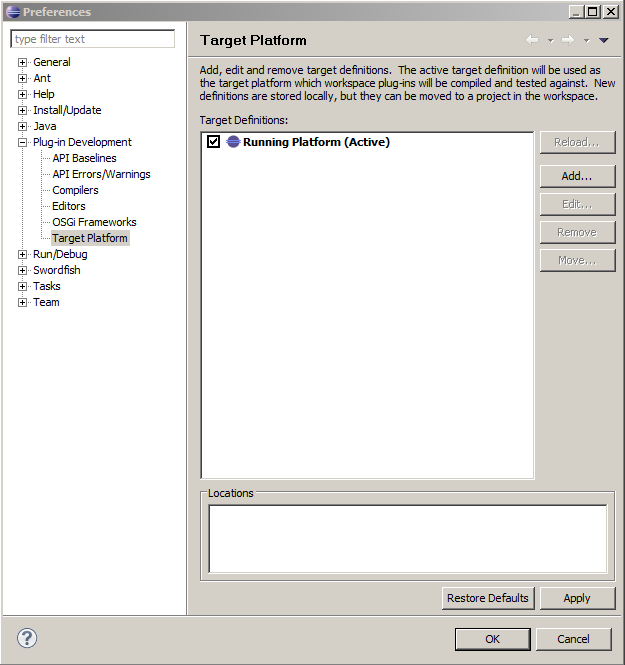
- Click add button on right sidebar and choose "Nothing: Start with an empty definition" in "New Target Definition" windows' wizard first page
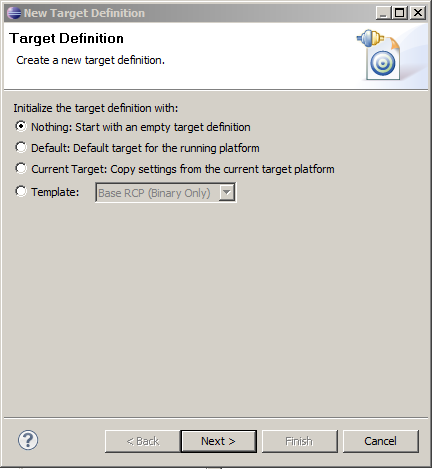
- On the next page input name for new Target Definition and click add button on right sidebar to add bundles content
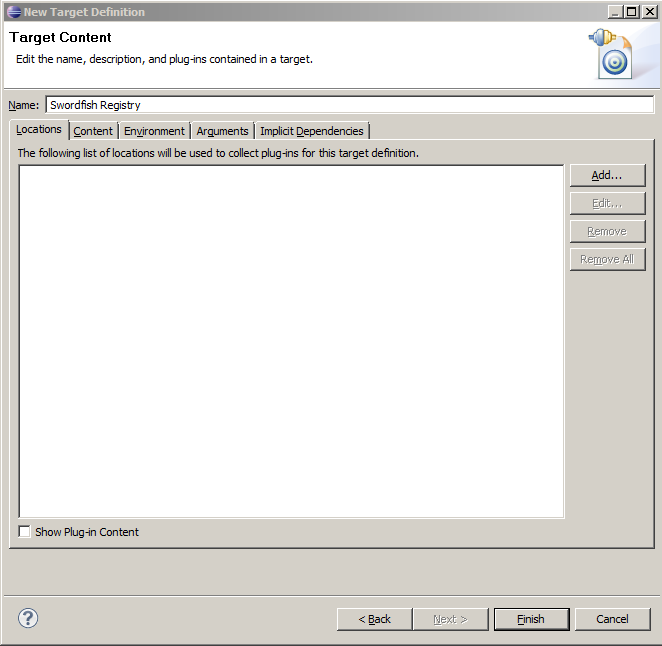
- Choose "Software Site" in "New Content" window