Notice: this Wiki will be going read only early in 2024 and edits will no longer be possible. Please see: https://gitlab.eclipse.org/eclipsefdn/helpdesk/-/wikis/Wiki-shutdown-plan for the plan.
Difference between revisions of "Swordfish Documentation: Running Target Platform Outside An IDE"
| Line 54: | Line 54: | ||
<li>Depending on your operating system start the platform by running corresponding launch script (<code>launch.bat</code> for Windows, <code>launch.sh</code> for MacOS/Linux).</li> | <li>Depending on your operating system start the platform by running corresponding launch script (<code>launch.bat</code> for Windows, <code>launch.sh</code> for MacOS/Linux).</li> | ||
<li>Verify that the platform has started successfully. To do this check the status of bundles included into the platform by typing <tt>ss</tt> command in the console window.<br/> | <li>Verify that the platform has started successfully. To do this check the status of bundles included into the platform by typing <tt>ss</tt> command in the console window.<br/> | ||
| − | In case of successfull start all bundles must be in <tt>ACTIVE</tt> state except few fragment bundles which | + | In case of successfull start all bundles must be in <tt>ACTIVE</tt> state except few fragment bundles (<tt>org.eclipse.swordfish.compatibility.wsdl4j</tt>, <tt>org.mortbay.jetty.security</tt> etc.) which must be in <tt>RESOLVED</tt> state.<br/> |
[[Image:Target_platform_state.png | Swordfish Target Platform state]]</li> | [[Image:Target_platform_state.png | Swordfish Target Platform state]]</li> | ||
</ul> | </ul> | ||
Revision as of 15:57, 30 September 2009
Contents
Running Swordfish Target Platform outside an Eclipse IDE
This section contains instructions on running Swordfish Target Platform outside an Eclipse IDE.
The whole process consists of three steps: preparing a target platform, customizing platform properties and launching platform.
More detailed information for each step is provided below.
Prerequisites
Eclipse Galileo (Eclipse 3.5) build or later. The examples described here are based on Eclipse 3.5.
Preparing Target Platform
Target Platform is one of the artifacts produced by the Swordfish Headless Build.
To build a platform you have to set up the Headless Build and run it by executing ant command from the build directory (org.eclipse.swordfish.build).
After build finishes prepared target platform can be found in org.eclipse.swordfish.build/target/platform directory.
Customizing Target Platform properties
By default Swordfish target platform is launched with default set of properties. These properties include Equinox runtime properties (e.g. set of bundles a target platform consists of, packages exported by a framework system bundle etc.) and Swordfish specific ones (e.g. Swordfish registry URL or JMX server port).
All properties are defined in config.ini file under <target platform dir>/configuration directory.
NOTE: This article doesn't contain detailed description of all properties listed in target platform configuration. For additional information please refer to Equinox runtime properties, Running Swordfish Target Platform articles.
Depending on real situation default settings can be changed to specify for example different set of bundles or different ports to be used.
If you want to run your own services inside Swordfish target platform without Eclipse IDE you can modify config.ini file and add your
services to the list of bundles included into the target platform. For example if your service bundle has a symbolic name swordfish.test.service then the change will look in the following way:
... #List of bundles the target platform consists of osgi.bundles=\ com.ctc.wstx@start,\ ... org.springframework.osgi.io@start,\ swordfish.test.service@start ...
Additionally you can specify different ports for Swordfish Registry and/or JMX server running inside target platform (it is necessary if you want to run multiple target platforms on the same machine).
... #Port the Swordfish registry runs on org.osgi.service.http.port=9002 ...
... #Port the ServiceMix's JMX server runs on. rmiRegistryPort=5556 ...
Running Target Platform
To run Swordfish Target Platform:
- Switch to the target platform directory (org.eclipse.swordfish.build/target/platform).
- Depending on your operating system start the platform by running corresponding launch script (
launch.batfor Windows,launch.shfor MacOS/Linux). - Verify that the platform has started successfully. To do this check the status of bundles included into the platform by typing ss command in the console window.
In case of successfull start all bundles must be in ACTIVE state except few fragment bundles (org.eclipse.swordfish.compatibility.wsdl4j, org.mortbay.jetty.security etc.) which must be in RESOLVED state.
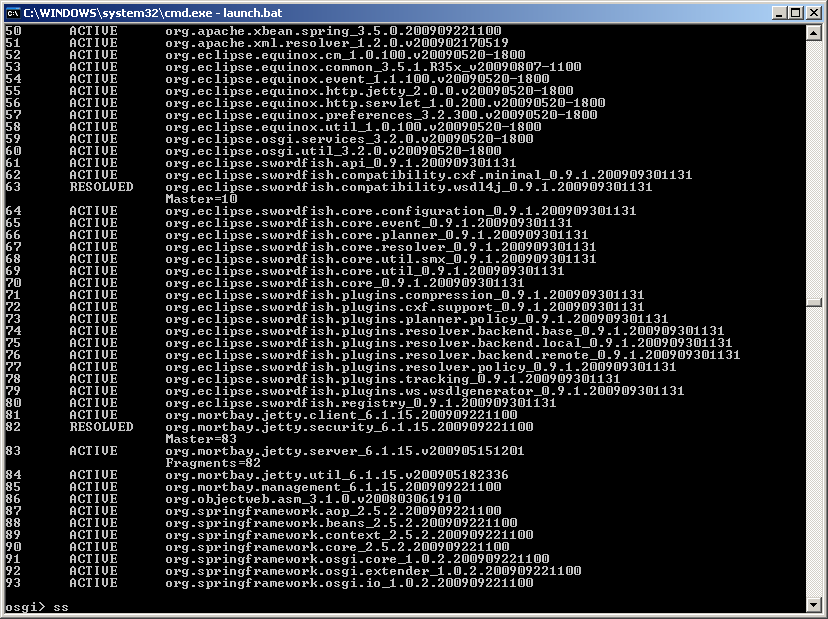
NOTE: To provide the same behavior as target platform started inside Eclipse IDE, all launchers specify osgi.compatibility.bootdelegation system property set to true.
Use of this property enables delegation to parent (boot) classloader by default if class can not be found, hence provides successful resolving of all packages visible for parent class loader (javax.*, org.w3c.*, etc.) regardless if their imports are present in bundle manifest. For more information regarding Eclipse boot delegation and usage of osgi.compatibility.bootdelegation property please refer to: Equinox boot delegation, Bug 178477
