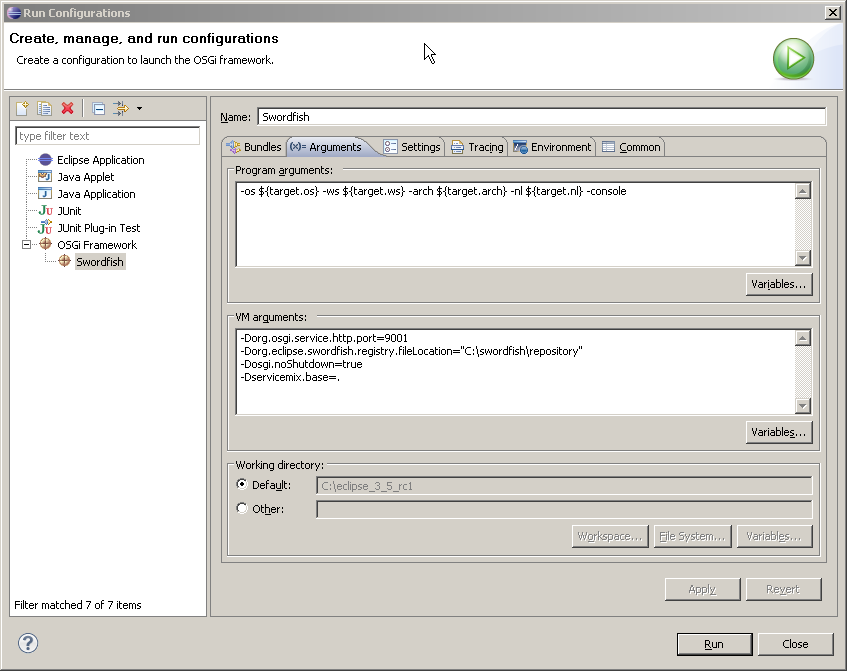Notice: this Wiki will be going read only early in 2024 and edits will no longer be possible. Please see: https://gitlab.eclipse.org/eclipsefdn/helpdesk/-/wikis/Wiki-shutdown-plan for the plan.
Difference between revisions of "Swordfish Documentation: Running Target Platform"
| Line 18: | Line 18: | ||
When the build process successfully ends, you can find these bundles in the <b>platform</b> directory of org.eclipse.swordfish.build project. <br/> | When the build process successfully ends, you can find these bundles in the <b>platform</b> directory of org.eclipse.swordfish.build project. <br/> | ||
[[Image:Target_definition.png]]<br/><br/> | [[Image:Target_definition.png]]<br/><br/> | ||
| − | Go to the <b>Content</b> tab and select the bundles listed in <tt> | + | Go to the <b>Content</b> tab and select the bundles listed in <tt>c:</tt><br/> as shown in this figure. |
| + | This means that all bundles from the target platform as well as the Eclipse Equinox bundles must be selected. | ||
[[Image:Target_content.png]]</li><br/> | [[Image:Target_content.png]]</li><br/> | ||
Revision as of 10:29, 29 May 2009
Running Swordfish Target Platform
This section contains instructions on setting up the Swordfish Target Platform produced by the headless build.
For more information about Swordfish headless builds, see Creating a headless build.
Prerequisites
Eclipse Galileo M7 build or later. The examples described here are based on Eclipse Galileo M7.
Setting up Target Platform
To run Swordfish Target Platform do the following:
- Create a new Target Platform definition. Click File > New > Other... > Target Definition
- Add the location (path) of the built Swordfish plugins to the list of locations presented in the definition.
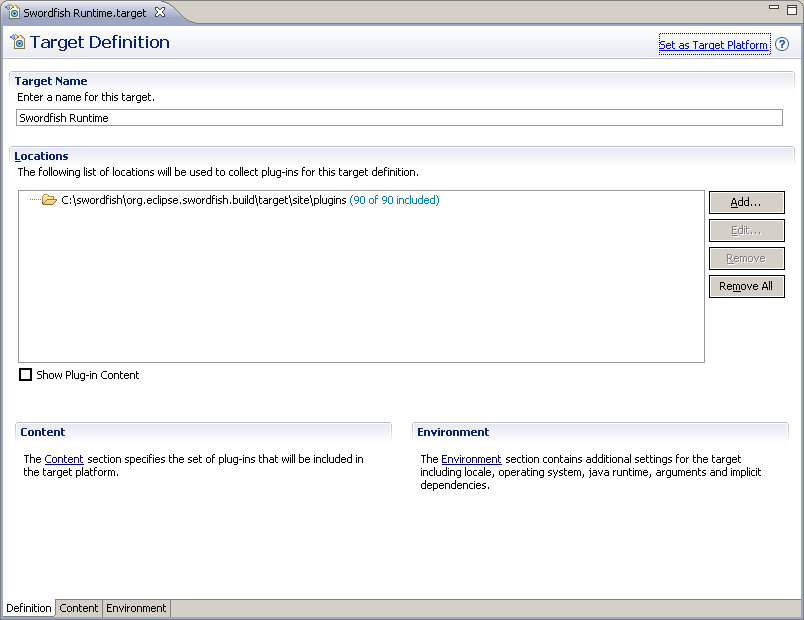
- Add to the platform definition location of Equinox the bundles that are necessary to run the target platform.
When the build process successfully ends, you can find these bundles in the platform directory of org.eclipse.swordfish.build project.
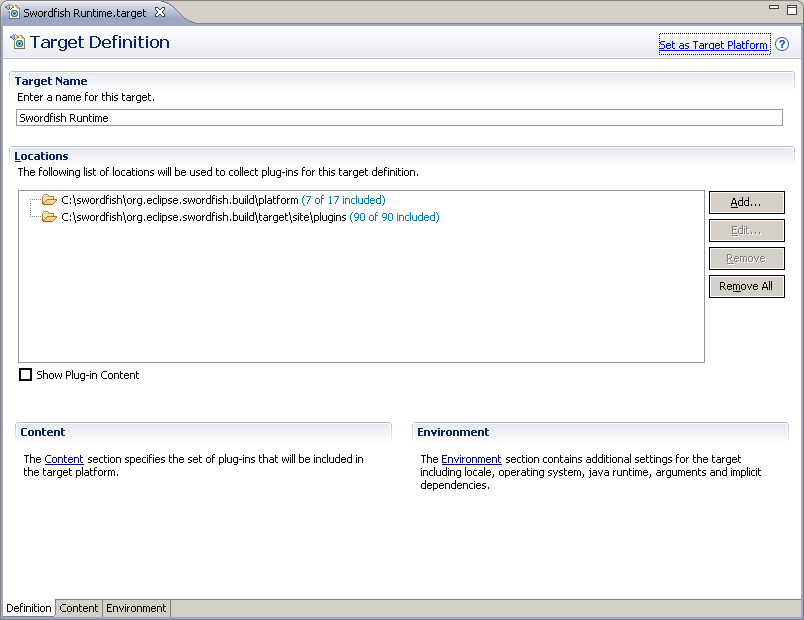
Go to the Content tab and select the bundles listed in c:
as shown in this figure. This means that all bundles from the target platform as well as the Eclipse Equinox bundles must be selected.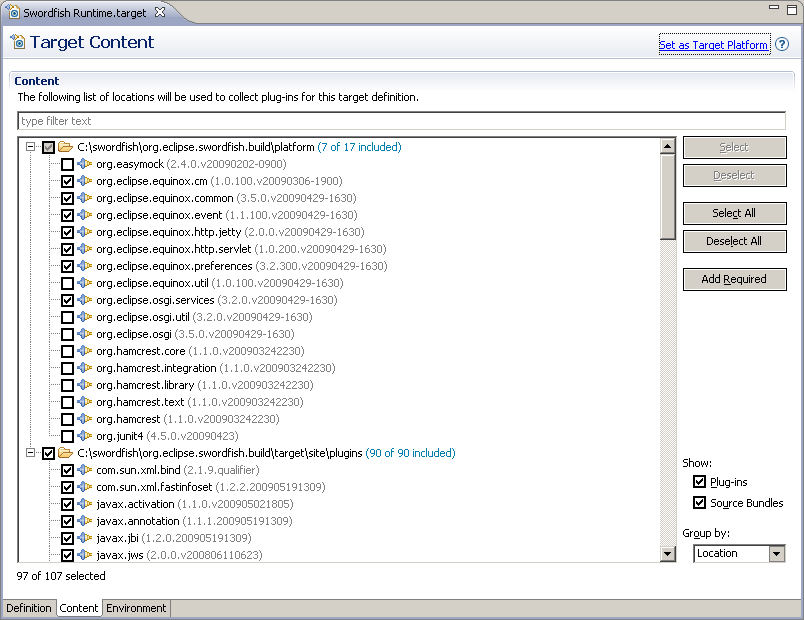
- Configure Eclipse to use the Swordfish target platform.
- Click Window > Preferences > Target Platform and set the newly created definition as active target platform.
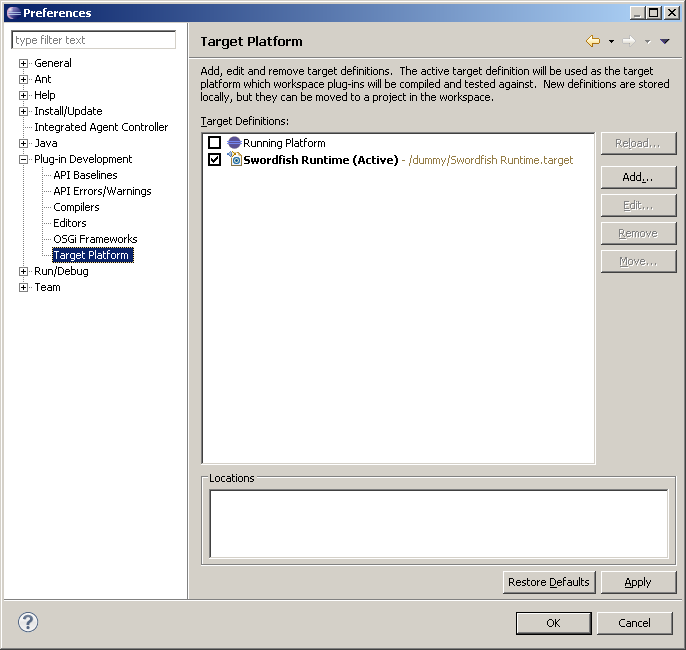
- In the Run Configurations... dialog create a new OSGi configuration based on Swordfish Target Platform.
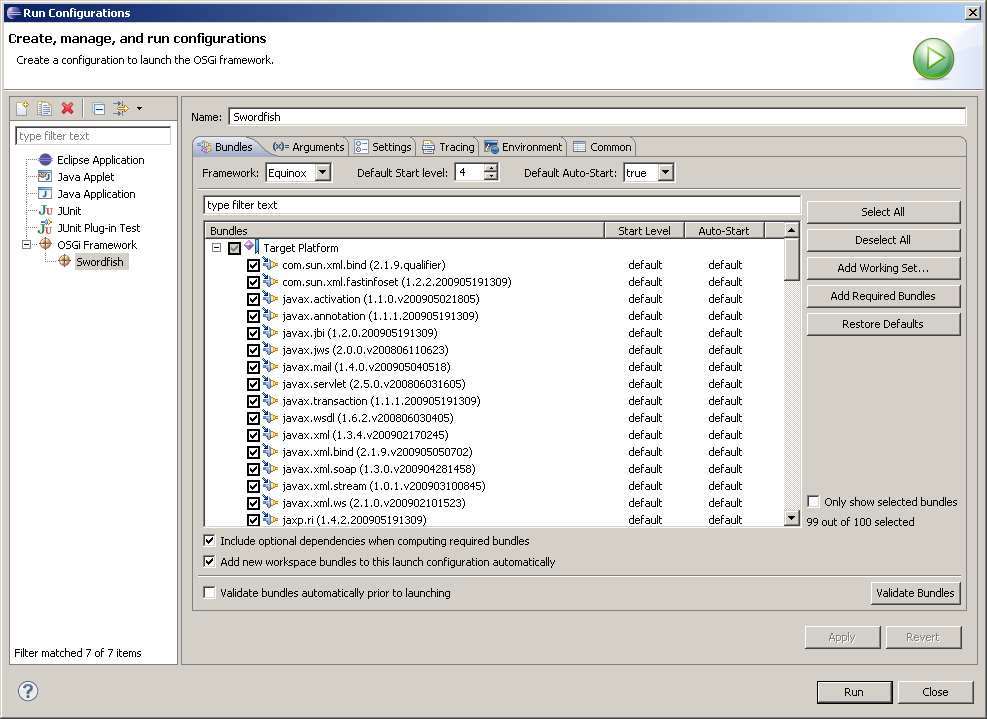
- Switch to the Arguments tab and type the following VM arguments:
-Dorg.osgi.service.http.port=9001 -Dorg.eclipse.swordfish.registry.fileLocation="C:\swordfish\repository" -Dosgi.noShutdown=true -Dservicemix.base=. -Dorg.osgi.framework.system.packages="com.sun.jimi.core, com.sun.net.ssl, com.sun.net.ssl.internal.ssl, com.sun.org.apache.xalan.internal, com.sun.org.apache.xalan.internal.res, com.sun.org.apache.xalan.internal.xsltc.trax, com.sun.org.apache.xerces.internal.dom, com.sun.org.apache.xerces.internal.jaxp, com.sun.org.apache.xerces.internal.xni, com.sun.org.apache.xml.internal, com.sun.org.apache.xml.internal.utils, com.sun.org.apache.xpath.internal, com.sun.org.apache.xpath.internal.jaxp, com.sun.org.apache.xpath.internal.objects, com.sun.xml.fastinfoset.dom, com.sun.xml.fastinfoset.sax, com.sun.xml.fastinfoset.stax, javax.annotation, javax.annotation.security, javax.crypto, javax.crypto.interfaces, javax.crypto.spec, javax.imageio, javax.imageio.metadata, javax.imageio.stream, javax.jms, javax.management, javax.management.loading, javax.management.modelmbean, javax.management.remote, javax.naming, javax.naming.directory, javax.naming.spi, javax.net, javax.net.ssl, javax.rmi, javax.security.auth, javax.security.auth.callback, javax.security.auth.login, javax.security.auth.spi, javax.security.auth.x500, javax.security.cert, javax.security.sasl, javax.sql, javax.swing, javax.swing.event, javax.xml.datatype, javax.xml.parsers, javax.xml.namespace,javax.xml.transform, javax.xml.transform.dom, javax.xml.transform.sax, javax.xml.transform.stream, javax.xml.validation, javax.xml.xpath, org.jvnet.fastinfoset, org.jvnet.staxex, org.omg.CORBA, org.omg.CosNaming, org.w3c.dom, org.w3c.dom.bootstrap, org.w3c.dom.ls, org.w3c.dom.traversal, org.xml.sax, org.xml.sax.ext, org.xml.sax.helpers, sun.misc, sun.security.provider,javax.activation, org.omg.CORBA.TypeCodePackage, org.omg.CORBA.portable, org.omg.PortableServer, org.omg.PortableServer.POAPackage, javax.swing.border, org.w3c.dom.events, org.w3c.dom.html, org.w3c.dom.ranges"
Note: The value of org.osgi.service.http.port must be set to 9001 - the default port that the remote resolver uses to connect to the Swordfish registry. For more information about Swordfish Registry properties, see Launching the Service Registry