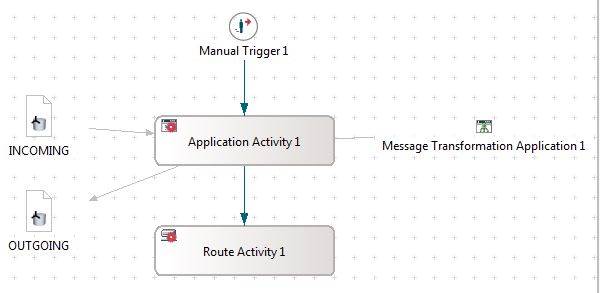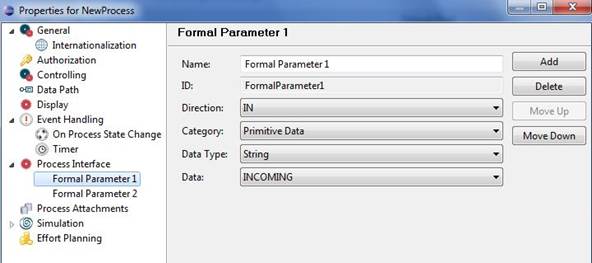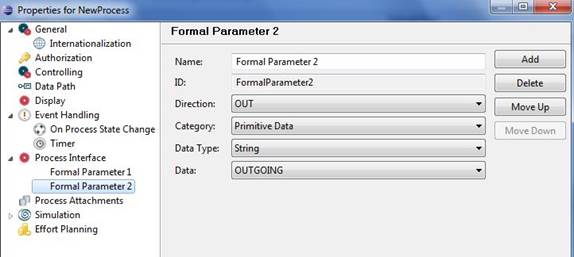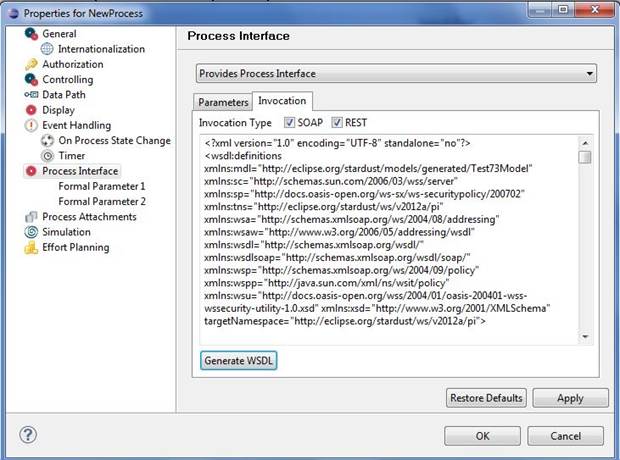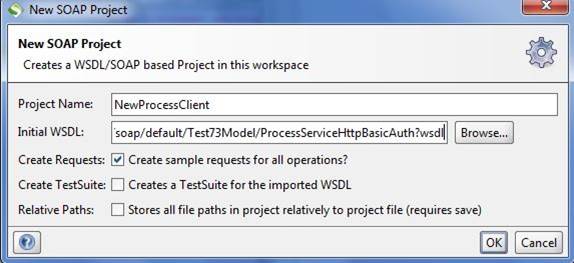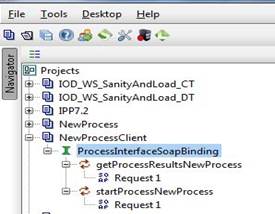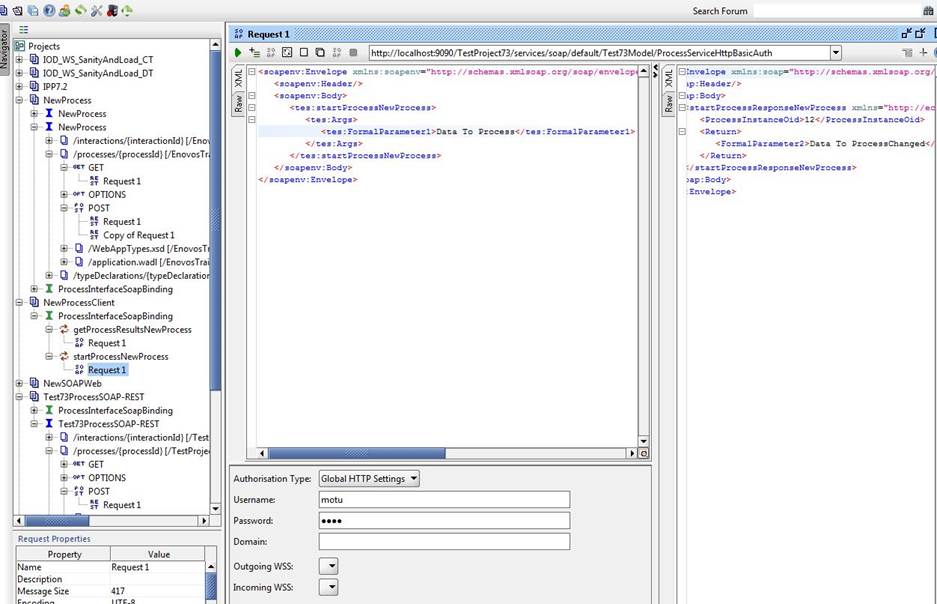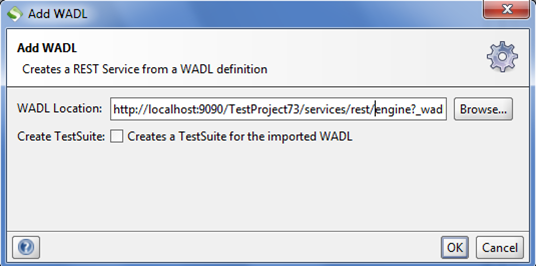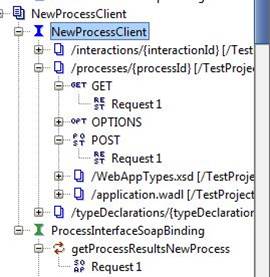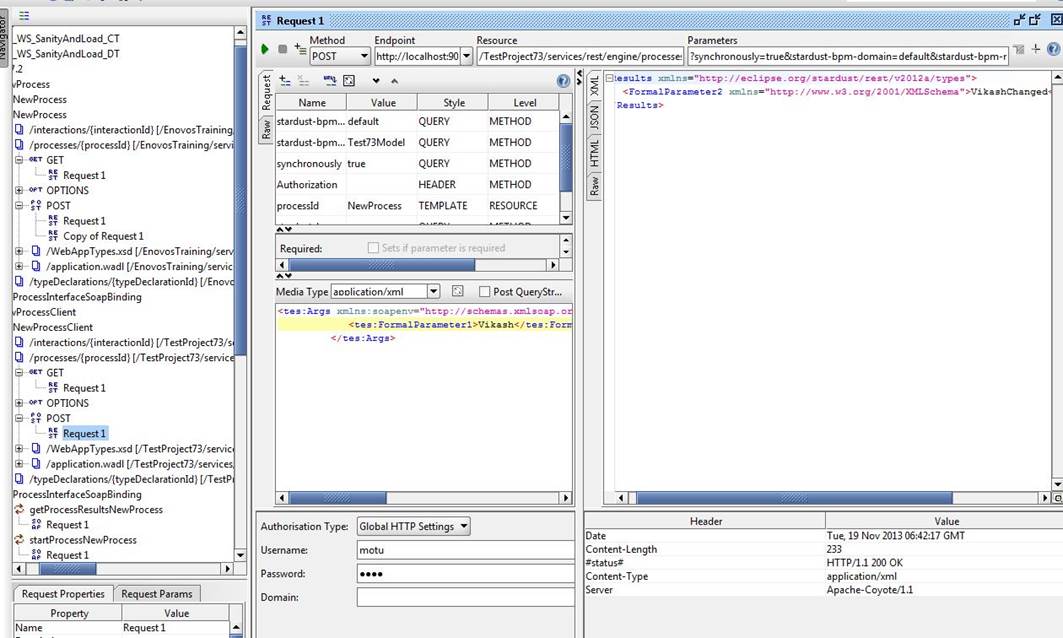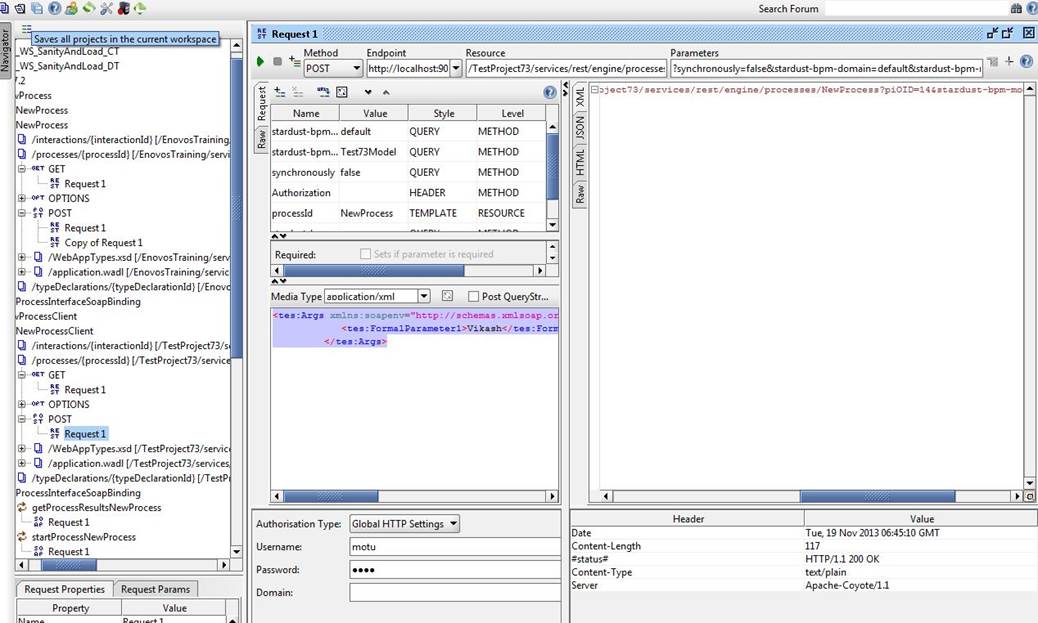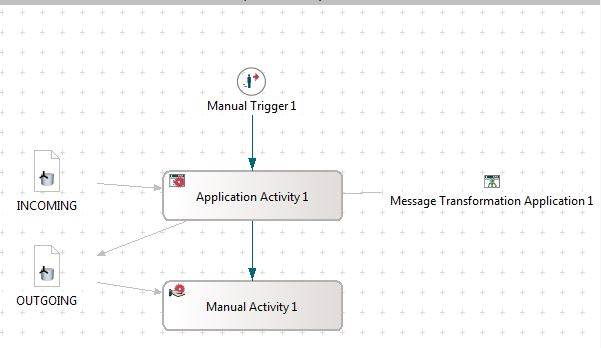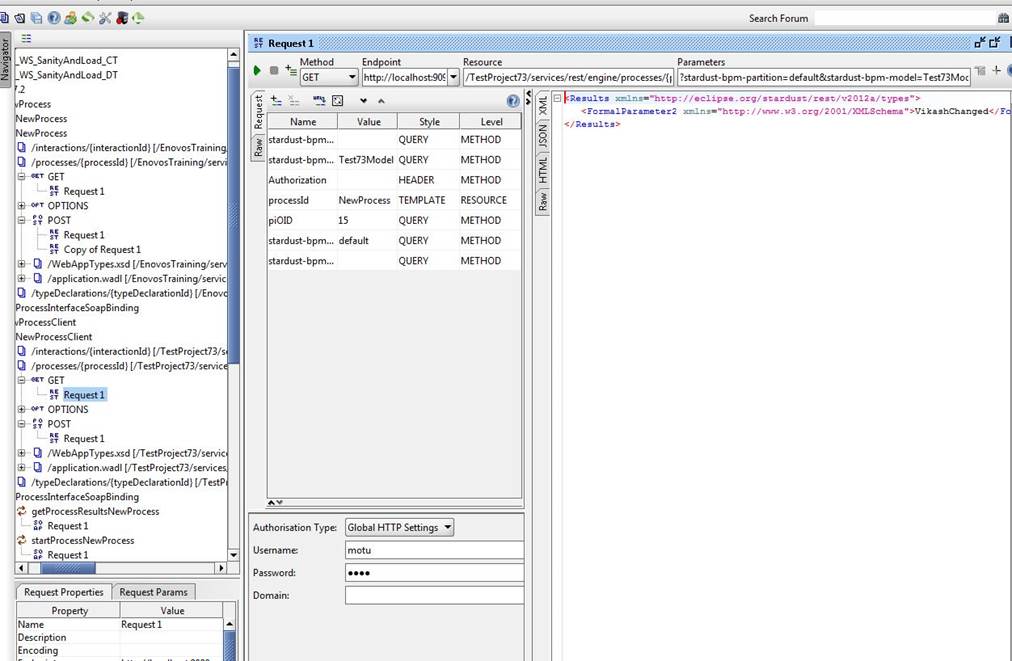Notice: this Wiki will be going read only early in 2024 and edits will no longer be possible. Please see: https://gitlab.eclipse.org/eclipsefdn/helpdesk/-/wikis/Wiki-shutdown-plan for the plan.
Stardust/Knowledge Base/Web Service API/Starting Processes Interface And Fetching Results over REST
< Stardust | Knowledge Base | Web Service API
Requirements
- Consume IPP Process Interface over REST to:
- Start the process [pass the IN parameter (if any)], and
- Receive the OUT parameter after process execution completes itself
How to Do
- We will be defining a process as an Interface.
- We will deploy it and then work on consuming it using SOAP UI over both SOAP and REST.
- There could be 3 scenarios:
- If the process is straight through (without any manual activity, AND Split and there are no interruptions – exceptions are handled – one will get the return value from the process execution, if the process was started with synchronous flag as ‘true’.
- If the process is straight through (without any manual activity, AND Split and there are no interruptions – exceptions are handled – one will get the process instance OID of the executed process, if the process was started with synchronous flag as ‘false’.
- If the process is not straight through (with any manual activity, AND Split and there are interruptions – exceptions are not handled – one will get the process instance OID of the executed process. And we need to issue another request to fetch the return value from the process.
- Lets look at the URLs for all the above 3 scenarios:
- Straight through process with synchronous flag as ‘true’:
- Straight through process with synchronous flag as ‘false’:
- Not straight through process. Any of the above mentioned URLs to start the process instance and then:
- http://localhost:9090/TestProject73/services/rest/engine/processes/NewProcess?stardust-bpm-partition=default&piOID=<<processInstanceOID>>&stardust-bpm-model=Test73Model
- The Process Definition
- 2 activity, straight through process, first activity adds word “Changed” to the Incoming data and stores into Outgoing data using Message Transformation Activity.
- Next is a route activity.
- INCOMING Data is mapped to the FormalParameter1 which is coming from client
- OUTGOING Data is mapped to FormalParameter2, which is to be sent to the client
Model can be found here File:Test73Model.zip
- Defining the Process:
- Double Click on the Process to open its Property
- Click on Process Interface and make selections as shown in the image:
- Add FormalParameter1 (IN) and 2(OUT) as shown in image
- Click on “Generate WSDL” button to generate WSDL of the Process Interface.
- Save and Deploy the model
- Setting up Client SOAPUI
- Create a new SOAP Project and give it a name. The WSDL to give there is:
- Once you are done with this step you get the SOAP project created like this:
- Double Click on Request1 of startProcessNewProcess and create the request like shown in the image and run.
- The Response pane shows the return data from process Instance.
- Now Lets start the process over REST
- Right click on Project and select Add WADL, provide WADL location as:
- Once done, you should get REST request added to the project like shown below
- Create the Request1 of POST like shown here (synchronous is true):
::<tes:Args xmlns:soapenv="http://schemas.xmlsoap.org/soap/envelope/" xmlns:tes="http://eclipse.org/stardust/models/generated/Test73Model"> :: <tes:FormalParameter1>Vikash</tes:FormalParameter1> ::</tes:Args>
- Create the Request1 of POST like shown here (synchronous is false):
- For the same request the response has changed, this time you receive the piOID and not the result data.
<data contentType="text/plain" contentLength="117"> <![CDATA[http://localhost:9090/TestProject73/services/rest/engine/processes/NewProcess?piOID=14&stardust-bpm-model=Test73Model]]> </data>
- Now Lets change the process definition to have a manual activity so that it becomes non straight through. And deploy the model.
- Now Lets run the request to start the process again with both synchronous as true and false. With true:
- Result is:
<data contentType="text/plain" contentLength="117"> <![CDATA[http://localhost:9090/TestProject73/services/rest/engine/processes/NewProcess?piOID=15&stardust-bpm-model=Test73Model]]> </data>
- With false, Result is
<data contentType="text/plain" contentLength="117"> <![CDATA[http://localhost:9090/TestProject73/services/rest/engine/processes/NewProcess?piOID=16&stardust-bpm-model=Test73Model]]> </data>
We are getting the same result (only piOID and not result after process completion).
Now lets complete the process and use the other URL to get the result.
- piOID 15 is completed by completing activity Manual Activity 1 and now we will use another request – GET of /process/{processId} (as shown below to get the result).