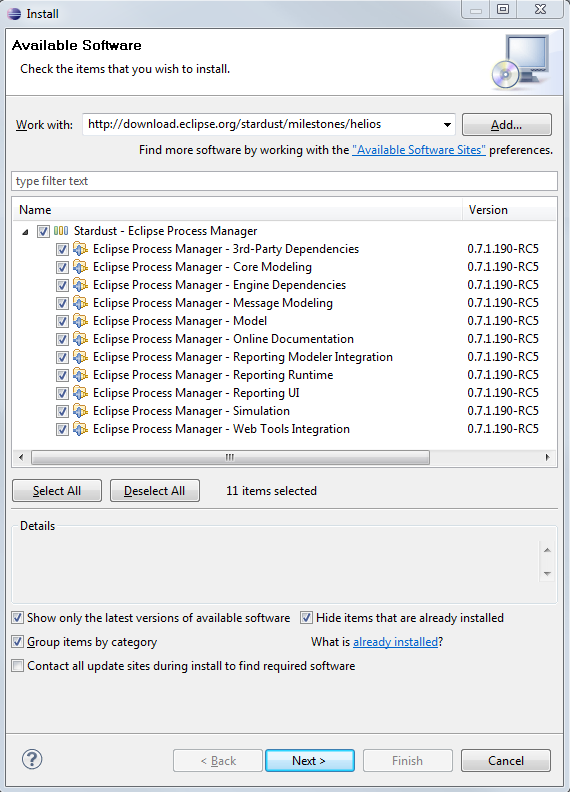Notice: this Wiki will be going read only early in 2024 and edits will no longer be possible. Please see: https://gitlab.eclipse.org/eclipsefdn/helpdesk/-/wikis/Wiki-shutdown-plan for the plan.
Difference between revisions of "Stardust/Knowledge Base/Getting Started/Installation"
(→Online Eclipse Update Site) |
(Changed link to offline update site: http://download.eclipse.org/stardust/milestones/helios/stardust-offline-site-0.7.1.187-RC4.zip) |
||
| (48 intermediate revisions by 4 users not shown) | |||
| Line 1: | Line 1: | ||
| + | {{warning2|text=If you like to build Stardust, please download the source code and build Stardust as described [[Stardust/Source Code | here]]. Then follow the installation instructions for a [http://wiki.eclipse.org/Stardust/Knowledge_Base/Getting_Started/Installation#Local_Eclipse_Update_Site_.28offline.29 local update site].}} | ||
== Prerequisites == | == Prerequisites == | ||
| − | + | Before you start the '''Stardust - Eclipse Process Manager''' installation you need to download and unpack [http://www.eclipse.org/downloads/packages/eclipse-ide-java-and-report-developers/heliossr2 Eclipse IDE for Java and Report Developers] to a location of your choice. | |
| − | + | If you need more information on eclipse installation please continue [http://wiki.eclipse.org/Stardust/Knowledge_Base/Getting_Started/Installation#Eclipse_and_Subclipse_Installation here]. | |
| − | + | ||
| − | + | == Installation Alternatives == | |
| − | + | Installation of Stardust on [http://www.eclipse.org/downloads/packages/eclipse-ide-java-and-report-developers/heliossr2 Eclipse Helios] is performed by installing the corresponding Stardust Features and their required dependencies. These Eclipse Features include the | |
| − | + | * Process Modeller, | |
| + | * the Rapid Application Development (RAD) environment and the | ||
| + | * Report Designer Extension. | ||
| − | You have several options to add the '''Stardust - Eclipse Process Manager''': | + | You have several options to add the '''Stardust - Eclipse Process Manager''' Features and their dependencies to your Eclipse environment: |
*'''Online Eclipse update site''' - This is a good choice if you:<br>- don't know what to choose<br>- have a reliable, fast internet connection<br>- only want to install on a single PC / environment<br>- want to check for updates frequently and intend to update to the latest and greatest version frequently<br> | *'''Online Eclipse update site''' - This is a good choice if you:<br>- don't know what to choose<br>- have a reliable, fast internet connection<br>- only want to install on a single PC / environment<br>- want to check for updates frequently and intend to update to the latest and greatest version frequently<br> | ||
| Line 26: | Line 28: | ||
After the installation of Eclipse and the Subclipse plug-ins Stardust can be installed. This section describes how to do this using the online Eclipse update site.<br>(See [http://wiki.eclipse.org/Stardust/Knowledge_Base/Getting_Started/Installation#Introduction introduction] for other options).<br> | After the installation of Eclipse and the Subclipse plug-ins Stardust can be installed. This section describes how to do this using the online Eclipse update site.<br>(See [http://wiki.eclipse.org/Stardust/Knowledge_Base/Getting_Started/Installation#Introduction introduction] for other options).<br> | ||
| − | #'''Open''' context menu '''Help > Install New Software...''' | + | #'''Open''' context menu '''Help > Install New Software...''' |
| − | #Push'''Add '''button | + | #Push'''Add ''' button |
| − | #Enter ''' | + | #Enter '''Stardust Online Site''' for the '''Name''' and for the '''Location''' enter '''<u>''http://download.eclipse.org/stardust/milestones/helios''</u>''' |
| − | #'''Select''' the | + | #'''Select''' the checkbox '''Stardust - Eclipse Process Manager''' (see screenshot below) |
| − | #''' | + | #Select '''Next''' for the follow-up screens and accept the '''Eclipse License Agreement'''. |
| + | #Select '''Finish''' - all Stardust components will be downloaded now. This may take 10-20 minutes depending on your network connection. | ||
| + | #For the milestone builds, you may receive a warning that the software contains unsigned content, which you need to ignore. | ||
#'''Restart''' Eclipse after installation has completed. | #'''Restart''' Eclipse after installation has completed. | ||
| − | |||
| − | |||
| − | |||
| − | |||
[[Image:Update-site1.png]] | [[Image:Update-site1.png]] | ||
| − | <br> | + | Congratulations! You are ready to use the Stardust Eclipse Process Manager.<br> |
| − | + | ===== Product Documentation ===== | |
| − | + | Documentation for your first steps can be found under | |
| − | + | *'''Help > Help Contents''', select '''Stardust Online Documentation''' or | |
| + | *online at [https://infinity.sungard.com/documentation/stardust/7.0/index.jsp https://infinity.sungard.com/documentation/stardust/7.0/index.jsp] | ||
| − | + | You may want to start with a first tutorial: the Support-Case Example [https://infinity.sungard.com/documentation/stardust/7.0/topic/org.eclipse.stardust.docs.dev/html/handbooks/tutorial/support-case/support-case-preface.htm here]. | |
| − | '' | + | ''(Note, that a bug in the open source version of ICEfaces does not allow you to use Google Chrome to run the Portal. We hope to address this soon together with the ICEfaces team.)'' |
| − | + | === Local Eclipse Update Site (offline) === | |
| − | + | For one of the reasons mentioned in the introduction you may prefer to download the complete update site so you can use it as a local Eclipse update and install the Stardust - Eclipse Process Manager features offline, possibly to multiple environments. The zipped complete Eclipse update site can be downloaded from the repository <br>[http://download.eclipse.org/stardust/milestones/helios/stardust-offline-site-0.7.1.187-RC4.zip http://download.eclipse.org/stardust/milestones/helios/stardust-offline-site-0.7.1.187-RC4.zip].<br> Please note that the suffix of the archive name depends on the planned release version and a consecutively build number. | |
| − | + | The installation of the right Eclipse version and of Subclipse as described in the section "Eclipse Installation" is still a pre-condition.<br> | |
| − | + | #Open the context menu '''Help > Install New Software...''' | |
| + | #Push '''Add''' button | ||
| + | #Enter Name: Stardust local site and Location: <YourLocalStardust.zipLocation> | ||
| + | #'''Select''' the check box '''Stardust - Eclipse Process Manager''' | ||
| + | #Select '''Next''' for the follow-up screens and accept the '''Eclipse License Agreement'''. | ||
| + | #Select '''Finish''' - all Stardust components will be downloaded now. | ||
| + | #For the milestone builds, you may receive a warning that the software contains unsigned content, which you need to ignore. | ||
| + | #'''Restart''' Eclipse after installation has completed. | ||
| − | + | ===== Product Documentation ===== | |
| − | + | Documentation for your first steps can be found under | |
| − | + | *'''Help > Help Contents''', select '''Stardust Online Documentation''' or | |
| + | *online at [https://infinity.sungard.com/documentation/stardust/7.0/index.jsp https://infinity.sungard.com/documentation/stardust/7.0/index.jsp] | ||
| − | + | You may want to start with a first tutorial: the Support-Case Example [https://infinity.sungard.com/documentation/stardust/7.0/topic/org.eclipse.stardust.docs.dev/html/handbooks/tutorial/support-case/support-case-preface.htm here]. | |
| − | + | ''(Note, that a bug in the open source version of ICEfaces does not allow you to use Google Chrome to run the Portal. We hope to address this soon together with the ICEfaces team.)'' | |
| − | + | === Install Features as Drop-ins === | |
| − | + | ||
| − | + | ||
| − | + | ||
| − | + | ||
| − | + | ||
| − | + | ||
| − | + | ||
| − | === Install Features as Drop-ins | + | |
Please refer to the Eclipse Platform Plug-in Developer Guide's section "[http://help.eclipse.org/helios/index.jsp?topic=%2Forg.eclipse.platform.doc.isv%2Freference%2Fmisc%2Fp2_dropins_format.html The drop-ins folder and supported file layouts]".<br> | Please refer to the Eclipse Platform Plug-in Developer Guide's section "[http://help.eclipse.org/helios/index.jsp?topic=%2Forg.eclipse.platform.doc.isv%2Freference%2Fmisc%2Fp2_dropins_format.html The drop-ins folder and supported file layouts]".<br> | ||
| Line 83: | Line 84: | ||
Remember start Eclipse using the parameter -clean after making modifications to the drop-ins folder. | Remember start Eclipse using the parameter -clean after making modifications to the drop-ins folder. | ||
| − | == | + | == Eclipse Installation == |
| − | + | ||
| − | + | ||
| − | + | ||
| − | + | ||
| − | + | ||
| − | + | ||
| − | + | ||
| − | + | ||
| − | + | ||
| − | + | ||
| − | + | ||
| − | + | ||
| − | + | ||
| − | + | ||
| − | + | ||
| − | + | ||
| − | + | ||
| − | + | ||
| − | + | ||
| − | + | ||
==== The right Eclipse Version<br> ==== | ==== The right Eclipse Version<br> ==== | ||
| − | The Process | + | The Stardust - Eclipse Process Manager is based on the [http://www.eclipse.org Eclipse Platform] and consists of the combination of the basic Eclipse platform and a number of plug-ins. Currently only Eclipse Helios Service Release 2 (Eclipse 3.6 SR2, build 20110218-0911) is supported. Please make sure to download the appropriate version for your operating system. It’s strongly recommended to download the bundle '''Eclipse IDE for Java and Report Developers''' [http://www.eclipse.org/downloads/packages/eclipse-ide-java-and-report-developers/heliossr2 here] to avoid having to install additional missing plug-ins at a later point.<br> |
| − | After downloading, install Eclipse by extracting it into a target folder of your choice. Start the Eclipse application. When the Eclipse IDE opens for the first time you are presented with a ''Welcome'' screen, which you may close. | + | After downloading, install Eclipse by extracting it into a target folder of your choice. Start the Eclipse application. When the Eclipse IDE opens for the first time you are presented with a ''Welcome'' screen, which you may close. |
| − | + | ||
| − | + | ||
| − | + | ||
| − | + | ||
| − | + | ||
| − | + | ||
| − | + | ||
| − | + | ||
| − | + | ||
| − | + | ||
| − | + | ||
| − | + | ||
| − | + | ||
| − | + | ||
| − | + | ||
| − | + | ||
| − | + | ||
Revision as of 14:53, 15 March 2013
If you like to build Stardust, please download the source code and build Stardust as described here. Then follow the installation instructions for a local update site.
Contents
Prerequisites
Before you start the Stardust - Eclipse Process Manager installation you need to download and unpack Eclipse IDE for Java and Report Developers to a location of your choice.
If you need more information on eclipse installation please continue here.
Installation Alternatives
Installation of Stardust on Eclipse Helios is performed by installing the corresponding Stardust Features and their required dependencies. These Eclipse Features include the
- Process Modeller,
- the Rapid Application Development (RAD) environment and the
- Report Designer Extension.
You have several options to add the Stardust - Eclipse Process Manager Features and their dependencies to your Eclipse environment:
- Online Eclipse update site - This is a good choice if you:
- don't know what to choose
- have a reliable, fast internet connection
- only want to install on a single PC / environment
- want to check for updates frequently and intend to update to the latest and greatest version frequently - Local Eclipse update site - This is a good choice if you:
- have a not so fast and reliable internet connection
- have an internet connection with high latency / response times
- want to install on multiple PCs / environments
- are going to check for updates less frequently or not via the built-in update mechanism
- may not always upgrade to the latest patch release - Install features as drop-ins - This is a good choice if you:
- know what you are doing
- are sure that you have the right Eclipse version with all required dependencies installed
- are familiar enough with the eclipse plug-in mechanism and know how to install missing dependencies if needed
- rather perform some steps in the file system than walk through the dialogs of the (local) Eclipse update site installation
- want to separate the new features from you Eclipse installation on file system level
- want to automate the installation for multiple environments
Stardust - Eclipse Process Manager Feature Installation
Online Eclipse Update Site
After the installation of Eclipse and the Subclipse plug-ins Stardust can be installed. This section describes how to do this using the online Eclipse update site.
(See introduction for other options).
- Open context menu Help > Install New Software...
- PushAdd button
- Enter Stardust Online Site for the Name and for the Location enter http://download.eclipse.org/stardust/milestones/helios
- Select the checkbox Stardust - Eclipse Process Manager (see screenshot below)
- Select Next for the follow-up screens and accept the Eclipse License Agreement.
- Select Finish - all Stardust components will be downloaded now. This may take 10-20 minutes depending on your network connection.
- For the milestone builds, you may receive a warning that the software contains unsigned content, which you need to ignore.
- Restart Eclipse after installation has completed.
Congratulations! You are ready to use the Stardust Eclipse Process Manager.
Product Documentation
Documentation for your first steps can be found under
- Help > Help Contents, select Stardust Online Documentation or
- online at https://infinity.sungard.com/documentation/stardust/7.0/index.jsp
You may want to start with a first tutorial: the Support-Case Example here.
(Note, that a bug in the open source version of ICEfaces does not allow you to use Google Chrome to run the Portal. We hope to address this soon together with the ICEfaces team.)
Local Eclipse Update Site (offline)
For one of the reasons mentioned in the introduction you may prefer to download the complete update site so you can use it as a local Eclipse update and install the Stardust - Eclipse Process Manager features offline, possibly to multiple environments. The zipped complete Eclipse update site can be downloaded from the repository
http://download.eclipse.org/stardust/milestones/helios/stardust-offline-site-0.7.1.187-RC4.zip.
Please note that the suffix of the archive name depends on the planned release version and a consecutively build number.
The installation of the right Eclipse version and of Subclipse as described in the section "Eclipse Installation" is still a pre-condition.
- Open the context menu Help > Install New Software...
- Push Add button
- Enter Name: Stardust local site and Location: <YourLocalStardust.zipLocation>
- Select the check box Stardust - Eclipse Process Manager
- Select Next for the follow-up screens and accept the Eclipse License Agreement.
- Select Finish - all Stardust components will be downloaded now.
- For the milestone builds, you may receive a warning that the software contains unsigned content, which you need to ignore.
- Restart Eclipse after installation has completed.
Product Documentation
Documentation for your first steps can be found under
- Help > Help Contents, select Stardust Online Documentation or
- online at https://infinity.sungard.com/documentation/stardust/7.0/index.jsp
You may want to start with a first tutorial: the Support-Case Example here.
(Note, that a bug in the open source version of ICEfaces does not allow you to use Google Chrome to run the Portal. We hope to address this soon together with the ICEfaces team.)
Install Features as Drop-ins
Please refer to the Eclipse Platform Plug-in Developer Guide's section "The drop-ins folder and supported file layouts".
Remember start Eclipse using the parameter -clean after making modifications to the drop-ins folder.
Eclipse Installation
The right Eclipse Version
The Stardust - Eclipse Process Manager is based on the Eclipse Platform and consists of the combination of the basic Eclipse platform and a number of plug-ins. Currently only Eclipse Helios Service Release 2 (Eclipse 3.6 SR2, build 20110218-0911) is supported. Please make sure to download the appropriate version for your operating system. It’s strongly recommended to download the bundle Eclipse IDE for Java and Report Developers here to avoid having to install additional missing plug-ins at a later point.
After downloading, install Eclipse by extracting it into a target folder of your choice. Start the Eclipse application. When the Eclipse IDE opens for the first time you are presented with a Welcome screen, which you may close.