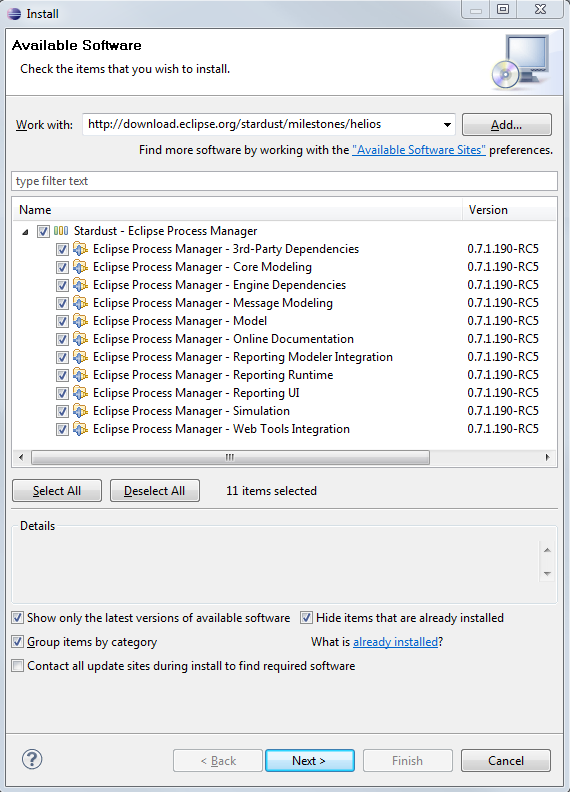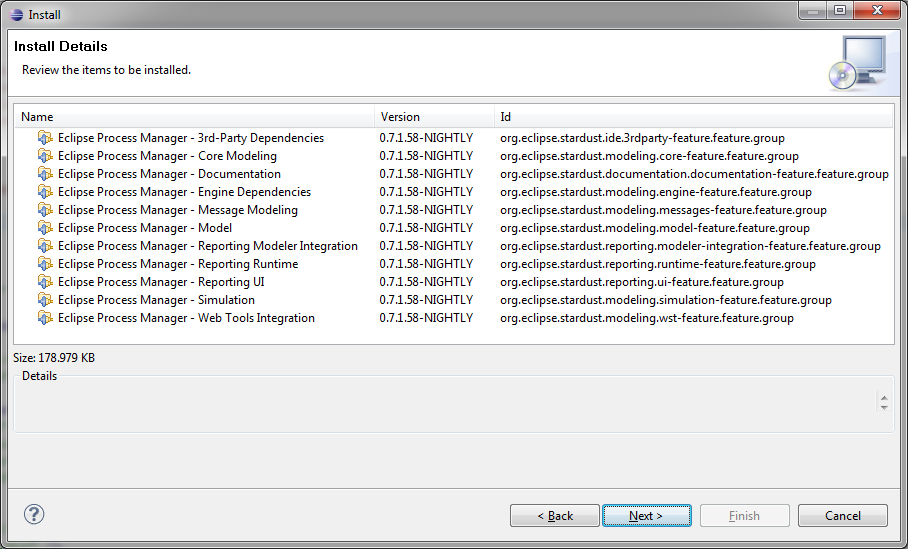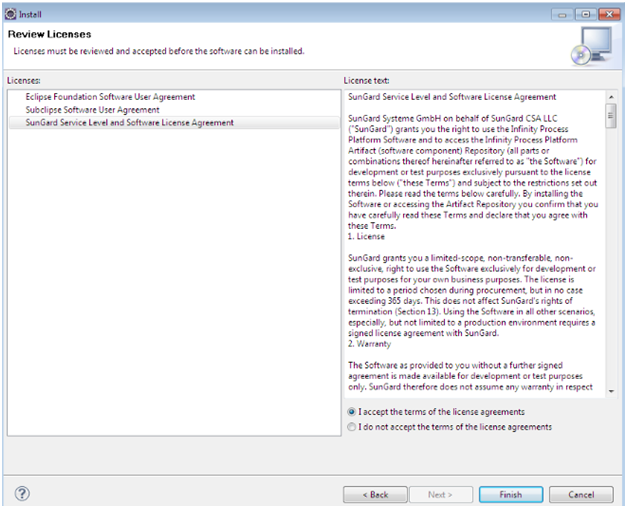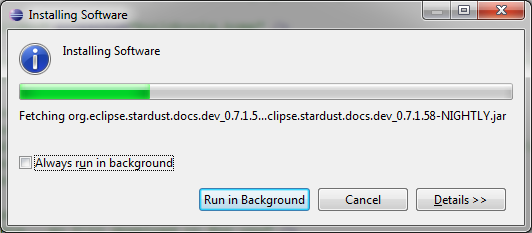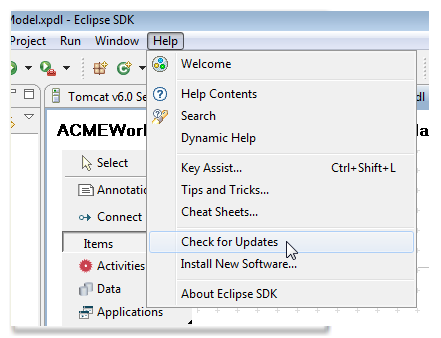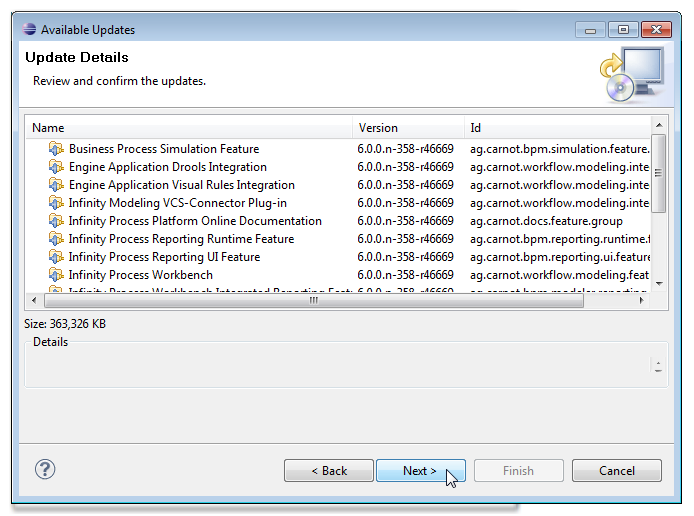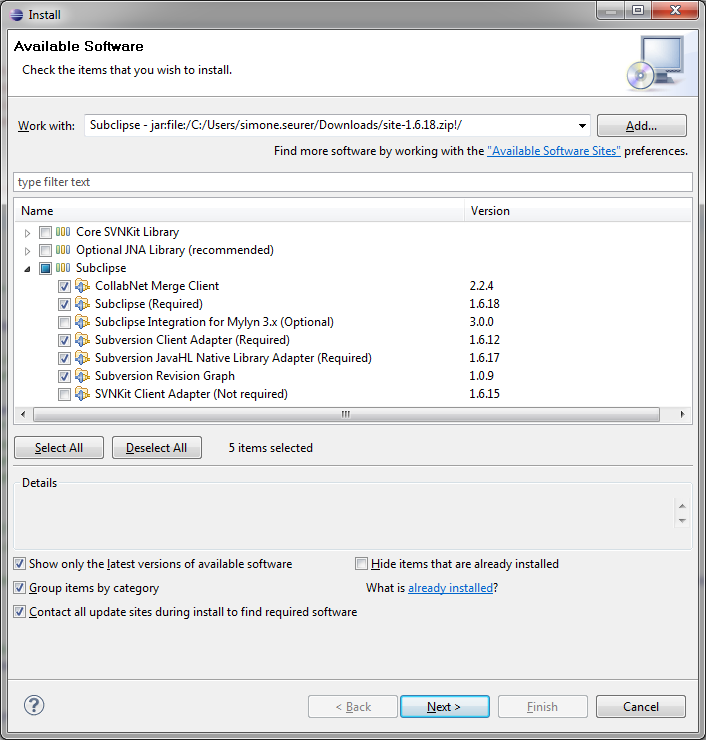Notice: this Wiki will be going read only early in 2024 and edits will no longer be possible. Please see: https://gitlab.eclipse.org/eclipsefdn/helpdesk/-/wikis/Wiki-shutdown-plan for the plan.
Difference between revisions of "Stardust/Knowledge Base/Getting Started/Installation"
| Line 1: | Line 1: | ||
== Introduction == | == Introduction == | ||
| − | To get started you need to install an ''Eclipse Helios'' including the required dependencies, ''Subclipse'' and the ''Stardust - Eclipse Process Manager features. These features include the process modeller, the rapid application development (RAD) environment and the report designer extension. | + | |
| + | To get started you need to install an ''Eclipse Helios'' including the required dependencies, ''Subclipse'' and the ''Stardust - Eclipse Process Manager features. These features include the process modeller, the rapid application development (RAD) environment and the report designer extension.'' | ||
You have several options to add the ''Stardust - Eclipse Process Manager'': | You have several options to add the ''Stardust - Eclipse Process Manager'': | ||
| Line 9: | Line 10: | ||
<br> | <br> | ||
| − | |||
| − | What you need before Stardust - Eclipse Process Manager installation: | + | == Prerequisites == |
| − | *download and unpack to a location of your choice [http://www.eclipse.org/downloads/packages/eclipse-ide-java-and-report-developers/heliossr2 Eclipse IDE for Java and Report Developers | + | |
| + | What you need before Stardust - Eclipse Process Manager installation: | ||
| + | |||
| + | *download and unpack to a location of your choice [http://www.eclipse.org/downloads/packages/eclipse-ide-java-and-report-developers/heliossr2 Eclipse IDE for Java and Report Developers] | ||
*download and install local update site [http://subclipse.tigris.org/files/documents/906/49028/site-1.6.18.zip Subclipse 1.6.18] | *download and install local update site [http://subclipse.tigris.org/files/documents/906/49028/site-1.6.18.zip Subclipse 1.6.18] | ||
| − | If you need a step-by-step description on how to install eclipse and subclipse please continue | + | If you need a step-by-step description on how to install eclipse and subclipse please continue here. |
== Process Workbench Eclipse Feature Installation == | == Process Workbench Eclipse Feature Installation == | ||
| Line 21: | Line 24: | ||
=== Online Eclipse Update Site === | === Online Eclipse Update Site === | ||
| − | After the installation of Eclipse and the Subclipse plug-ins the ''Process Workbench Eclipse features'' can be installed. This section describes how to do this using the online Eclipse update site.<br> (See the introduction for other options).<br> | + | After the installation of Eclipse and the Subclipse plug-ins the ''Process Workbench Eclipse features'' can be installed. This section describes how to do this using the online Eclipse update site.<br>(See the introduction for other options).<br> |
#Go to: Help > Install New Software... | #Go to: Help > Install New Software... | ||
| Line 29: | Line 32: | ||
#Restart Eclipse after the installation has completed. | #Restart Eclipse after the installation has completed. | ||
| − | <br> | + | <br> |
Screenshot: Selected plug-ins screen | Screenshot: Selected plug-ins screen | ||
| − | [[Image: | + | [[Image:Update-site1.png]] |
| − | <br> | + | <br> |
Screenshot: Review screen | Screenshot: Review screen | ||
| − | '''[[Image: | + | '''[[Image:Update-site2.png]]''' |
| − | <br> | + | <br> |
Screenshot: License Agreement screen | Screenshot: License Agreement screen | ||
| Line 47: | Line 50: | ||
'''[[Image:Installing Stardust via Eclipse update 07.png]]''' | '''[[Image:Installing Stardust via Eclipse update 07.png]]''' | ||
| − | <br> | + | <br> |
Screenshot: Installation progress screen | Screenshot: Installation progress screen | ||
| − | '''[[Image: | + | '''[[Image:Update-site4.png]]''' |
| − | Once installation is finished, a dialog appears suggesting to restart, which you should do.<br> | + | Once installation is finished, a dialog appears suggesting to restart, which you should do.<br> |
Turn to the integrated documentation or to the [https://infinity.sungard.com/documentation/stardust/index.jsp online documentation] to learn more about the Process Manager. The documentation for the Process Manager can be found under the '''Help > Help Contents''' menu item and then selecting the chapter for '''Stardust Online Documentation'''. | Turn to the integrated documentation or to the [https://infinity.sungard.com/documentation/stardust/index.jsp online documentation] to learn more about the Process Manager. The documentation for the Process Manager can be found under the '''Help > Help Contents''' menu item and then selecting the chapter for '''Stardust Online Documentation'''. | ||
| Line 61: | Line 64: | ||
=== Local Eclipse Update Site (offline) === | === Local Eclipse Update Site (offline) === | ||
| − | For one of the reasons mentioned in the introduction you may prefer to download the complete update site so you can use it as a local Eclipse update and install the Process Workbench Eclipse Features offline, possibly to multiple environments. The zipped complete Eclipse update site can be downloaded from the repository<br> [http://download.eclipse.org/stardust/nightly/stardust.zip http://download.eclipse.org/stardust/nightly/stardust.zip].<br> | + | For one of the reasons mentioned in the introduction you may prefer to download the complete update site so you can use it as a local Eclipse update and install the Process Workbench Eclipse Features offline, possibly to multiple environments. The zipped complete Eclipse update site can be downloaded from the repository<br>[http://download.eclipse.org/stardust/nightly/stardust.zip http://download.eclipse.org/stardust/nightly/stardust.zip].<br> |
| − | Download the zip file and extract it to your local disk. The installation of the right Eclipse version and of Subclipse as described in the section "Eclipse Installation" is still a pre-condition.<br> | + | Download the zip file and extract it to your local disk. The installation of the right Eclipse version and of Subclipse as described in the section "Eclipse Installation" is still a pre-condition.<br> |
#Go to Help > Install New Software... | #Go to Help > Install New Software... | ||
| Line 73: | Line 76: | ||
(see section "Online Eclipse Update Site" for more details)<br> | (see section "Online Eclipse Update Site" for more details)<br> | ||
| − | === Install Features as Drop-ins (offline)<br> | + | === Install Features as Drop-ins (offline)<br> === |
| − | Please refer to the Eclipse Platform Plug-in Developer Guide's section "[http://help.eclipse.org/helios/index.jsp?topic=%2Forg.eclipse.platform.doc.isv%2Freference%2Fmisc%2Fp2_dropins_format.html The drop-ins folder and supported file layouts]".<br> | + | Please refer to the Eclipse Platform Plug-in Developer Guide's section "[http://help.eclipse.org/helios/index.jsp?topic=%2Forg.eclipse.platform.doc.isv%2Freference%2Fmisc%2Fp2_dropins_format.html The drop-ins folder and supported file layouts]".<br> |
Remember start Eclipse using the parameter -clean after making modifications to the drop-ins folder. | Remember start Eclipse using the parameter -clean after making modifications to the drop-ins folder. | ||
| − | <br> | + | <br> |
== Retrieving Artifacts from the Maven Repository == | == Retrieving Artifacts from the Maven Repository == | ||
| Line 101: | Line 104: | ||
We recommend to [[Stardust/Knowledge Base/Build and Change Management/Maven/Basic Setup#M2_Eclipse_Plugin|install the M2 Eclipse plugin]] which allows you to work comfortably with Maven from inside Eclipse. Starting with Eclipse 3.7 this plugin may already be shipped with your Eclipse installation.<br> | We recommend to [[Stardust/Knowledge Base/Build and Change Management/Maven/Basic Setup#M2_Eclipse_Plugin|install the M2 Eclipse plugin]] which allows you to work comfortably with Maven from inside Eclipse. Starting with Eclipse 3.7 this plugin may already be shipped with your Eclipse installation.<br> | ||
| − | == Where to go from here<br> | + | == Where to go from here<br> == |
We suggest to have look at the [http://www.eclipse.org/stardust/documentation/training-videos.php training videos] and the [https://infinity.sungard.com/documentation/ipp/6.0/index.jsp?topic=/ag.carnot.docs.dev/html/handbooks/modelling/model-views/views-cheat.html Tutorial] in the product documentation. | We suggest to have look at the [http://www.eclipse.org/stardust/documentation/training-videos.php training videos] and the [https://infinity.sungard.com/documentation/ipp/6.0/index.jsp?topic=/ag.carnot.docs.dev/html/handbooks/modelling/model-views/views-cheat.html Tutorial] in the product documentation. | ||
| − | Also go to the Stardust [[Stardust/Knowledge Base|Knowledge Base]] to find How-Tos, API Cookbook, articles, advanced tutorials and more material that will help you to get your project running quickly.<br> | + | Also go to the Stardust [[Stardust/Knowledge Base|Knowledge Base]] to find How-Tos, API Cookbook, articles, advanced tutorials and more material that will help you to get your project running quickly.<br> |
| − | <br> | + | <br> |
== Upgrading Installed Features == | == Upgrading Installed Features == | ||
| − | The installed Process Workbench Eclipse Features can be upgrade to a new version or downgraded to previously installed version. To upgrade your installed features to a later version provided via an update site perform the following steps:<br> | + | The installed Process Workbench Eclipse Features can be upgrade to a new version or downgraded to previously installed version. To upgrade your installed features to a later version provided via an update site perform the following steps:<br> |
#In the main menu, select '''Help > Check for Updates'''. | #In the main menu, select '''Help > Check for Updates'''. | ||
| − | [[Image:Check-for-updates.png]]<br> | + | [[Image:Check-for-updates.png]]<br> |
#The '''Available Updates''' dialog opens. Select the updates you like to install. In the '''Version''' column, the newest version to update to is displayed. | #The '''Available Updates''' dialog opens. Select the updates you like to install. In the '''Version''' column, the newest version to update to is displayed. | ||
| − | [[Image:Stardust Select-updates.png]]<br> | + | [[Image:Stardust Select-updates.png]]<br> |
| − | #Review and confirm your selected updates and click '''Next'''.<br> | + | #Review and confirm your selected updates and click '''Next'''.<br> |
#Accept the license and select '''Finish'''. | #Accept the license and select '''Finish'''. | ||
#Restart Eclipse. | #Restart Eclipse. | ||
| − | <br> | + | <br> |
| − | If upgrading to a new version in an already configured environment you also need to perform the necessary steps to upgrade your Web project and process model(s) as described in the product documentation chapter "Upgarding to later Versions". | + | If upgrading to a new version in an already configured environment you also need to perform the necessary steps to upgrade your Web project and process model(s) as described in the product documentation chapter "Upgarding to later Versions". |
| − | + | ==Eclipse Installation== | |
| − | ==== The right Eclipse Version<br> | + | ==== The right Eclipse Version<br> ==== |
| − | The Process Workbench is based on the [http://www.eclipse.org Eclipse Platform] and consists of the combination of the basic Eclipse platform and a number of plug-ins. Currently only Eclipse Helios Service Release 2 (Eclipse 3.6 SR2, build 20110218-0911) is supported. Please make sure to download the appropriate version for your operating system. It’s strongly recommended to download the bundle '''Eclipse IDE for Java and Report Developers''' [http://www.eclipse.org/downloads/packages/eclipse-ide-java-and-report-developers/heliossr2 here] to avoid having to install additional missing plug-ins at a later point.<br> | + | The Process Workbench is based on the [http://www.eclipse.org Eclipse Platform] and consists of the combination of the basic Eclipse platform and a number of plug-ins. Currently only Eclipse Helios Service Release 2 (Eclipse 3.6 SR2, build 20110218-0911) is supported. Please make sure to download the appropriate version for your operating system. It’s strongly recommended to download the bundle '''Eclipse IDE for Java and Report Developers''' [http://www.eclipse.org/downloads/packages/eclipse-ide-java-and-report-developers/heliossr2 here] to avoid having to install additional missing plug-ins at a later point.<br> |
After downloading, install Eclipse by extracting it into a target folder of your choice. Start the Eclipse application. When the Eclipse IDE opens for the first time you are presented with a ''Welcome'' screen, which you may close. | After downloading, install Eclipse by extracting it into a target folder of your choice. Start the Eclipse application. When the Eclipse IDE opens for the first time you are presented with a ''Welcome'' screen, which you may close. | ||
| − | ==== The Subclipse Plug-ins<br> | + | ==== The Subclipse Plug-ins<br> ==== |
| − | The Collaborative Modeling feature requires Subclipse 1.6.18. The fastest and most stable way to install Subclipse plug-ins is to download the local update site from [http://subclipse.tigris.org/files/documents/906/49028/site-1.6.18.zip here], extract it to your local drive and install it into Eclipse from there.<br> | + | The Collaborative Modeling feature requires Subclipse 1.6.18. The fastest and most stable way to install Subclipse plug-ins is to download the local update site from [http://subclipse.tigris.org/files/documents/906/49028/site-1.6.18.zip here], extract it to your local drive and install it into Eclipse from there.<br> |
#In your Eclipse Go to: Help > Install New Software... | #In your Eclipse Go to: Help > Install New Software... | ||
#Add a new local update site named "Subclipse" pointing to the location to which you have previously extracted the Subclipse zip archive | #Add a new local update site named "Subclipse" pointing to the location to which you have previously extracted the Subclipse zip archive | ||
| − | #Select the newly created local update site "Subclipse" in the "Work with" selection<br> | + | #Select the newly created local update site "Subclipse" in the "Work with" selection<br> |
#Select check the plug-ins as shown in the screenshot below | #Select check the plug-ins as shown in the screenshot below | ||
#Confirm all follow-up screens | #Confirm all follow-up screens | ||
#Restart Eclipse after installation | #Restart Eclipse after installation | ||
| − | <br> | + | <br> |
| − | [[Image: | + | [[Image:Subclipse.png]] |
<br> | <br> | ||
Revision as of 04:59, 10 October 2012
Contents
Introduction
To get started you need to install an Eclipse Helios including the required dependencies, Subclipse and the Stardust - Eclipse Process Manager features. These features include the process modeller, the rapid application development (RAD) environment and the report designer extension.
You have several options to add the Stardust - Eclipse Process Manager:
- Online Eclipse update site - This is a good choice if you:
- don't know what to choose
- have a reliable, fast internet connection
- only want to install on a single PC / environment
- want to check for updates frequently and intend to update to the latest and greatest version frequently - Local Eclipse update site (offline) - This is a good choice if you:
- have a not so fast and reliable internet connection
- have an internet connection with high latency / response times
- want to install on multiple PCs / environments
- are going to check for updates less frequently or not via the built-in update mechanism
- may not always upgrade to the latest patch release - Install features as drop-ins (offline) - This is a good choice if you:
- know what you are doing
- are sure that you have the right Eclipse version with all required dependencies installed
- are familiar enough with the eclipse plug-in mechanism and know how to install missing dependencies if needed
- rather perform some steps in the file system than walk through the dialogs of the (local) Eclipse update site installation
- want to separate the new features from you Eclipse installation on file system level
- want to automate the installation for multiple environments
Prerequisites
What you need before Stardust - Eclipse Process Manager installation:
- download and unpack to a location of your choice Eclipse IDE for Java and Report Developers
- download and install local update site Subclipse 1.6.18
If you need a step-by-step description on how to install eclipse and subclipse please continue here.
Process Workbench Eclipse Feature Installation
Online Eclipse Update Site
After the installation of Eclipse and the Subclipse plug-ins the Process Workbench Eclipse features can be installed. This section describes how to do this using the online Eclipse update site.
(See the introduction for other options).
- Go to: Help > Install New Software...
- Add a new remote update site named "Stardust" pointing to http://download.eclipse.org/stardust/nightly/
- Select the check box Eclipse Process Manager - Modeling
- Confirm all possible follow-up screens
- Restart Eclipse after the installation has completed.
Screenshot: Selected plug-ins screen
Screenshot: Review screen
Screenshot: License Agreement screen
Screenshot: Installation progress screen
Once installation is finished, a dialog appears suggesting to restart, which you should do.
Turn to the integrated documentation or to the online documentation to learn more about the Process Manager. The documentation for the Process Manager can be found under the Help > Help Contents menu item and then selecting the chapter for Stardust Online Documentation.
Enjoy using Stardust Eclipse Process Manager!
Local Eclipse Update Site (offline)
For one of the reasons mentioned in the introduction you may prefer to download the complete update site so you can use it as a local Eclipse update and install the Process Workbench Eclipse Features offline, possibly to multiple environments. The zipped complete Eclipse update site can be downloaded from the repository
http://download.eclipse.org/stardust/nightly/stardust.zip.
Download the zip file and extract it to your local disk. The installation of the right Eclipse version and of Subclipse as described in the section "Eclipse Installation" is still a pre-condition.
- Go to Help > Install New Software...
- Add a new local update site "Stardust offline site" pointing to the location to which you have extracted the offlineSite.zip archive
- Select the created local update site and select Eclipse Process Manager
- Confirm all possible follow-up screens
- Restart Eclipse after installation
(see section "Online Eclipse Update Site" for more details)
Install Features as Drop-ins (offline)
Please refer to the Eclipse Platform Plug-in Developer Guide's section "The drop-ins folder and supported file layouts".
Remember start Eclipse using the parameter -clean after making modifications to the drop-ins folder.
Retrieving Artifacts from the Maven Repository
If you just want to get started quickly, create a process model and possibly use the rapid application development (RAD) environment to execute it then you don't need this. In that case please continue with the "Where to go from here" section.
Additionally to the Process Workbench Eclipse features the following artifacts and scripts can be found in the Maven repository:
- Maven Archetypes - Generate Maven projects for different engine runtime, reporting runtime and client environments as well as for the administrative command line tools
- Runtime artifacts Used by Maven, Ivy or other rebuild tools to build runtime environments (WARs / EARs)
- Client scripts Used by Maven or Ivy to generate client environments for the command line tools
- Spring configuration files - Used by Maven, Ivy or other build tools to build Spring client and runtime environments
- Web artifacts like deployable archives and configuration snippets
- Infinity Scan component
The Maven archetype is defined in the archetype-catalog.xml.
The other artifacts can be download directly from the repository location https://infinity.sungard.com/repository/ipp-libs/com/infinity/bpm/ipp-tools
or using Ivy integrated Ant tasks as described here.
We recommend to install the M2 Eclipse plugin which allows you to work comfortably with Maven from inside Eclipse. Starting with Eclipse 3.7 this plugin may already be shipped with your Eclipse installation.
Where to go from here
We suggest to have look at the training videos and the Tutorial in the product documentation.
Also go to the Stardust Knowledge Base to find How-Tos, API Cookbook, articles, advanced tutorials and more material that will help you to get your project running quickly.
Upgrading Installed Features
The installed Process Workbench Eclipse Features can be upgrade to a new version or downgraded to previously installed version. To upgrade your installed features to a later version provided via an update site perform the following steps:
- In the main menu, select Help > Check for Updates.
- The Available Updates dialog opens. Select the updates you like to install. In the Version column, the newest version to update to is displayed.
- Review and confirm your selected updates and click Next.
- Accept the license and select Finish.
- Restart Eclipse.
If upgrading to a new version in an already configured environment you also need to perform the necessary steps to upgrade your Web project and process model(s) as described in the product documentation chapter "Upgarding to later Versions".
Eclipse Installation
The right Eclipse Version
The Process Workbench is based on the Eclipse Platform and consists of the combination of the basic Eclipse platform and a number of plug-ins. Currently only Eclipse Helios Service Release 2 (Eclipse 3.6 SR2, build 20110218-0911) is supported. Please make sure to download the appropriate version for your operating system. It’s strongly recommended to download the bundle Eclipse IDE for Java and Report Developers here to avoid having to install additional missing plug-ins at a later point.
After downloading, install Eclipse by extracting it into a target folder of your choice. Start the Eclipse application. When the Eclipse IDE opens for the first time you are presented with a Welcome screen, which you may close.
The Subclipse Plug-ins
The Collaborative Modeling feature requires Subclipse 1.6.18. The fastest and most stable way to install Subclipse plug-ins is to download the local update site from here, extract it to your local drive and install it into Eclipse from there.
- In your Eclipse Go to: Help > Install New Software...
- Add a new local update site named "Subclipse" pointing to the location to which you have previously extracted the Subclipse zip archive
- Select the newly created local update site "Subclipse" in the "Work with" selection
- Select check the plug-ins as shown in the screenshot below
- Confirm all follow-up screens
- Restart Eclipse after installation