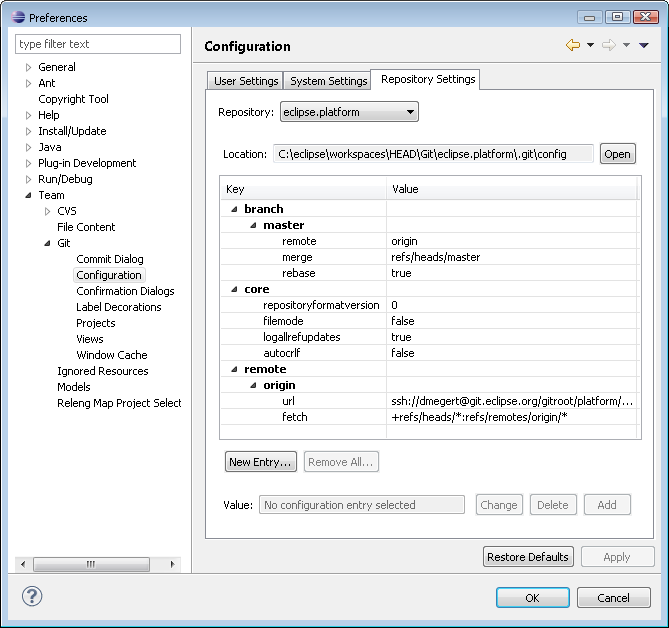Notice: this Wiki will be going read only early in 2024 and edits will no longer be possible. Please see: https://gitlab.eclipse.org/eclipsefdn/helpdesk/-/wikis/Wiki-shutdown-plan for the plan.
Simrel/Contributing to Simrel Aggregation Build
Contents
These instructions outline how to contribute to the aggregation build for the common repository.
These instructions were substantially changed in August of 2012, to accommodate migration to new source repository, and at the same time a rename of the main project needed from that repository. The instructions and process for Juno (SR1 and SR2) are very similar to those for Kepler (SR0, in June 2013) except for the branch to use to for modifications/updates; Juno_maintenance for the former, master for the latter. For history of migration and change of project names, see bug 359240.
If at anytime, there are questions, issues or problems, don't hesitate to ask on cross-project list, or open a cross-project bug.
Get the simrel.build project
If you don't have it already, you'll need to install Eclipse EGit, from common repository or their own repository at
http://download.eclipse.org/egit/updates/
Clone the repository named org.eclipse.simrel.build.git and import the project of similar name, org.eclipse.simrel.build. There is only the one project in that repository. An appropriate URL would be similar to
ssh://yourCommitterUserId@git.eclipse.org/gitroot/simrel/org.eclipse.simrel.build.git
Make sure that your remote branch specifies rebase=true. ex:
branch.master.remote=origin branch.master.merge=refs/heads/master branch.master.rebase=true
You can set this up as the default for cloning/tracking remote branches by adding the user setting:
branch.autosetuprebase=always
Or, for casual browsing, see org.eclipse.simrel.build.git (browse, stats, fork on OrionHub)
If you do not have write access to this repository location, then open a bugzilla entry or send an email to the webmaster, explaining which project you are working with, and CC the Planning Council chairperson (currently david_williams@us.ibm.com).
Note: To control "inactive committers", once per year, usually around SR1, anyone who has not committed anything to the "build" project (governed by callisto-dev Linux group) will simply be removed from that group. So, if you need write access again (after not needing it for a year) simply re-request to be added, again stating which project you are committing changes for. [Reminder: there is at least one id, 'genie', that is a member of callisto-dev that should not be removed, even though it will show no "commits", as it is required to be there for signing purposes. See bug 362436 for problems that result from removing it.]
The 'master' branch of that repo is used for the most forward looking release (namely Kepler, as of this writing) and maintenance for SR1 and SR2 will be named following the pattern of '<Release>_maintenance' (so, Juno_maintenance for Juno SR1 and Juno SR2).
Install the b3 Aggregator
- Use the 0.2.x version of the b3 aggregator Editor, running on Eclipse 3.7.2 (Indigo SR2) or 4.2 (Juno), installed from b3's "3.7 repo", at following URL:
http://download.eclipse.org/modeling/emft/b3/updates-3.7/
- Follow instructions to install the b3 Aggregator editor (and get the above mentioned project in your workspace). Tip: you may prefer to have a separate workspace for this aggregation work, as it works with many p2 repositories and can add a lot of background processing as it works with all those repositories.
- Open the file
simrel.b3aggrusing the Aggregator Model Editor
- Tip: Having the model "loaded" and allowing it to update itself (staying current and caching the latest contents of referenced repos) and syncing up (pulling) the simrel.build project on a regular basis, can often help you spot errors or inconsistencies with your own contributions, and allow fixes to be made before you commit and push your changes to the repository and risk breaking the build.
For new project contributions
- Create the following elements (New Child) under top Aggregation: node or Validation set:.
- One or more Contacts (show Property View to specify both Email and Name). [It must be a real email, not dev list].
- A Contribution (specify Label and link to Contact)
- A Mapped Repository (specify Location: URL of your p2 repository)
- Your Features (select name from features found in your repository, select Categories from pre-defined set, specify exact version to be included in aggregation under Version Range)
- A Mapped Repository (specify Location: URL of your p2 repository)
- To create your b3aggrcon file, select your specific Contribution and invoke Detach Resource from the context menu. Choose a filename like
projectname.b3aggrcon(renaming this file at a later stage is not supported). For ease of bookkeeping, it is advisable to use the exact name of your project as it appears in the Eclipse Foundation databases, including top level and subproject names, as appropriate, for example,emf-validation.b3aggrconis preferable tovalidation.b3aggrconorwebtools.b3aggrconpreferable towtp.b3aggrcon.
- Verify. Be sure to "pull" to be sure you have current contents of every thing (with no conflicts). To ensure that your contribution will not break the build, right-click on top-most Aggregation: node and
- Validate checks the general XML and EMF Model validity (short running), then
- Validate Aggregation checks the whole model specifies correct and valid repo locations and compatibility dependencies (long running).
- Commit and Push. At this point, you are ready to commit and push your contribution. You will need to check in changes to the
simrel.b3aggrfile, as well as your<projectname>.b3aggrconfile.
Updating contributions
- To change things like Contributors or Categories, or adding or removing features, you should use the b3 Aggregator with the top level
simrel.b3aggrfile ... as these things often have relationships that span multiple files and you need to update, synchronize and checkin all effected files. Note: the Categories are normally only added or edited by Planning Council, so be sure large changes there have been discussed via bugzilla, etc. (You can do this via a bugzilla entry in cross-project category).
- To change values of feature versions, or repository URLs, you can directly change your
projectname.b3aggrconfile with text editor (or build scripts) and check those in, in isolation. Of course, you can and should still use the b3 aggregator editor, and it is often desirable to do so, as it will do a "validate aggregation" and will tell you if something is wrong. For example, if there is a typo, and the repository URL does not point to a valid repository, you'll know about it right away, if you use the b3 Aggregator Editor.
- Note that contributions, features, and repositories can be enabled or disabled, via property page. This allows temporary changes with minimal disruption. For example, if you disable a contribution or feature, it will be left out of a category, without having to also edit the category). This is especially useful if there is a leaf component that is "broken" and should temporarily be omitted from the build. Important: One implication of this is you will need to sometimes re-enable your contribution or feature, even if you did not disable it. These are sometimes disabled by others -- without notice -- especially if a contribution or feature is causing build breaks for an extended period of time especially if there's been no communication explaining it or describing status or outlook on cross-project list. Of course, fixing the issue is the desired first choice, as disabling one contribution or feature will often require other contributions or features to be disabled simply because they depend on the broken one.
Categories
The overall categories used in the common repository are the responsibility of the Planning Council (in that they have the final say about any new ones, removals, etc.). So ... please open a cross-project bug if you'd like to propose new categories or some reorganization. But otherwise, feel free to add or remove your features to what ever categories you think are appropriate (using the full aggregator editor, since two files are changed when doing so) and others will open bugs if something seems wrong, or in the wrong category.
Runtime Target Platform Category
Some features (or bundles) are not intended to be installed into an IDE ... they do not contribute to the IDE (such as menu items, etc.). By convention, such features should be placed in the "EclipseRt Target Platform Category". This would be the case for, say, a "server" that someone was coding and testing for. In some cases, a runtime feature might "cause harm" (or, change behavior) if a user mistakenly installed it into their IDE. To prevent a feature (or bundle) from being installed into an IDE, the current "process" is for that feature or bundle to specify a negative requirement on a "magic IU". This is usually done in a p2.inf file, with contents of
# this bundle should not be installed into IDE requires.0.namespace = A.PDE.Target.Platform requires.0.name = Cannot be installed into the IDE requires.0.range = 0.0.0
The details of the "magic" solution may change in Juno, as a cleaner solution is being discussed in bug 365004 ... it would be a similar "negative requirement" but just may be on a different (non magic) IU.
Configure the workspace
[This section originally copied from Platform-releng/Git_Workflows#Configure_the_workspace.
Open the Team > Git > Configuration preference page and select the User Settings tab.
- Add entries for user.name and user.email. If you don't want to share your e-mail you can also use your committer account ID. Note that you will not be able to push changes to the repository if the latter property is not matching with your records at the Eclipse Foundation.
- Add entry branch.autosetuprebase = always
On the General > Workspace preference page, set New text file line delimiter to Unix.
Configuring the repo
Make sure that you set core.autocrlf = false and on Windows core.filemode = false. If you use EGit to clone the repository then this is done automatically for you.
Unless you are working on topic branches, we work in a fairly linear history. Please make sure branch.branchname.rebase = true is set. If you've set branch.autosetuprebase = always as explained in #Configure_the_workspace, then this is done automatically.
Otherwise, once you've cloned a repository, you can go to the Preferences > Team > Git > Configuration page. Select your repository, select the branch you picked when you cloned the repository, and click New Entry.... Append "rebase" to the text in the 'Key' field and enter "true" as value.