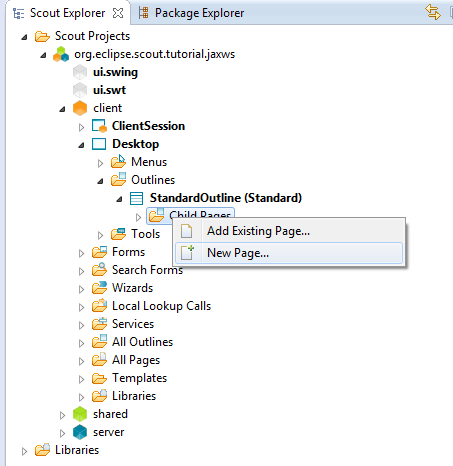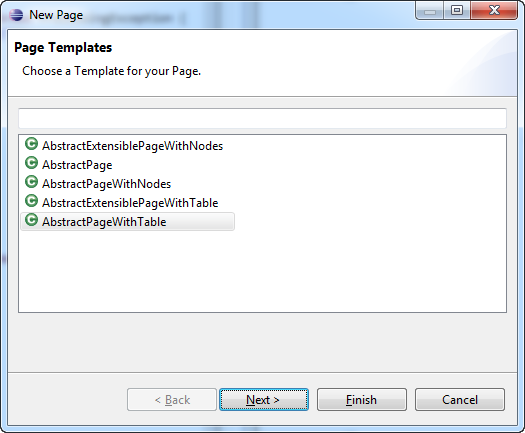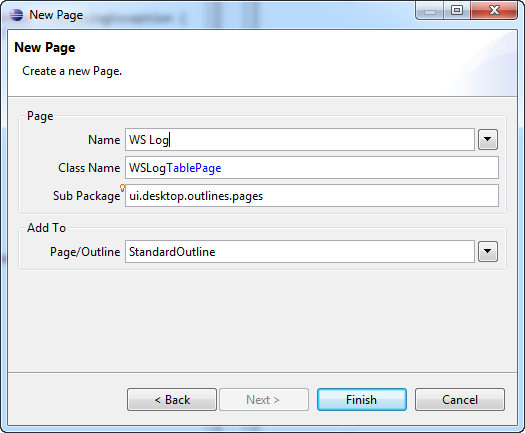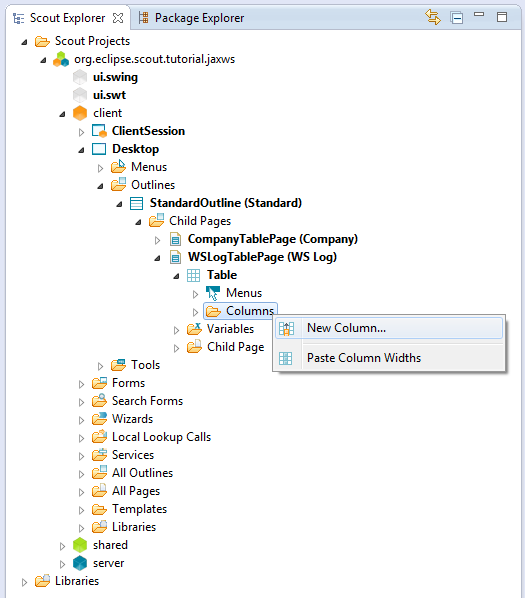Notice: this Wiki will be going read only early in 2024 and edits will no longer be possible. Please see: https://gitlab.eclipse.org/eclipsefdn/helpdesk/-/wikis/Wiki-shutdown-plan for the plan.
Difference between revisions of "Scout/Tutorial/5.0/webservices/Create WsLogTablePage"
m (→Load WS Log data into WsLogTablePage) |
(→Create service to load WS Log data from database) |
||
| Line 54: | Line 54: | ||
== Create service to load WS Log data from database == | == Create service to load WS Log data from database == | ||
Finally, we have to populate the table with WS Log data. | Finally, we have to populate the table with WS Log data. | ||
| − | For that purpose, go to the server node and double click on <tt>Outline Services > StandardOutlineService</tt> to open the corresponding Java class. In there, create the operation <tt> | + | For that purpose, go to the server node and double click on <tt>Outline Services > StandardOutlineService</tt> to open the corresponding Java class. In there, create the operation <tt>getWsLogTablePageData</tt> to load WS log data from database. Also add the operation signature to the service interface <tt>IStandardOutlineService</tt> to be accessible from client side. |
<source lang="java"> | <source lang="java"> | ||
@Override | @Override | ||
| − | public | + | public WsLogTablePageData getWsLogTablePageData(WsLogTablePageData pageData) throws ProcessingException { |
| − | + | SQL.selectInto("" + | |
| − | + | "SELECT WS_LOG_NR, " + | |
| − | + | " EVT_DATE, " + | |
| − | + | " SERVICE, " + | |
| − | + | " PORT, " + | |
| − | + | " OPERATION " + | |
| − | + | "FROM WS_LOG " + | |
| + | "INTO :{wsLogNr}, " + | ||
| + | " :{date}, " + | ||
| + | " :{service}, " + | ||
| + | " :{port}, " + | ||
| + | " :{operation} ", | ||
| + | pageData); | ||
| + | return pageData; | ||
} | } | ||
</source> | </source> | ||
Revision as of 05:17, 31 March 2015
The Scout documentation has been moved to https://eclipsescout.github.io/.
Contents
Create WS Log Table Page
On the client node, go to Desktop > Outlines > StandardOutline. Right click on the node Child Pages to create a new The Scout documentation has been moved to https://eclipsescout.github.io/..
As page layout, choose AbstractPageWithTable to create a page representing tabular data.
On the next step, enter WS Log as name for that page and choose to add this page to the StandardOutline.
By clicking Finish, the page is created and attached to the StandardOutline.
Create columns
On the WsLogTablePage node, go to Table > Columns. Right click on the node to create a new The Scout documentation has been moved to https://eclipsescout.github.io/..
Please add the following five columns to that table:
WsLogNrColumn Type: Long Column Name: Do not fill because column represents primary key and therefore is hidden Class name: WsLogNrColumn
DateColumn Type: String Column Name: Date Class name: DateColumn
ServiceColumn Type: String Column Name: Service Class name: ServiceColumn
PortColumn Type: String Column Name: Port Class name: PortColumn
OperationColumn Type: String Column Name: Operation Class name: OperationColumn
To not display the WsLogNrColumn column because of holding the primary key, go to that column in Scout SDK and uncheck Displayable in Scout Property View.
To have the columns equally distributed over the available space of the table page, go to the The Scout documentation has been moved to https://eclipsescout.github.io/. node and check Auto Resize Columns in Scout Property View.
Create service to load WS Log data from database
Finally, we have to populate the table with WS Log data. For that purpose, go to the server node and double click on Outline Services > StandardOutlineService to open the corresponding Java class. In there, create the operation getWsLogTablePageData to load WS log data from database. Also add the operation signature to the service interface IStandardOutlineService to be accessible from client side.
@Override public WsLogTablePageData getWsLogTablePageData(WsLogTablePageData pageData) throws ProcessingException { SQL.selectInto("" + "SELECT WS_LOG_NR, " + " EVT_DATE, " + " SERVICE, " + " PORT, " + " OPERATION " + "FROM WS_LOG " + "INTO :{wsLogNr}, " + " :{date}, " + " :{service}, " + " :{port}, " + " :{operation} ", pageData); return pageData; }
Load WS Log data into WsLogTablePage
On client node, go to the WsLogTablePage to consume the service's data.
On the Scout Property View, click on the operation Exec Load Data to populate the WS Log table. Implement the method as follows:
@Override protected void execLoadData(SearchFilter filter) throws ProcessingException { WsLogTablePageData pageData = new WsLogTablePageData(); pageData = SERVICES.getService(IStandardOutlineService.class).getWsLogTablePageData(pageData); importPageData(pageData); }
You can continue the webservices tutorial.