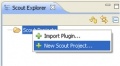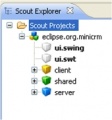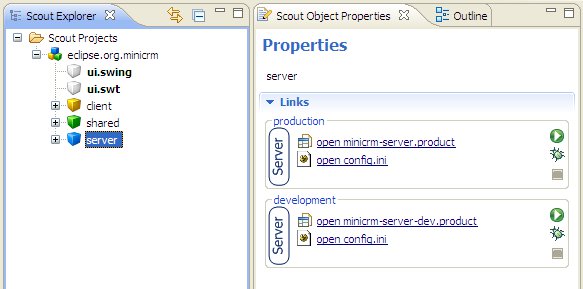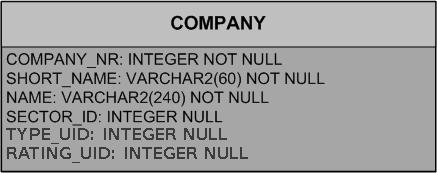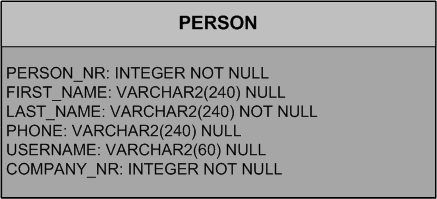Notice: this Wiki will be going read only early in 2024 and edits will no longer be possible. Please see: https://gitlab.eclipse.org/eclipsefdn/helpdesk/-/wikis/Wiki-shutdown-plan for the plan.
Difference between revisions of "Scout/Tutorial/3.7/Minicrm Step-by-Step"
| Line 8: | Line 8: | ||
== Create a new EclipseScout project == | == Create a new EclipseScout project == | ||
| − | # New Project... | + | # If you haven't done so yet, change to the Scout perspective. On the folder ''Scout Projects'', right click and choose ''New Scout Project'' in order to create a new Scout project. As project name, enter ''eclipse.org.minicrm''. |
| + | |||
| + | <gallery perrow="3"> | ||
| + | Image:NewProjectScout.jpg|The context menu to create a new Scout Project | ||
| + | Image:ProjectWizard.jpg|The wizard to create a new Scout Project | ||
| + | Image:Project.jpg|What the project tree should like after you have created your project | ||
| + | </gallery> | ||
| + | |||
| + | |||
# Start Server | # Start Server | ||
| + | [[Image:ServerProduct.jpg]] | ||
# Login on Webpage | # Login on Webpage | ||
# Start Client | # Start Client | ||
| Line 15: | Line 24: | ||
== Add the SqlService == | == Add the SqlService == | ||
# New SqlService... | # New SqlService... | ||
| − | # DB | + | # The DB |
| + | [[Image:Company.jpg]] | ||
| + | [[Image:Person.jpg]] | ||
== Create an Outline == | == Create an Outline == | ||
Revision as of 19:12, 24 March 2010
Contents
Prerequisites
- Have a look at the EclipseScout Client Component Model: Main Concepts
Installation / Set Up
Create a new EclipseScout project
- If you haven't done so yet, change to the Scout perspective. On the folder Scout Projects, right click and choose New Scout Project in order to create a new Scout project. As project name, enter eclipse.org.minicrm.
- Start Server
- Login on Webpage
- Start Client
Add the SqlService
- New SqlService...
- The DB
Create an Outline
- New Outline
- New Table
- Add Columns
- getConfiguredDisplayable vs. getConfiguredVisible
- Get Data for Table
- BindBases
Create a Form
- New Form
- FormHandler
- ProcessService
- FormData
- SQL.selectInto
Start the Form
- New Menu
- execAction
Modify the Form
- Validation
- Formatting
- Changing Background or Foreground
Extend the Form
- Smartfield
- HtmlField
- Button
Create a SearchForm
Expand the Tree
- NodePage
Bing Webservice
- Scope
- execLoad
- Add variables