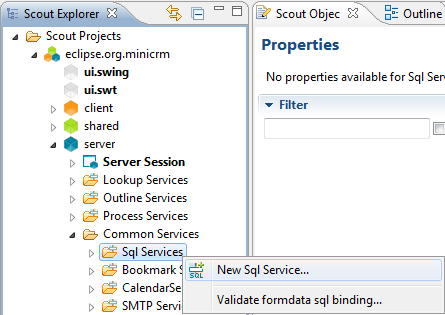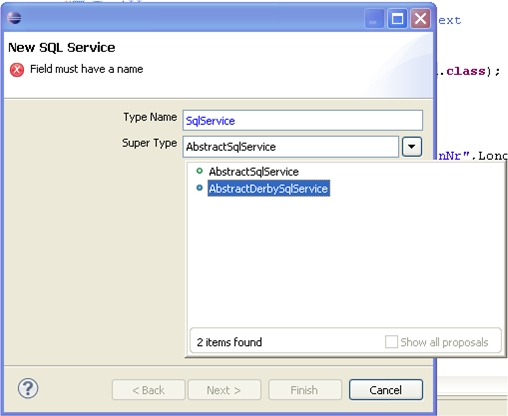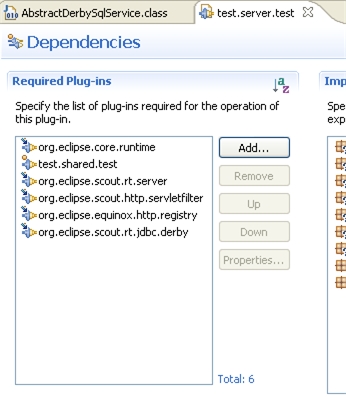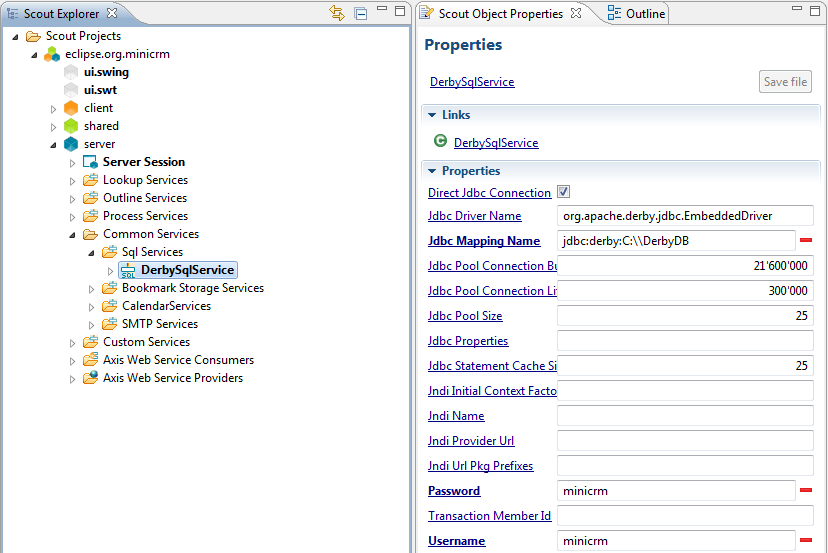Notice: this Wiki will be going read only early in 2024 and edits will no longer be possible. Please see: https://gitlab.eclipse.org/eclipsefdn/helpdesk/-/wikis/Wiki-shutdown-plan for the plan.
Scout/Tutorial/3.7/Minicrm/Set up SQL Service
< Scout | Tutorial | 3.7
Revision as of 05:38, 8 October 2010 by Asc.bsiag.com (Talk | contribs) (a step of the tutorial moved to a separate page.)
Create a new AbstractDerbySqlService
Go to the server node and open the tree, drill down until Sql Services below Common Services and right click in order to open the wizard to create a new SQL service.Name your new service DerbySqlService and choose AbstractDerbySqlService from the combobox Super Type then click finish.
If the Super Type AbstractDerbySqlService doesn't appear within the combobox, you need to organize your server project's plugin.xml. Go to the Java Perspective, double click on the server project, open the plugin.xml and in the box Required Plug-Ins add the plug-in org.eclipse.scout.rt.jdbc.derby. If the Super Type still does not appear, make sure that the derby.jar is in the lib folder of the Java installation. You can get this library directly from Apache Derby.