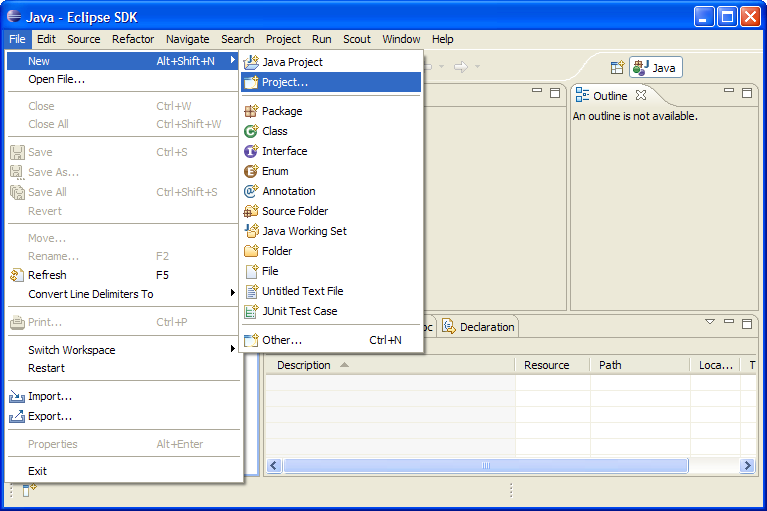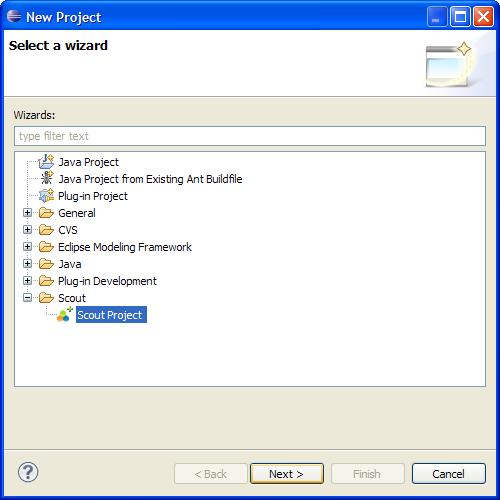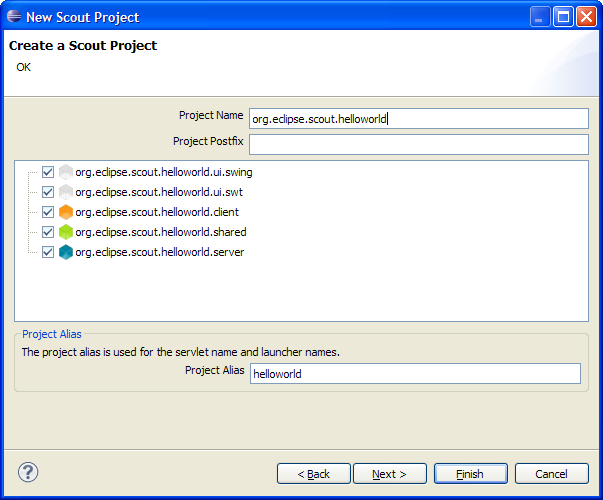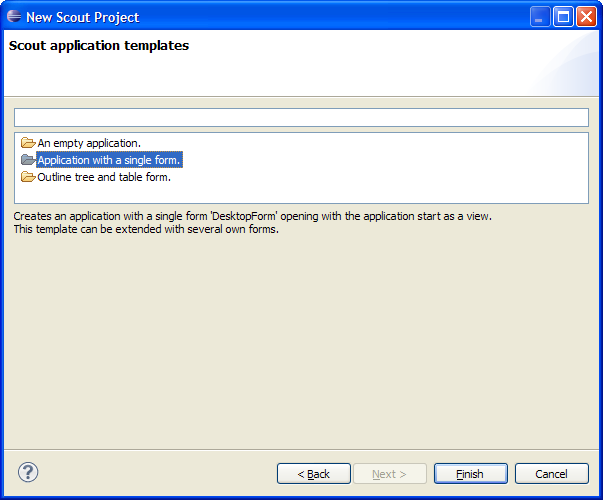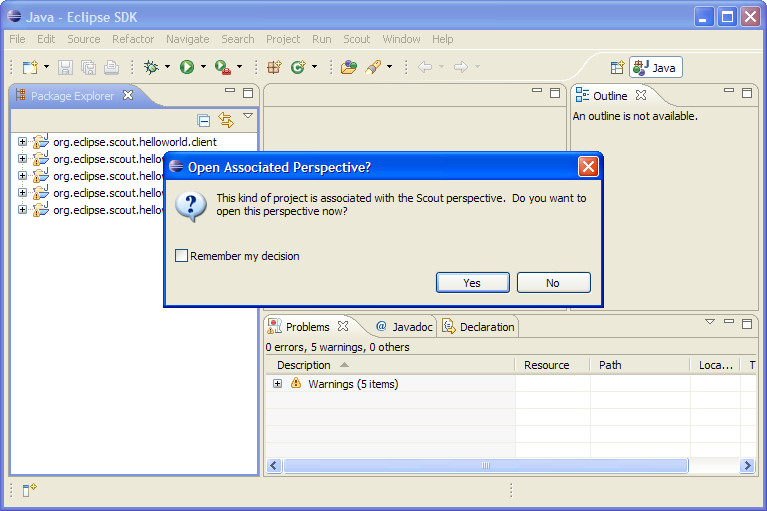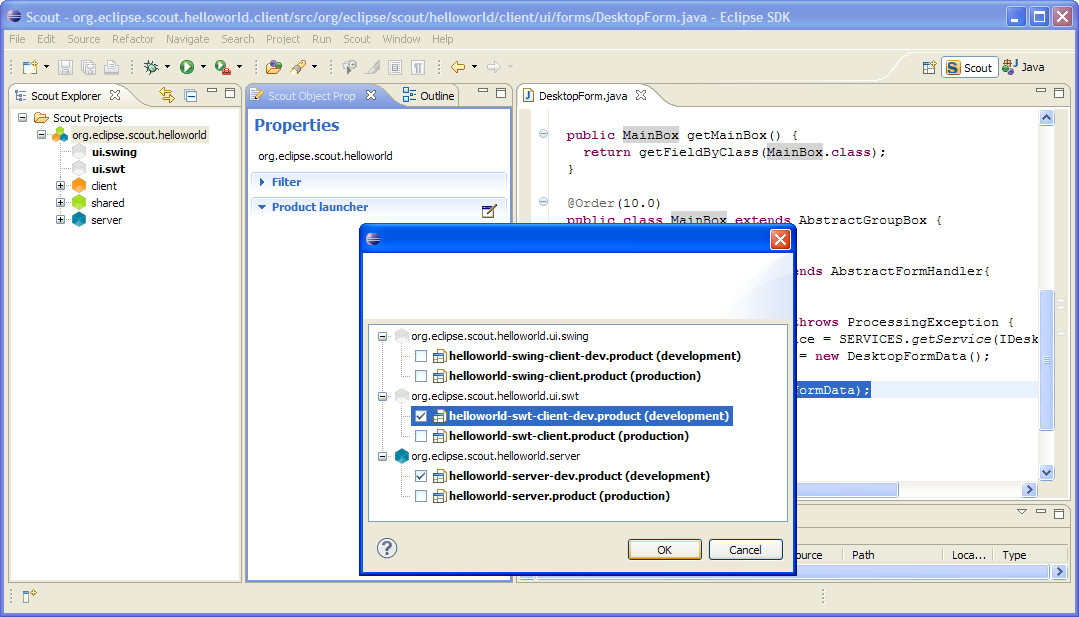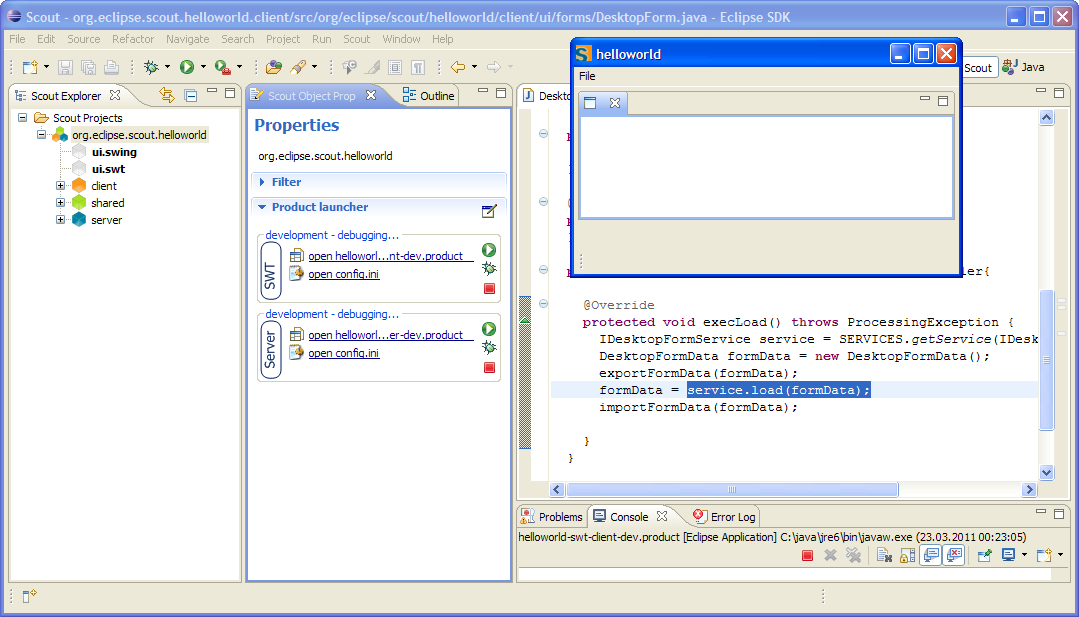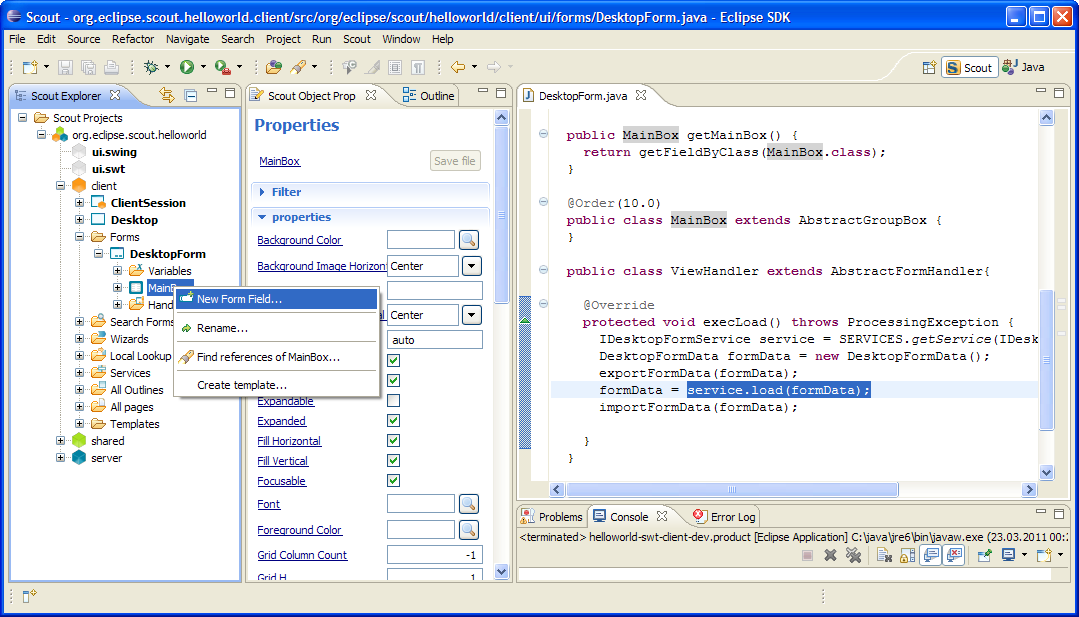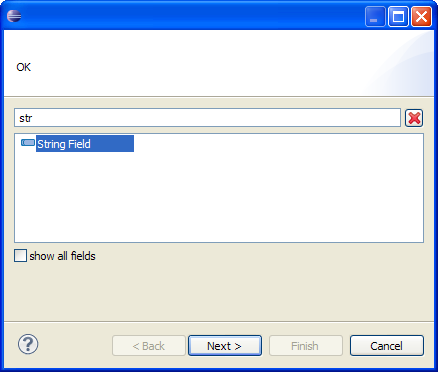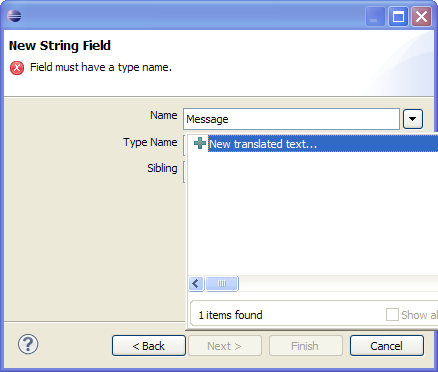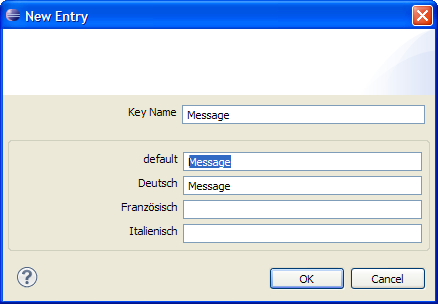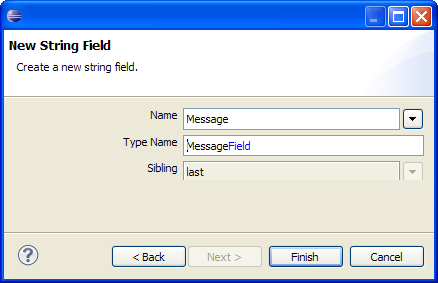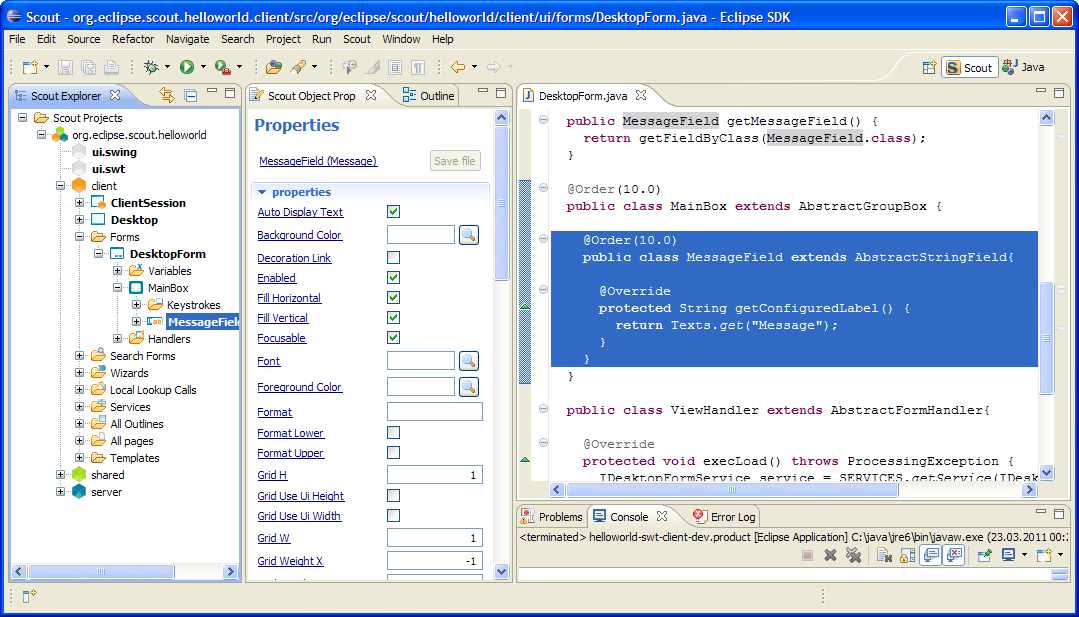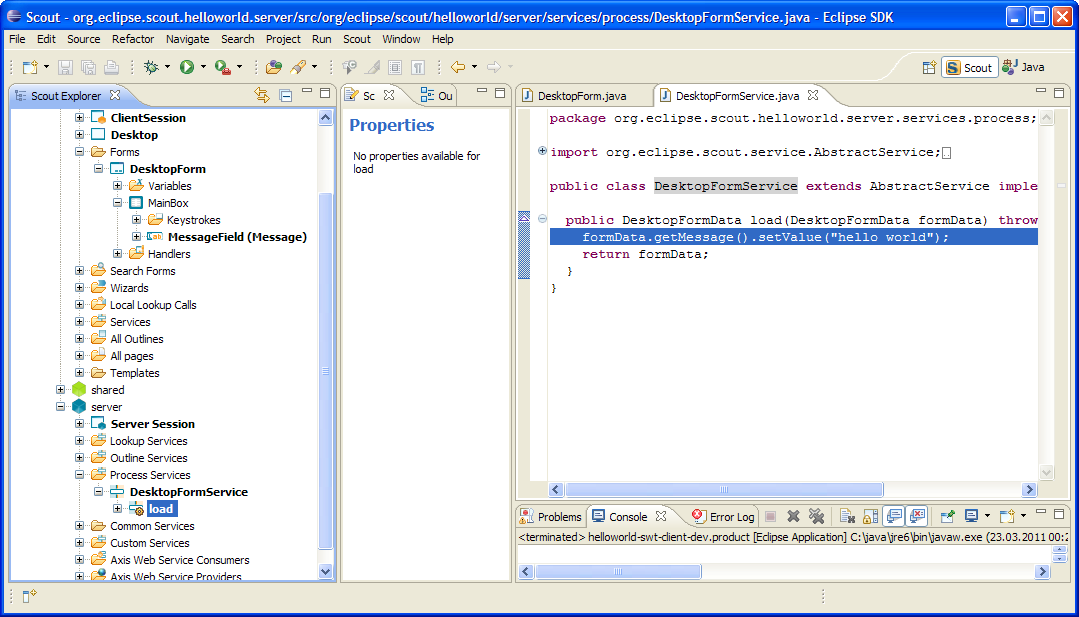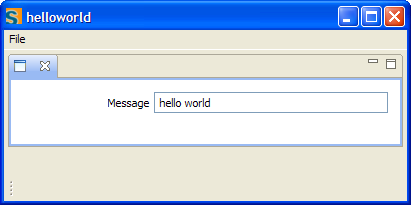Notice: this Wiki will be going read only early in 2024 and edits will no longer be possible. Please see: https://gitlab.eclipse.org/eclipsefdn/helpdesk/-/wikis/Wiki-shutdown-plan for the plan.
Difference between revisions of "Scout/Tutorial/3.7/HelloWorld"
(→Create a new Scout Project) |
|||
| Line 20: | Line 20: | ||
<br/>[[Image:Newprojectdialog3.png|left]]<br clear="all" /> | <br/>[[Image:Newprojectdialog3.png|left]]<br clear="all" /> | ||
| + | |||
| + | Select ''Application with a single form'' as your app template, then click ''Finish'' | ||
<br/>[[Image:Switchperspective.png|left]]<br clear="all" /> | <br/>[[Image:Switchperspective.png|left]]<br clear="all" /> | ||
| + | |||
| + | The empty application is created by Scout SDK and you are prompted to change to the Scout perspective. Click on ''Ok'' | ||
<br/>[[Image:Productlauncher.png|left]]<br clear="all" /> | <br/>[[Image:Productlauncher.png|left]]<br clear="all" /> | ||
Revision as of 00:45, 23 March 2011
The Scout documentation has been moved to https://eclipsescout.github.io/.
The Scout "Hello World" Application
This page shows how to create your Hello World app using the Scout SDK. We assume that you already have installed Scout.
Create a new Scout Project
Start your Eclipse and Use the New|Project ... menu
In the wizard choose Scout project and click Next
Enter org.eclipse.scout.helloworld as an application name. The last part of the name (after the last period) will automatically be used as the project alias. Then, click Next
Select Application with a single form as your app template, then click Finish
The empty application is created by Scout SDK and you are prompted to change to the Scout perspective. Click on Ok