Notice: this Wiki will be going read only early in 2024 and edits will no longer be possible. Please see: https://gitlab.eclipse.org/eclipsefdn/helpdesk/-/wikis/Wiki-shutdown-plan for the plan.
Difference between revisions of "Scout/Tutorial/3.10/UpdateWithF2"
(→Prerequisites) |
(→Prerequisites) |
||
| Line 6: | Line 6: | ||
==Prerequisites== | ==Prerequisites== | ||
We assume that you already have {{ScoutLink|HowTo/3.9|Install Scout SDK|installed Scout}}. You also need to create a new Scout application that you will be updating with this tutorial. [[Scout/Tutorial/3.9/HelloWorld#Create_a_new_Scout_Project | Create a new Scout Project]] called org.eclipse.scout.helloworld. You also need to [[Scout/Tutorial/3.9/Deploy_to_Tomcat | deploy that application to tomcat]]. | We assume that you already have {{ScoutLink|HowTo/3.9|Install Scout SDK|installed Scout}}. You also need to create a new Scout application that you will be updating with this tutorial. [[Scout/Tutorial/3.9/HelloWorld#Create_a_new_Scout_Project | Create a new Scout Project]] called org.eclipse.scout.helloworld. You also need to [[Scout/Tutorial/3.9/Deploy_to_Tomcat | deploy that application to tomcat]]. | ||
| + | |||
| + | ==Add F2 Support== | ||
| + | Adding F2 Support can be done by simply selecting the root node of the project in the Scout Explorer and checking the technology checkbox ''F2 Support'': | ||
| + | [[Image:addF2SupportToScoutApplication.jpg]] | ||
==Creating an F2 Updatesite== | ==Creating an F2 Updatesite== | ||
Revision as of 21:16, 2 July 2013
The Scout documentation has been moved to https://eclipsescout.github.io/. F2 is a simple update manager created by BSI. In this tutorial you learn how to update a scout client application with f2.
F2 has no dependencies to eclipse scout or any other library. However the installation of f2 is supported by the technology checkbox in Scout SDK.
Contents
Prerequisites
We assume that you already have The Scout documentation has been moved to https://eclipsescout.github.io/.. You also need to create a new Scout application that you will be updating with this tutorial. Create a new Scout Project called org.eclipse.scout.helloworld. You also need to deploy that application to tomcat.
Add F2 Support
Adding F2 Support can be done by simply selecting the root node of the project in the Scout Explorer and checking the technology checkbox F2 Support:
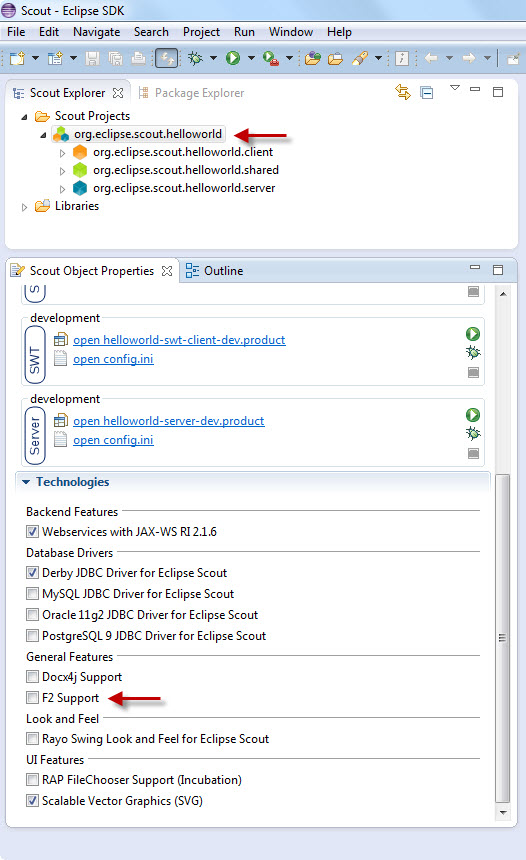
Creating an F2 Updatesite
In order to update a client you need to create an updatesite, which contains the information about what has to be updated. The updatesite needs to be accessed over an URL. Therefore the easiest way is usually to deploy it to your servlet container (e.g. tomcat) where your server is located as a separate web application.
Manual Creation
For simplicity only the win32 case is described here. Assume that your application is called "example".
Export the eclipse client product to some temporary location with base folder "example_1.0.0" Make sure that the application contains a jre, an *.exe and a *.ini file in /example_1.0.0/. Compress/Zip the folder "example_1.0.0" to example_1.0.0.zip (including the folder "example_1.0.0" in the zip).
Create a new webapps directory: /webapps/updatesite/ Copy the f2 plugin jar to /webapps/updatesite/WEB-INF/lib/org.eclipse.update.f2_[version].jar Copy the "example_1.0.0.zip" to /webapps/updatesite/win32/example_1.0.0.zip
Rebuild the f2 update desciptor f2.txt with the command java -jar /webapps/updatesite/WEB-INF/lib/org.eclipse.update.f2_[version].jar -create -site /webapps/updatesite -os win32 -name example -verbose
Now the updatesite is ready for use and the f2.txt contains all zip and delta files length, crc and hash.
Build with Maven
To create the updatesite with maven you can use the exec-maven-plugin.
<plugin>
<groupId>org.codehaus.mojo</groupId>
<artifactId>exec-maven-plugin</artifactId>
<version>1.2.1</version>
<executions>
<execution>
<id>default-cli</id>
<goals>
<goal>exec</goal>
</goals>
<configuration>
<executable>java</executable>
<workingDirectory>/tmp</workingDirectory>
<arguments>
<argument>-jar</argument>
<argument><path to f2>/org.eclipse.update.f2_[version].jar</argument>
</arguments>
</configuration>
</execution>
</executions>
</plugin>
Triggering the update in the client
Initial client installation
The distribution of the initial client is not part of the f2 update.
The simplest way is to take the latest zip of your client application, say example_1.0.0.zip and copy it to the clients install location (C:/Program Files/example/example_1.0.0.zip). Unpack the zip at its location, so that the root example.exe is extracted to C:/Program Files/example/example.exe
Automatic Client Update
From your plugin containing the eclipse IApplication add a dependency to org.eclipse.update.f2.
Somewhere in your application code where it best fits for you simply call: UpdateResult result = F2Updater.update();
Add the following entries to the config.ini of your product configuration f2.url=http://hostname:port/updatesite f2.name=example
Option: In order to use http basic auth add the config.ini parameters f2.http.user=[user] f2.http.pass=[pass]
Manual client update
It is also very simple to update the client manually (e.g. for testing). Copy the f2 plugin to some directory, say /temp/org.eclipse.update.f2_[version].jar and run the command
java -jar /temp/org.eclipse.update.f2_[version].jar -update -url http://hostname:port/updatesite -os win32 -arch x86 -name example -install "C:/Program Files/example" -verbose
-url is the url of the updatesite -install is the root folder of the client installation
Option: In order to use http basic auth, add the command line parameters
-http.user [user] -http.pass [pass]
Option: In order to log only errors, use -silent instead of -verbose Basically logging is done using java.util.logging, so all therefore concepts hold.
