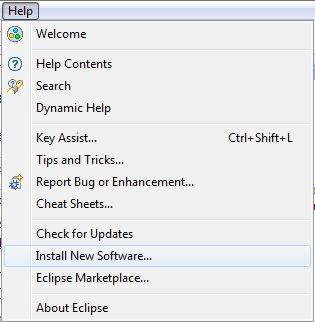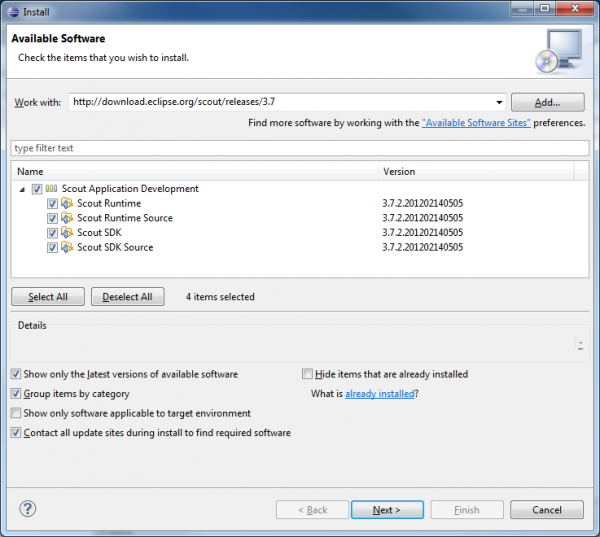Notice: this Wiki will be going read only early in 2024 and edits will no longer be possible. Please see: https://gitlab.eclipse.org/eclipsefdn/helpdesk/-/wikis/Wiki-shutdown-plan for the plan.
Difference between revisions of "Scout/HowTo/3.7/Install Scout SDK"
(→Add the Scout SDK to your Eclipse installation) |
|||
| (27 intermediate revisions by 6 users not shown) | |||
| Line 1: | Line 1: | ||
| − | + | {{ScoutPage|cat=HowTo 3.7}} | |
| + | Installing {{ScoutLink|SDK|name=Scout SDK}} is really easy. | ||
| + | * If you are new to eclipse, read {{ScoutLink|HowTo|Install Scout SDK#Install Eclipse with Scout SDK|'''Install Eclipse with Scout SDK'''}} | ||
| + | * If you already have Eclipse installed (but not Scout), read {{ScoutLink|HowTo|Install Scout SDK#Add the Scout SDK to your Eclipse installation|'''Add the Scout SDK to your Eclipse installation'''}} | ||
| − | + | == Install Eclipse with Scout SDK == | |
| − | + | Visit the [http://www.eclipse.org/downloads/ Eclipse Download]-page to get Eclipse bundled with the Scout SDK. | |
| − | + | ||
| − | + | [[Image:InstallScout_devDownloads.png]] | |
| − | + | ||
| − | + | {{note|JRE 1.6 required|Eclipse Scout SDK requires Java 6 or greater. If there is no Scout perspective you probably need to install an appropriate JRE.<br> | |
| − | + | If you have multiple JREs installed and want to be sure the right one is used start Eclipse Scout using the -vm command line argument and specifying the path to the executable: ''eclipse -vm c:\path_to_the_jre\bin\java.exe''}} | |
| + | |||
| + | == Add the Scout SDK to your Eclipse installation == | ||
| + | {{note|Eclipse|These instructions assume that you have Eclipse installed already. }} | ||
| + | To add Scout SDK to your existing Eclipse installation, you need to open eclipse and select ''Help''|''Install New Software...'' | ||
| + | |||
| + | [[Image:updateSite_step1.PNG]] | ||
| + | |||
| + | Use ''http://download.eclipse.org/scout/releases/3.7'' in the dialog that shows up and expand ''Scout Application Development''.<br> | ||
| + | Tick all checkboxes: | ||
| + | |||
| + | [[Image:download_and_install_nightly_build.png|600px|Select Scout Application Development drill down]] | ||
| + | |||
| + | Hit next twice and restart Eclipse. | ||
| + | You are ready to use the {{ScoutLink|SDK|Perspective|Scout Perspective}}. | ||
Latest revision as of 08:22, 4 May 2012
The Scout documentation has been moved to https://eclipsescout.github.io/. Installing The Scout documentation has been moved to https://eclipsescout.github.io/. is really easy.
- If you are new to eclipse, read The Scout documentation has been moved to https://eclipsescout.github.io/.
- If you already have Eclipse installed (but not Scout), read The Scout documentation has been moved to https://eclipsescout.github.io/.
Install Eclipse with Scout SDK
Visit the Eclipse Download-page to get Eclipse bundled with the Scout SDK.
Add the Scout SDK to your Eclipse installation
To add Scout SDK to your existing Eclipse installation, you need to open eclipse and select Help|Install New Software...
Use http://download.eclipse.org/scout/releases/3.7 in the dialog that shows up and expand Scout Application Development.
Tick all checkboxes:
Hit next twice and restart Eclipse. You are ready to use the The Scout documentation has been moved to https://eclipsescout.github.io/..