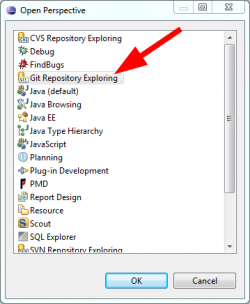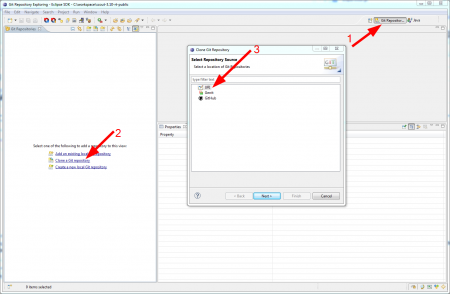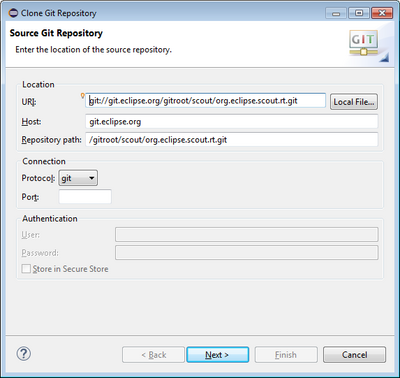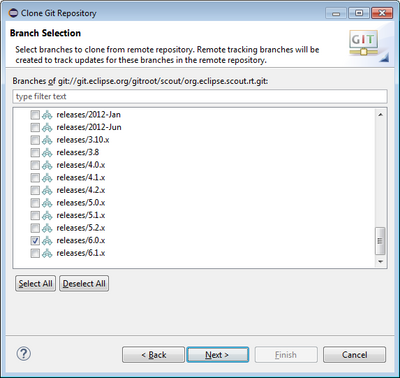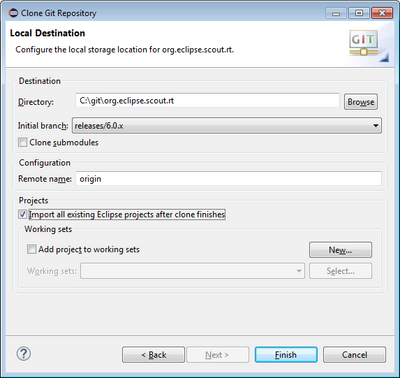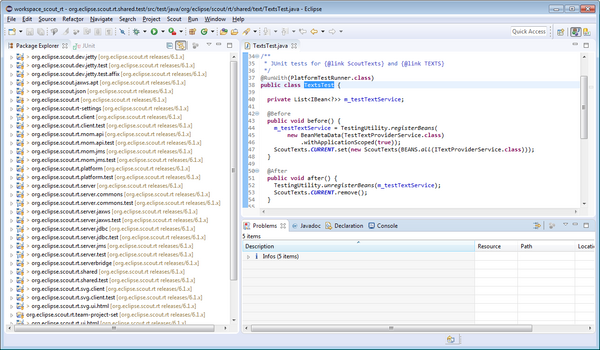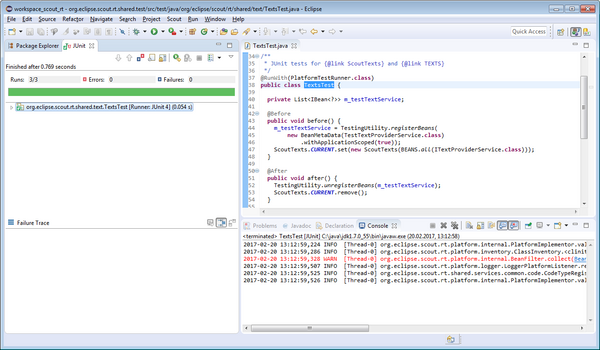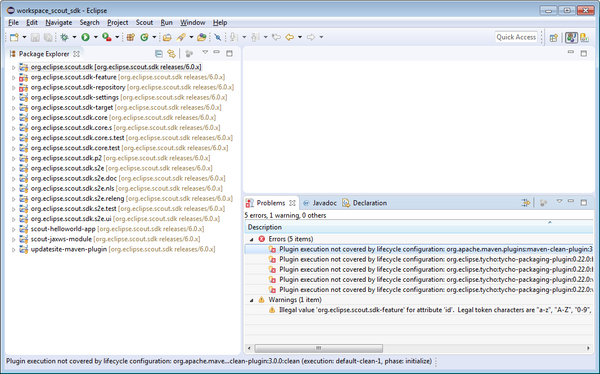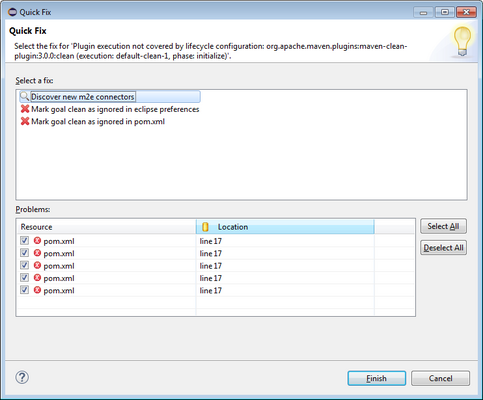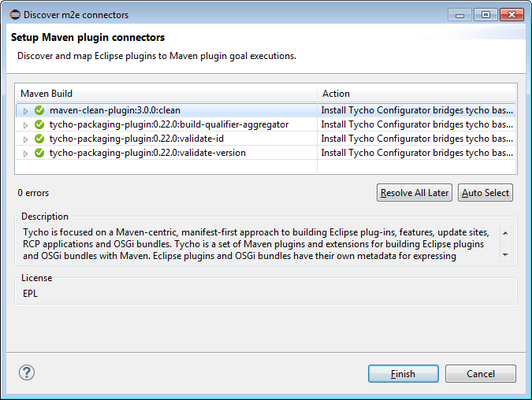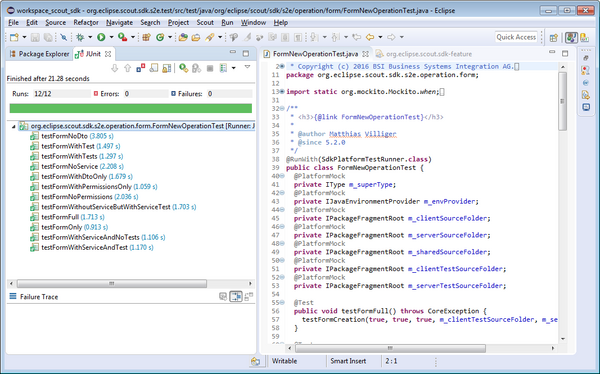Notice: this Wiki will be going read only early in 2024 and edits will no longer be possible. Please see: https://gitlab.eclipse.org/eclipsefdn/helpdesk/-/wikis/Wiki-shutdown-plan for the plan.
Difference between revisions of "Scout/Contributions Cloning Scout Manually"
(→GIT Repositories) |
(→Clone Scout SDK Git Repositories) |
||
| (17 intermediate revisions by 2 users not shown) | |||
| Line 5: | Line 5: | ||
All Eclipse Scout Git repositories are listed under http://git.eclipse.org/c/scout/. | All Eclipse Scout Git repositories are listed under http://git.eclipse.org/c/scout/. | ||
| − | org.eclipse.scout-aggregator.git //used for building and aggregation (p2 repositories) and deployment | + | maven-master.git // used for general properties and profiles for scout repositories |
| − | org.eclipse.scout.rt.git //Scout Runtime | + | oomph.git // used to simplify setup for scout demo applications |
| − | org.eclipse.scout.sdk.git //Scout Tooling | + | org.eclipse.scout-aggregator.git // used for building and aggregation (p2 repositories) and deployment |
| − | scout.rt.incubator.git //Scout Incubation Components (currently only runtime) | + | org.eclipse.scout.rt.git // Scout Runtime |
| + | org.eclipse.scout.sdk.git // Scout Tooling | ||
| + | scout.rt.incubator.git // Scout Incubation Components (currently only runtime) | ||
| − | You need to clone all repositories that you need for your daily work. | + | You need to clone all repositories that you need for your daily work. In most cases this will be the '''org.eclipse.scout.rt.git''' and maybe the '''org.eclipse.scout.sdk.git''' repository. |
| − | + | Because we are using Gerrit for code review, you need to setup this as well. | |
| − | Here is a step-by-step guide how to clone | + | == Clone Scout RT Git Repositories == |
| + | |||
| + | Here is a step-by-step guide how to clone the [http://git.eclipse.org/c/scout/org.eclipse.scout.rt.git/ Scout RT] repository. | ||
| + | |||
| + | Start your Eclipse with a fresh, empty workspace. | ||
In your Eclipse IDE click on ''Windows -> Open Perspective -> Others...'' and select ''Git Repository Exploring''. In the GIT perspective, click on ''Clone a Git repository'' and select ''URI'' as a repository source in the next dialog. | In your Eclipse IDE click on ''Windows -> Open Perspective -> Others...'' and select ''Git Repository Exploring''. In the GIT perspective, click on ''Clone a Git repository'' and select ''URI'' as a repository source in the next dialog. | ||
| Line 26: | Line 32: | ||
git://git.eclipse.org/gitroot/scout/org.eclipse.scout.rt.git | git://git.eclipse.org/gitroot/scout/org.eclipse.scout.rt.git | ||
| − | The GIT url is listed under ''Clone'' on the webpage of the repository: http://git.eclipse.org/c/scout/org.eclipse.scout.rt.git/. | + | The GIT url is listed under ''Clone'' on the webpage of the repository: http://git.eclipse.org/c/scout/org.eclipse.scout.rt.git/. You only need to tick the branches that you would like to work with. Example: To work with the Scout Neon release go for branch '''releases/6.0.x'''. |
| − | [[Image: | + | [[Image:GitContribution.03.cloneGitRepoUrl.png|400px]] |
[[Image:GitContribution.04.select.remote.branches.png|400px]] | [[Image:GitContribution.04.select.remote.branches.png|400px]] | ||
| − | The Scout RT GIT repository will be cloned to a local destination. Choose C:\Users\<username>\git\<repositoryName>. Choose | + | The Scout RT GIT repository will be cloned to a local destination. Choose C:\Users\<username>\git\<repositoryName>. Choose the release branch you would like to work with (e.g. releases/6.0.x) as the initial branch and enter ''origin'' to reference the remote GIT repository. |
[[Image:GitContribution.05.choose.local.destination.png|400px]] | [[Image:GitContribution.05.choose.local.destination.png|400px]] | ||
| + | |||
| + | To import all Scout runtime projects into your workspace, tick the checkbox '''Import all existing Eclipse projects after clone finishes''' in the lower part of the Git clone wizard. | ||
| + | |||
| + | Finally, click on ''Finish'' to clone the Scout RT repository. | ||
| + | |||
| + | === Expected Result === | ||
| + | |||
| + | Switching to your workspace the Scout runtime projects should now be available. | ||
| + | |||
| + | [[Image:GitContribution.07.verifyWorkspace.png|600px]] | ||
| + | |||
| + | In the problem view no errors or warnings should be visible. | ||
| + | |||
| + | The final step for the verification is to run a Scout runtime test in the workspace. You may use the test class '''TextsText''' for this (use <ctrl><shift><t> to search for this type). To run the test select the class in the Package Explorer and start the test with context menu ''Run As > JUnit Test''. | ||
| + | |||
| + | [[Image:GitContribution.08.verifyTextsTest.png|600px]] | ||
| + | |||
| + | The successful verification looks then as the screenshot shown above. | ||
| + | |||
| + | == Clone Scout SDK Git Repositories == | ||
| + | |||
| + | Cloning the [http://git.eclipse.org/c/scout/org.eclipse.scout.sdk.git/ Scout SDK] repository is very similar to the process described above. | ||
| + | |||
| + | but we clone the [http://git.eclipse.org/c/scout/org.eclipse.scout.sdk.git/ Scout SDK repository]: | ||
| + | |||
| + | git://git.eclipse.org/gitroot/scout/org.eclipse.scout.sdk.git | ||
| + | |||
| + | After cloning in the Git perspective and switching to the Java perspective a number of errors may be reported in the Problems view. | ||
| + | |||
| + | [[Image:GitContribution.20.workspaceErrors.png|600px]] | ||
| + | |||
| + | In the Problem view click on the first entry and open the Quick Fix (press <ctrl><1>) dialog as shown below. | ||
| + | |||
| + | [[Image:GitContribution.21.quickFix.png|x400px]] | ||
| + | |||
| + | In the quick fix dialog: | ||
| + | * Click on '''Discover new m2e connectors''' proposal in the upper part of the dialog | ||
| + | * Select all errors in the problem list | ||
| + | * Click ''Finish'' | ||
| + | |||
| + | This leads to the setup Setup Maven plugin connector dialog shown below. | ||
| + | |||
| + | [[Image:GitContribution.22.setupConnectors.png|x400px]] | ||
| + | |||
| + | In this dialog: | ||
| + | * Click ''Finish'' to start | ||
| + | * Click ''Next'', ''Next'', ... | ||
| + | * Accept the licenc associated with the plugin connectors | ||
| + | * This starts the installation | ||
| + | * Accept the message about the unsigned content | ||
| + | * Let Eclipse restart | ||
| + | |||
| + | After the steps above the workspace rebuild is automatically triggered and the problem view no longer shows any errors. The only expected warning is for the feature ID for ''org.eclipse.scout.sdk-feature''. | ||
| + | |||
| + | === Expected Result === | ||
| + | |||
| + | As for the Scout runtime workspace you may want to execute a simple test case to verify that your Scout SDK workspace is working correctly. | ||
| + | For this, run '''FormNewOperationTest''' as a JUnit test as shown below. | ||
| + | |||
| + | |||
| + | [[Image:GitContribution.23.verifySdkWorkspace.png|600px]] | ||
Revision as of 12:25, 20 February 2017
How to clone Scout repositories manually is shown here:
Contents
GIT Repositories
All Eclipse Scout Git repositories are listed under http://git.eclipse.org/c/scout/.
maven-master.git // used for general properties and profiles for scout repositories oomph.git // used to simplify setup for scout demo applications org.eclipse.scout-aggregator.git // used for building and aggregation (p2 repositories) and deployment org.eclipse.scout.rt.git // Scout Runtime org.eclipse.scout.sdk.git // Scout Tooling scout.rt.incubator.git // Scout Incubation Components (currently only runtime)
You need to clone all repositories that you need for your daily work. In most cases this will be the org.eclipse.scout.rt.git and maybe the org.eclipse.scout.sdk.git repository.
Because we are using Gerrit for code review, you need to setup this as well.
Clone Scout RT Git Repositories
Here is a step-by-step guide how to clone the Scout RT repository.
Start your Eclipse with a fresh, empty workspace.
In your Eclipse IDE click on Windows -> Open Perspective -> Others... and select Git Repository Exploring. In the GIT perspective, click on Clone a Git repository and select URI as a repository source in the next dialog.
For the Scout RT repository we use the GIT protocol:
git://git.eclipse.org/gitroot/scout/org.eclipse.scout.rt.git
The GIT url is listed under Clone on the webpage of the repository: http://git.eclipse.org/c/scout/org.eclipse.scout.rt.git/. You only need to tick the branches that you would like to work with. Example: To work with the Scout Neon release go for branch releases/6.0.x.
The Scout RT GIT repository will be cloned to a local destination. Choose C:\Users\<username>\git\<repositoryName>. Choose the release branch you would like to work with (e.g. releases/6.0.x) as the initial branch and enter origin to reference the remote GIT repository.
To import all Scout runtime projects into your workspace, tick the checkbox Import all existing Eclipse projects after clone finishes in the lower part of the Git clone wizard.
Finally, click on Finish to clone the Scout RT repository.
Expected Result
Switching to your workspace the Scout runtime projects should now be available.
In the problem view no errors or warnings should be visible.
The final step for the verification is to run a Scout runtime test in the workspace. You may use the test class TextsText for this (use <ctrl><shift><t> to search for this type). To run the test select the class in the Package Explorer and start the test with context menu Run As > JUnit Test.
The successful verification looks then as the screenshot shown above.
Clone Scout SDK Git Repositories
Cloning the Scout SDK repository is very similar to the process described above.
but we clone the Scout SDK repository:
git://git.eclipse.org/gitroot/scout/org.eclipse.scout.sdk.git
After cloning in the Git perspective and switching to the Java perspective a number of errors may be reported in the Problems view.
In the Problem view click on the first entry and open the Quick Fix (press <ctrl><1>) dialog as shown below.
In the quick fix dialog:
- Click on Discover new m2e connectors proposal in the upper part of the dialog
- Select all errors in the problem list
- Click Finish
This leads to the setup Setup Maven plugin connector dialog shown below.
In this dialog:
- Click Finish to start
- Click Next, Next, ...
- Accept the licenc associated with the plugin connectors
- This starts the installation
- Accept the message about the unsigned content
- Let Eclipse restart
After the steps above the workspace rebuild is automatically triggered and the problem view no longer shows any errors. The only expected warning is for the feature ID for org.eclipse.scout.sdk-feature.
Expected Result
As for the Scout runtime workspace you may want to execute a simple test case to verify that your Scout SDK workspace is working correctly. For this, run FormNewOperationTest as a JUnit test as shown below.