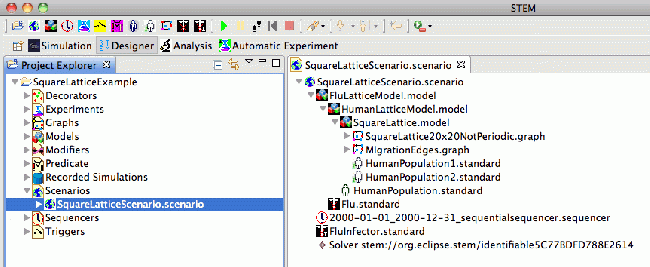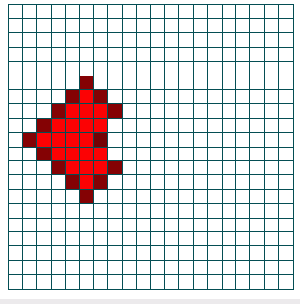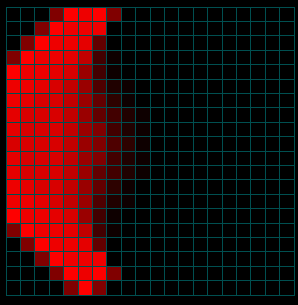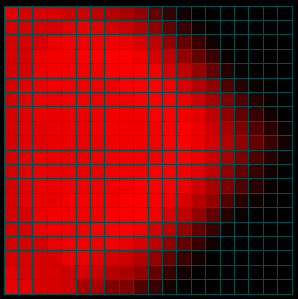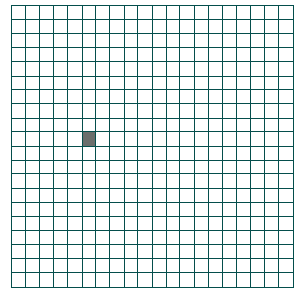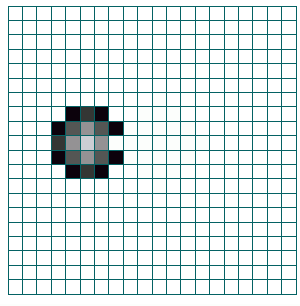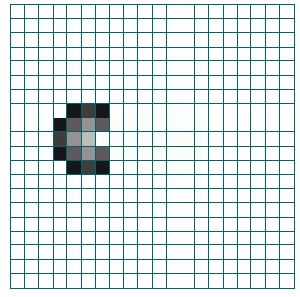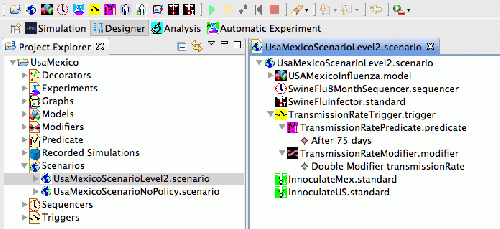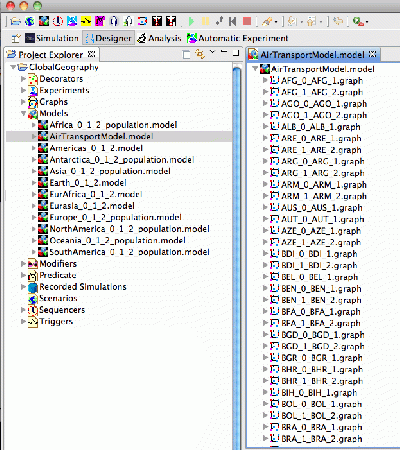Notice: this Wiki will be going read only early in 2024 and edits will no longer be possible. Please see: https://gitlab.eclipse.org/eclipsefdn/helpdesk/-/wikis/Wiki-shutdown-plan for the plan.
Difference between revisions of "Sample Projects available for Download"
(→Square Lattice Example) |
(→Square Lattice Example) |
||
| Line 39: | Line 39: | ||
[[Image:SQRlatticeExample.gif|650px]] | [[Image:SQRlatticeExample.gif|650px]] | ||
| − | [[Image:SQex1.gif| | + | [[Image:SQex1.gif|300px]] [[Image:SQRex2.gif|300px]] [[Image:SQRex3.gif|300px]] |
| − | [[Image:SQRex1b.gif| | + | [[Image:SQRex1b.gif|300px]] [[Image:SQRex2b.gif|300px]] [[Image:SQRex3b.gif|300px]] |
==Mexico/USA H1N1 Scenario== | ==Mexico/USA H1N1 Scenario== | ||
Revision as of 14:05, 2 July 2010
Contents
Sample Projects Available For Download
The STEM home page ([[1]]) contains several example projects users can import and run with STEM. STEM is designed to allow collaboration and sharing of work by simply importing and exporting projects from your workspace. For information on how to import a project please see: Importing and Exporting Projects
The Square Lattice demo described below requires STEM version dated July 1, 2010 or later The SuperContinentExample project requires GlobalGeography to exist in the STEM workspace before it any of the examples can run.
Some of the example projects you can download are very large as they contain continents or even groups of continents. Before you try to run any of these large scenarios you must make sure you allocate enough system memory for STEM. If you don't do this the application may hang or crash with a "Heap Space" error. To allocate enough memory in Windows, create a shortcut for launching STEM. You may place this anywhere (e.g., on your desktop or on the quicklaunch bar).
Right click on the shortcut. Select "Properties" You should see a field in the Properties Dialogue labeled Target: to the right in the text field you will see something like
C:\stem_builds\stem\STEM.exe -vmargs -Xms812M -Xmx812M
To launch STEM with more memory you must add "virtual machine arguments" to the target line. For example, Target:
C:\stem_builds\stem\STEM.exe -vmargs -Xms896M -Xmx896M
Should work for the demo projects available.
On MAC OS X, using the finder, navigate to where the STEM application is located, right click and select "Show Package Content". Navigate to Contents->MacOS and open the STEM.ini file in an editor. Change the -Xms and the -Xmx lines to increase the memory, e.g. -Xms896M -Xmx 896M or more depending on how much memory is available.
Square Lattice Example
Mexico/USA H1N1 Scenario