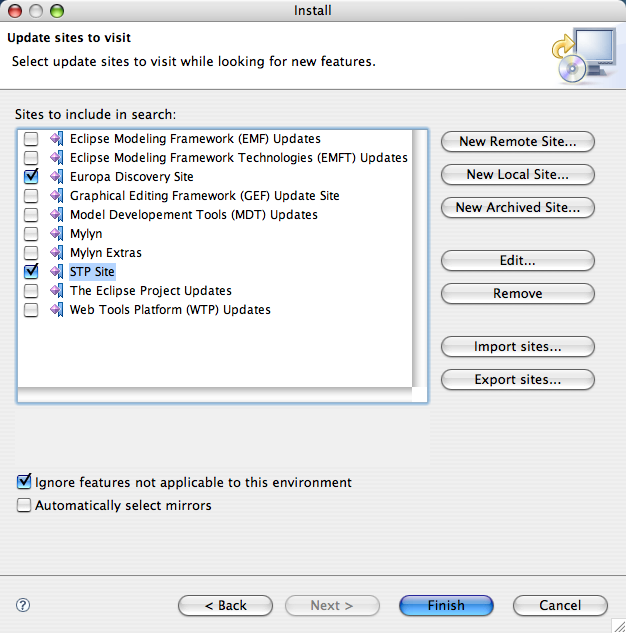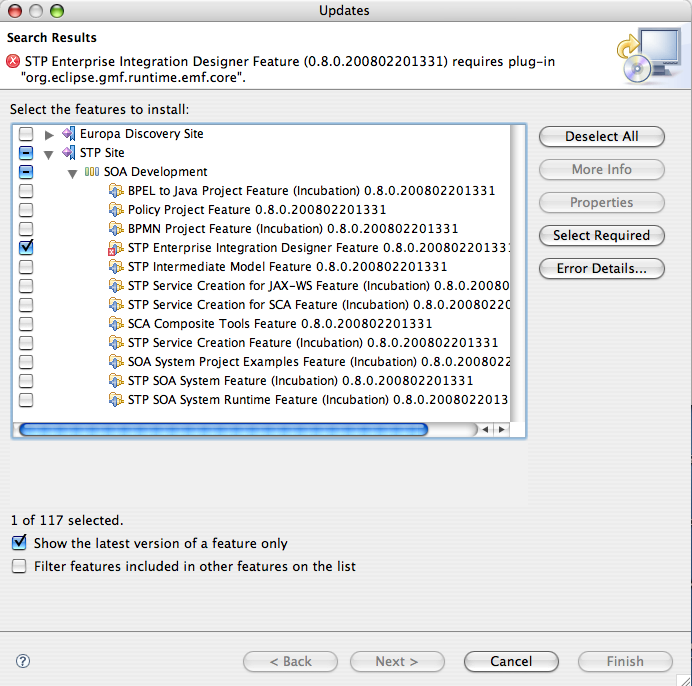Notice: this Wiki will be going read only early in 2024 and edits will no longer be possible. Please see: https://gitlab.eclipse.org/eclipsefdn/helpdesk/-/wikis/Wiki-shutdown-plan for the plan.
STP/EID Component/GetGanymedeUpdate
How to Update your Eclipse to get EID
The Enterprise Integration Designer 0.8.0 allows you to create enterprise integration pattern based configurations for the Petals and ServiceMix ESBs. If you already have GMF installed in your Eclipse runtime, then you can just go straight to the STP update site and choose the STP Enterprise Integration Designer Feature. If you are starting with a fresh Eclipse runtime install, you can follow the step-by-step procedure below.
Choosing Update Sites
Start Eclipse and then select Help > Software Updates > Find and Install.... When the Install/Update wizard appears, ensure that Search for new features to install is checked, then press Next >. Now you should have a list of sites to include in your search for updates. Tick the Europa Discovery Site. You are going to add one more to this list - the STP update site. Press the New Remote Site... button and when the New Update Site dialog appears, fill it in with Name = STP and URL = http://download.eclipse.org/stp/updates/ganymede
Press OK to go back the sites window, which should look like the following at this stage:
Resolving the Update Materia
Now, press the Finish button. You will get an error condition flagged at the top.
Press Select Required to resolve this - the resolution could take a little while :) When things are resolved (below) you are ready to hit Finish.
The next two steps are licensing and installation - just accept the license and accept the default install and the update will commence. Once you have restarted your workspace, then you are ready to start drawing Enterprise Integration Patterns.