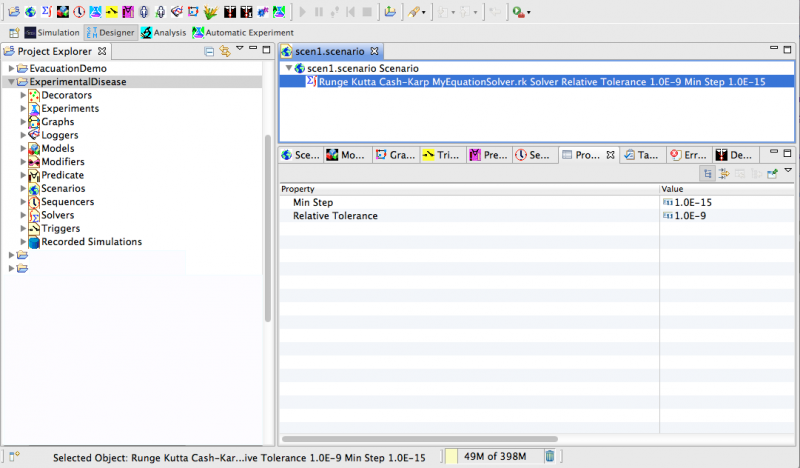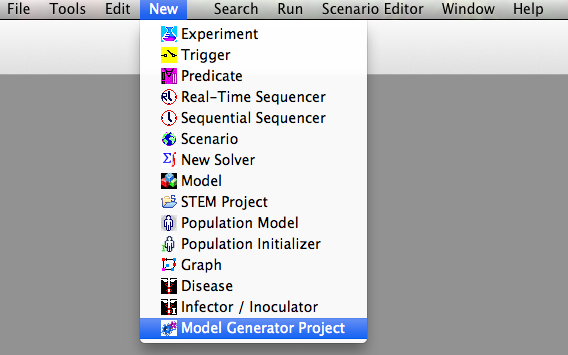Notice: this Wiki will be going read only early in 2024 and edits will no longer be possible. Please see: https://gitlab.eclipse.org/eclipsefdn/helpdesk/-/wikis/Wiki-shutdown-plan for the plan.
Difference between revisions of "STEM Overview of the STEM UI"
(→Designer Perspective) |
(→Menu Items) |
||
| Line 1: | Line 1: | ||
== Menu Items == | == Menu Items == | ||
| + | The appearance of the STEM user interface (UI) will be a little bit different depending on your operating system (e.g. Windows or Mac). When you first launch stem you will probably see a welcome screen. Closing that, you will see the STEM UI. Figure 1 shows the UI as it appears for STEM V2.0 running on mac. The first thing you will probably notice are a large number of colorful shortcut icons across the top near the menu bar. | ||
| − | + | <br> [[Image:UIdesignerView.png|800px]] | |
| − | <br> [[Image:UIdesignerView.png]] | + | |
''Figure 1: The STEM UI. The UI appearance will differ slightly between operating systems (e.g. Windows or Mac).''<br/> | ''Figure 1: The STEM UI. The UI appearance will differ slightly between operating systems (e.g. Windows or Mac).''<br/> | ||
Revision as of 17:11, 26 September 2013
Contents
Menu Items
The appearance of the STEM user interface (UI) will be a little bit different depending on your operating system (e.g. Windows or Mac). When you first launch stem you will probably see a welcome screen. Closing that, you will see the STEM UI. Figure 1 shows the UI as it appears for STEM V2.0 running on mac. The first thing you will probably notice are a large number of colorful shortcut icons across the top near the menu bar.
Figure 1: The STEM UI. The UI appearance will differ slightly between operating systems (e.g. Windows or Mac).
Notice the many shortcut icons along the top near the menu bar..
Figure 2: Select >NEW on the menu bar. The same shortcut icons and their meaning are also visible on the NEW menu..
Figure 3: The Tools Menu. Begining with STEM V2.0 users can access a set of tools. The first tool can be used to update projects created in STEM V1.x or earlier so they run will all features of STEM V2.0.