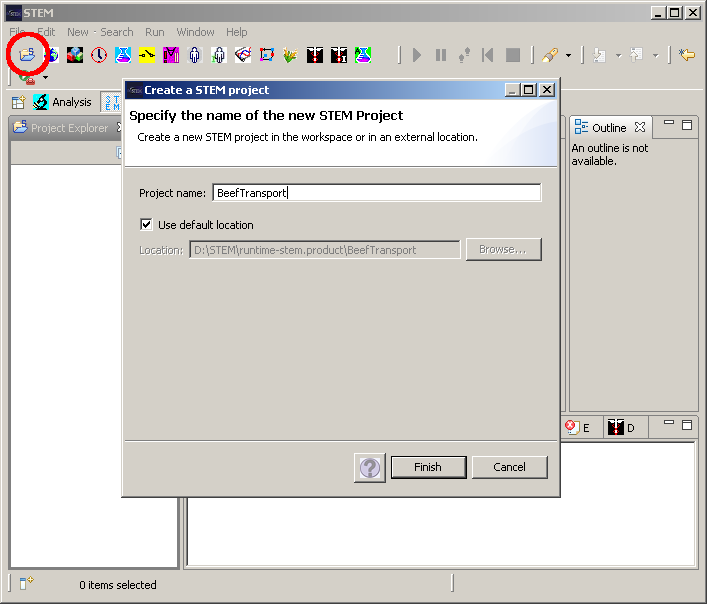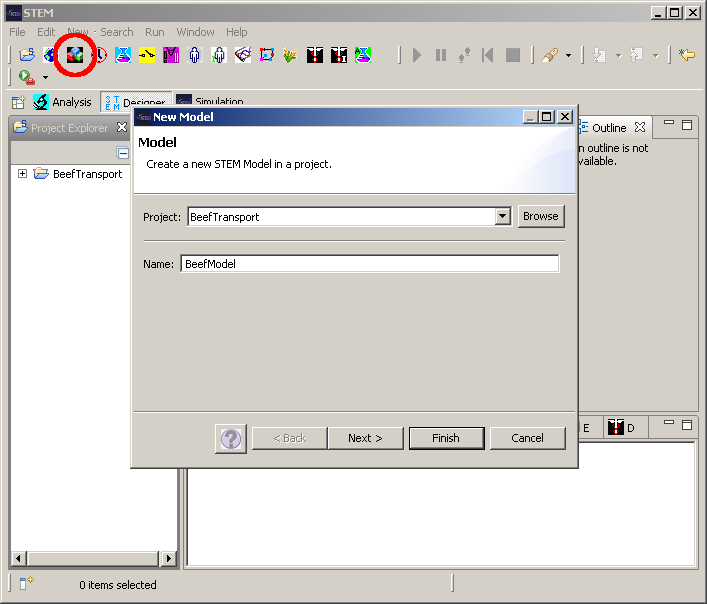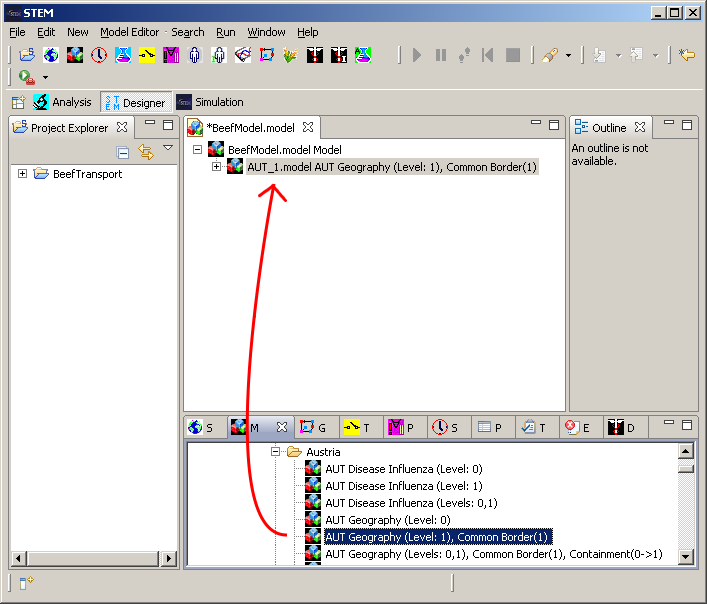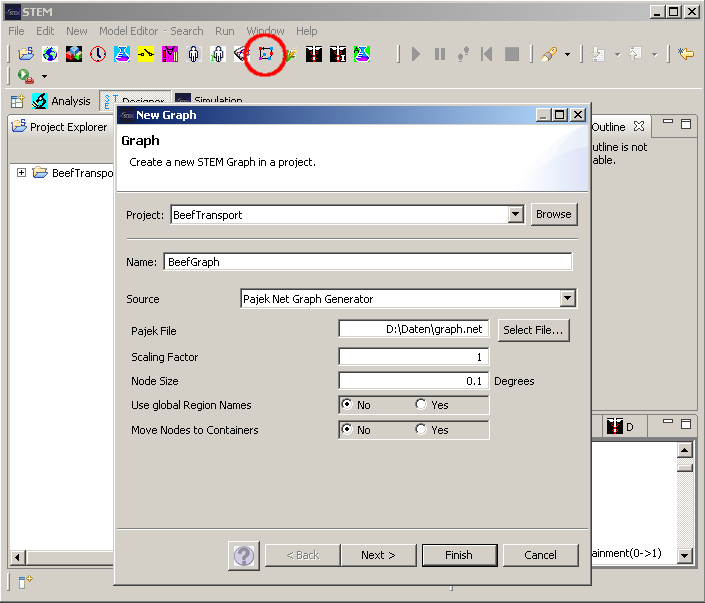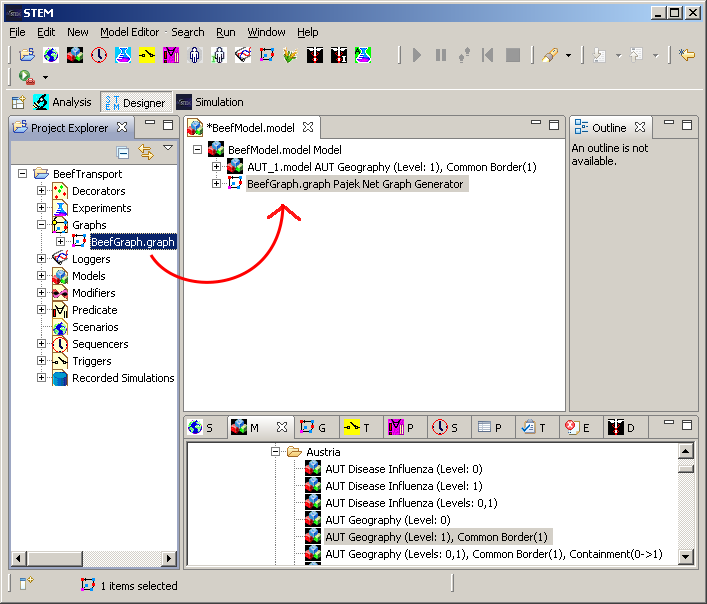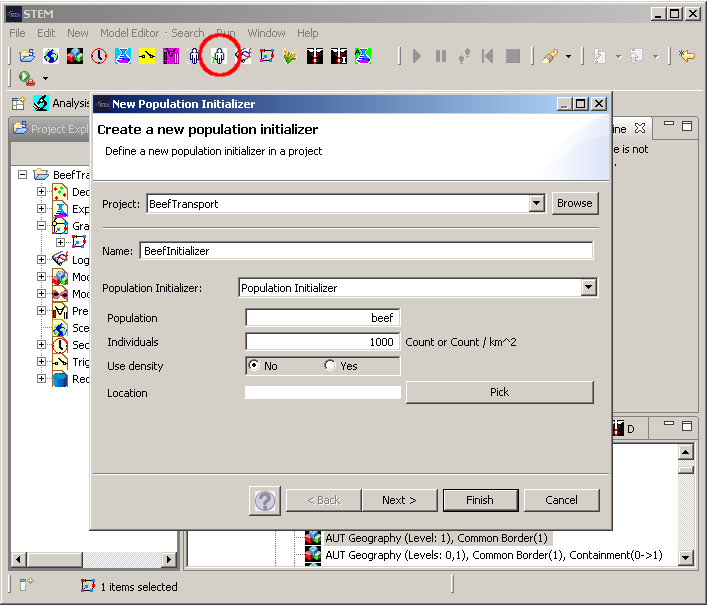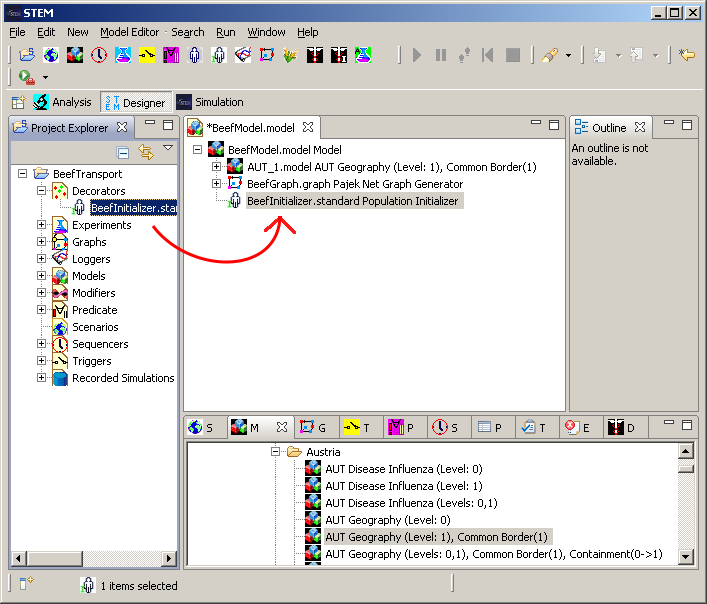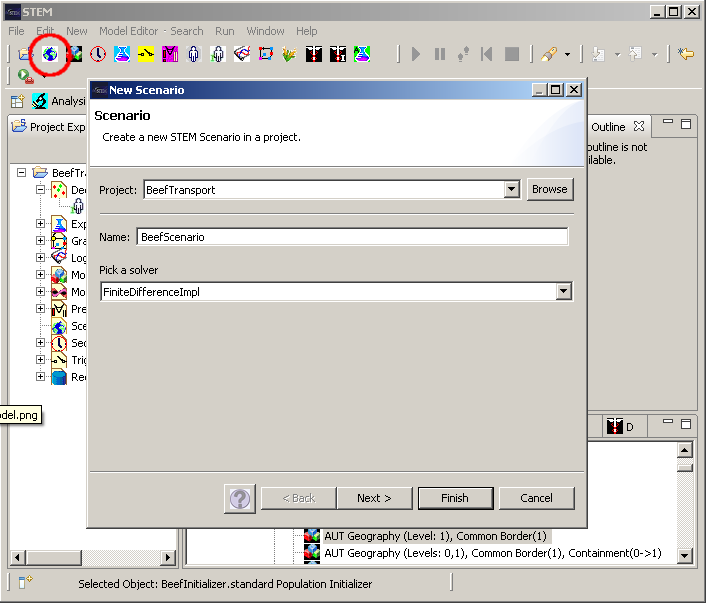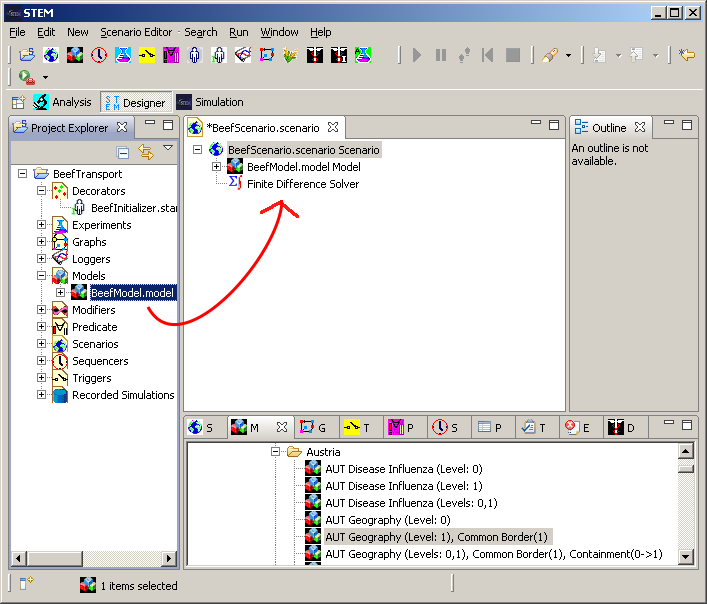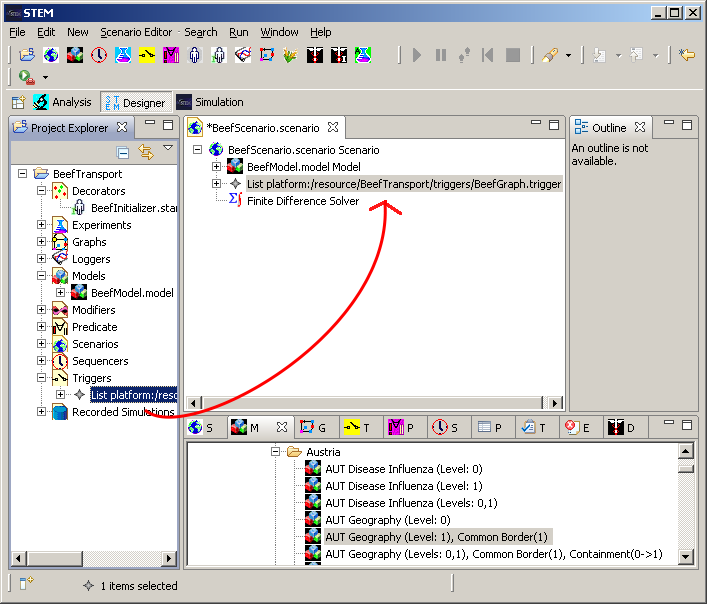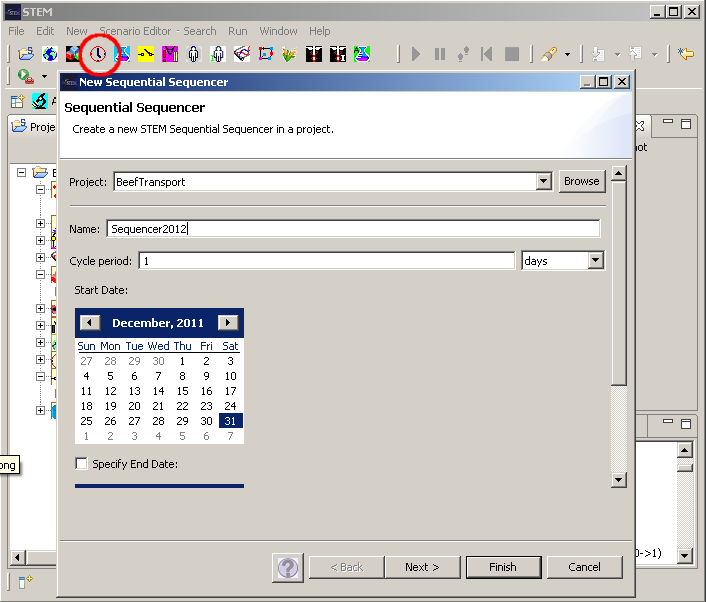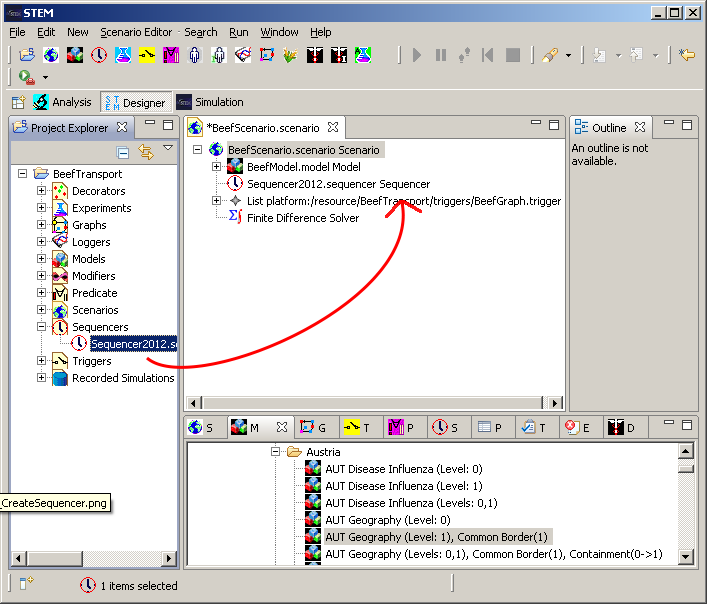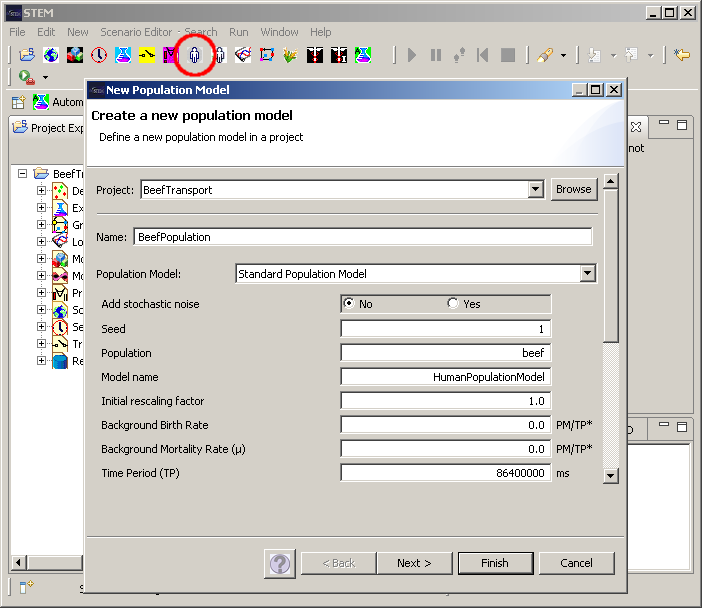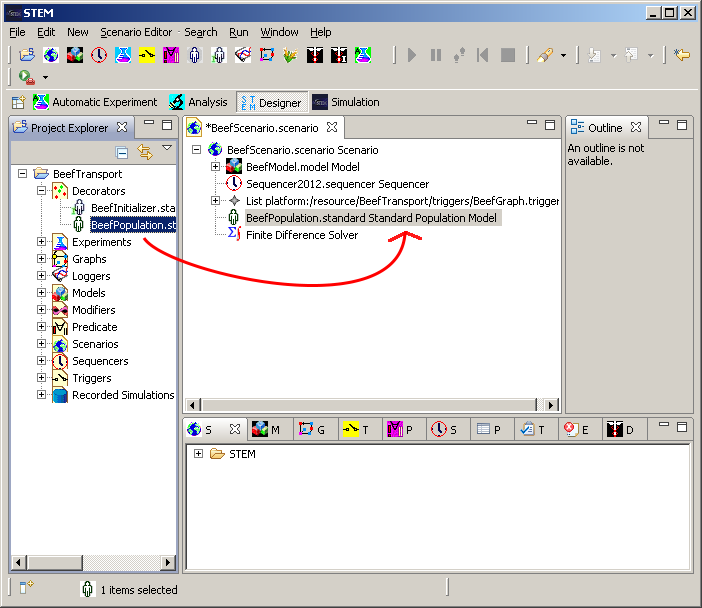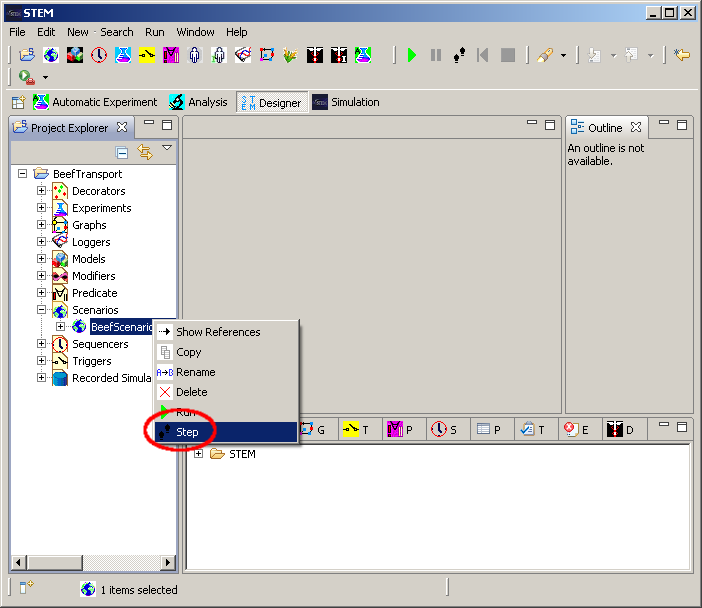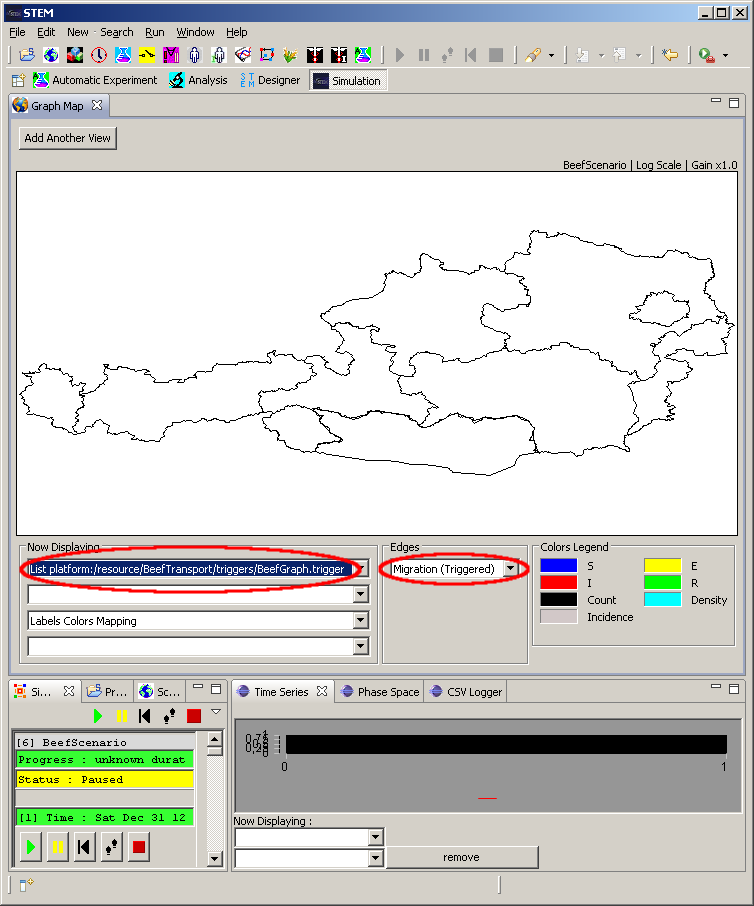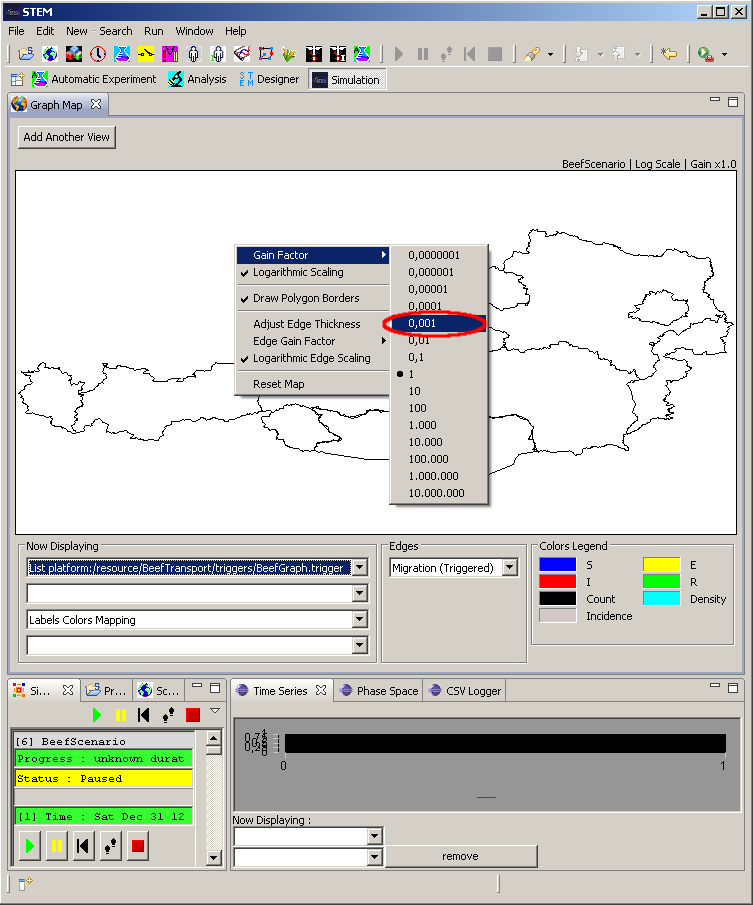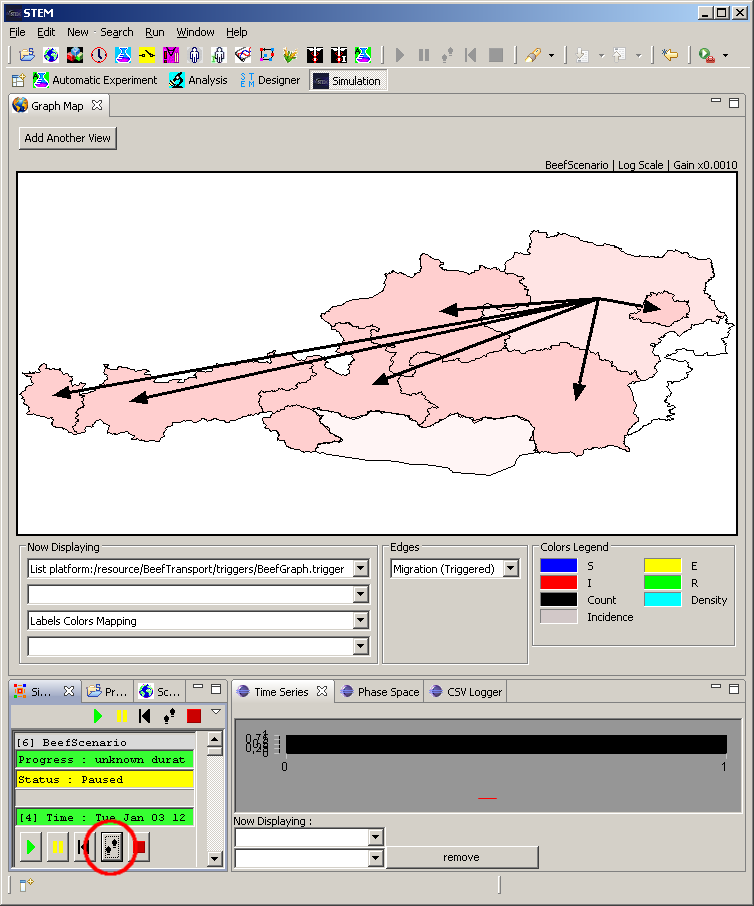Notice: this Wiki will be going read only early in 2024 and edits will no longer be possible. Please see: https://gitlab.eclipse.org/eclipsefdn/helpdesk/-/wikis/Wiki-shutdown-plan for the plan.
Difference between revisions of "STEM Import Discrete Transportation Events"
(→Import the Pajek Graph) |
(→Configure the GraphMapView (1)) |
||
| (19 intermediate revisions by 2 users not shown) | |||
| Line 3: | Line 3: | ||
== The Pajek File == | == The Pajek File == | ||
| − | The following text must be copied into a new textfile named '''graph.net'''. In the Vertices* section node references are specified for '''AT-2, AT-3, ... AT-10'''. These are nodes from the STEM library graph of Austria. In the Edges* section migration edges between these nodes are defined. The edges have default migration rate of zero and a rate >0 for a specified date. That means | + | The following text must be copied into a new textfile named '''graph.net'''. In the Vertices* section node references are specified for '''AT-2, AT-3, ... AT-10'''. These are nodes from the STEM library graph of Austria. In the Edges* section migration edges between these nodes are defined. The edges have default migration rate of zero and a rate >0 for a specified date. That means on this particular date beef moves from one region to another. |
*Vertices 9 | *Vertices 9 | ||
| Line 53: | Line 53: | ||
8 9 popID beef rate 0 date 2012-01-08 rate 80.0 | 8 9 popID beef rate 0 date 2012-01-08 rate 80.0 | ||
| − | == Create a | + | == Create a New Project == |
[[Image:STEM_DiscreteImport_CreateProject.png]] | [[Image:STEM_DiscreteImport_CreateProject.png]] | ||
| − | == Create a | + | == Create a New Model == |
This model is created as a container for all graphs used in this tutorial. | This model is created as a container for all graphs used in this tutorial. | ||
[[Image:STEM_DiscreteImport_CreateModel.png]] | [[Image:STEM_DiscreteImport_CreateModel.png]] | ||
| − | == Drag the Austria Geography Model into the | + | == Drag the Austria Geography Model into the New Model == |
[[Image:STEM_DiscreteImport_DragAustriaToModel.png]] | [[Image:STEM_DiscreteImport_DragAustriaToModel.png]] | ||
| Line 71: | Line 71: | ||
[[Image:STEM_DiscreteImport_ImportPajek.png]] | [[Image:STEM_DiscreteImport_ImportPajek.png]] | ||
| − | == Drag the | + | == Drag the Imported Graph into the Model == |
[[Image:STEM_DiscreteImport_DragPajekToModel.png]] | [[Image:STEM_DiscreteImport_DragPajekToModel.png]] | ||
== Create a Population Initializer == | == Create a Population Initializer == | ||
| + | |||
| + | The population initializer is needed for initializing the regions from the Austria with the population beef. Each region is initialized with 1000 units of beef. | ||
[[Image:STEM_DiscreteImport_CreateInitializer.png]] | [[Image:STEM_DiscreteImport_CreateInitializer.png]] | ||
| Line 83: | Line 85: | ||
[[Image:STEM_DiscreteImport_DragInitializerToModel.png]] | [[Image:STEM_DiscreteImport_DragInitializerToModel.png]] | ||
| − | == Create a | + | == Create a New Scenario == |
[[Image:STEM_DiscreteImport_CreateScenario.png]] | [[Image:STEM_DiscreteImport_CreateScenario.png]] | ||
| Line 91: | Line 93: | ||
[[Image:STEM_DiscreteImport_DragModelToScenario.png]] | [[Image:STEM_DiscreteImport_DragModelToScenario.png]] | ||
| − | == Drag the Trigger ( | + | == Drag the Trigger (created during Pajek Import) to the Scenario == |
| + | |||
| + | The trigger was automatically created during the Pajek-Import step. It contains the time dependent migration rates. | ||
[[Image:STEM_DiscreteImport_DragTriggerToScenario.png]] | [[Image:STEM_DiscreteImport_DragTriggerToScenario.png]] | ||
== Create a Sequencer == | == Create a Sequencer == | ||
| + | |||
| + | Since the dates in the Pajek file are the first 8 days of 2012, our Sequencer will start on December 31st 2011. | ||
[[Image:STEM_DiscreteImport_CreateSequencer.png]] | [[Image:STEM_DiscreteImport_CreateSequencer.png]] | ||
| Line 103: | Line 109: | ||
[[Image:STEM_DiscreteImport_DragSequencerToScenario.png]] | [[Image:STEM_DiscreteImport_DragSequencerToScenario.png]] | ||
| − | == Create a Population Model for | + | == Create a Population Model for Beef == |
| + | |||
| + | In STEM there has to be a population model for each population. We just set the birth and death rates to zero. | ||
[[Image:STEM_DiscreteImport_CreatePopulationModel.png]] | [[Image:STEM_DiscreteImport_CreatePopulationModel.png]] | ||
| Line 112: | Line 120: | ||
== Start the Simulation == | == Start the Simulation == | ||
| + | |||
| + | We have finished creating the Scenario. Now we can start the Simulation. We press the '''step''' button to perform the initial step. | ||
[[Image:STEM_DiscreteImport_StartSimulation.png]] | [[Image:STEM_DiscreteImport_StartSimulation.png]] | ||
== Configure the GraphMapView (1) == | == Configure the GraphMapView (1) == | ||
| + | |||
| + | We need to select the Trigger using the upper left combo box. This colors regions based on the number of beef units already transported to the regions. If we select '''Migration (Triggered)''' in the '''Edges''' combo box, all migration edges with rates >0 at the current date are shown. | ||
[[Image:STEM_DiscreteImport_ConfigureSimulation1.png]] | [[Image:STEM_DiscreteImport_ConfigureSimulation1.png]] | ||
== Configure the GraphMapView (2) == | == Configure the GraphMapView (2) == | ||
| + | |||
| + | Now we set the '''Gain Factor''' in the context menu to 0.001. This factor scales the red coloration of the regions. | ||
[[Image:STEM_DiscreteImport_ConfigureSimulation2.png]] | [[Image:STEM_DiscreteImport_ConfigureSimulation2.png]] | ||
== Run the Simulation Step by Step == | == Run the Simulation Step by Step == | ||
| + | |||
| + | Now you can run the simulation step by step by pressing the step button. | ||
[[Image:STEM_DiscreteImport_RunSimulation.png]] | [[Image:STEM_DiscreteImport_RunSimulation.png]] | ||
Latest revision as of 14:38, 17 August 2012
This tutorial shows how to import the discrete transporation events from a Pajek file and visualize the events. Documentation on the Pajek format is available at Importing a Pajek Graph. The import of transportation data of beef for Austria is used as an example here.
Contents
- 1 The Pajek File
- 2 Create a New Project
- 3 Create a New Model
- 4 Drag the Austria Geography Model into the New Model
- 5 Import the Pajek Graph
- 6 Drag the Imported Graph into the Model
- 7 Create a Population Initializer
- 8 Drag the Initializer into the Model
- 9 Create a New Scenario
- 10 Drag the Model into the Scenario
- 11 Drag the Trigger (created during Pajek Import) to the Scenario
- 12 Create a Sequencer
- 13 Drag the Sequencer into the Scenario
- 14 Create a Population Model for Beef
- 15 Drag the Population Model into the Scenario
- 16 Start the Simulation
- 17 Configure the GraphMapView (1)
- 18 Configure the GraphMapView (2)
- 19 Run the Simulation Step by Step
The Pajek File
The following text must be copied into a new textfile named graph.net. In the Vertices* section node references are specified for AT-2, AT-3, ... AT-10. These are nodes from the STEM library graph of Austria. In the Edges* section migration edges between these nodes are defined. The edges have default migration rate of zero and a rate >0 for a specified date. That means on this particular date beef moves from one region to another.
*Vertices 9 1 AT-10 2 AT-2 3 AT-3 4 AT-4 5 AT-5 6 AT-6 7 AT-7 8 AT-8 9 AT-9 *Edges 1 2 popID beef rate 0 date 2012-01-01 rate 10.0 1 3 popID beef rate 0 date 2012-01-01 rate 10.0 1 4 popID beef rate 0 date 2012-01-01 rate 10.0 1 5 popID beef rate 0 date 2012-01-01 rate 10.0 1 6 popID beef rate 0 date 2012-01-01 rate 10.0 1 7 popID beef rate 0 date 2012-01-01 rate 10.0 1 8 popID beef rate 0 date 2012-01-01 rate 10.0 1 9 popID beef rate 0 date 2012-01-01 rate 10.0 2 3 popID beef rate 0 date 2012-01-02 rate 20.0 2 4 popID beef rate 0 date 2012-01-02 rate 20.0 2 5 popID beef rate 0 date 2012-01-02 rate 20.0 2 6 popID beef rate 0 date 2012-01-02 rate 20.0 2 7 popID beef rate 0 date 2012-01-02 rate 20.0 2 8 popID beef rate 0 date 2012-01-02 rate 20.0 2 9 popID beef rate 0 date 2012-01-02 rate 20.0 3 4 popID beef rate 0 date 2012-01-03 rate 30.0 3 5 popID beef rate 0 date 2012-01-03 rate 30.0 3 6 popID beef rate 0 date 2012-01-03 rate 30.0 3 7 popID beef rate 0 date 2012-01-03 rate 30.0 3 8 popID beef rate 0 date 2012-01-03 rate 30.0 3 9 popID beef rate 0 date 2012-01-03 rate 30.0 4 5 popID beef rate 0 date 2012-01-04 rate 40.0 4 6 popID beef rate 0 date 2012-01-04 rate 40.0 4 7 popID beef rate 0 date 2012-01-04 rate 40.0 4 8 popID beef rate 0 date 2012-01-04 rate 40.0 4 9 popID beef rate 0 date 2012-01-04 rate 40.0 5 6 popID beef rate 0 date 2012-01-05 rate 50.0 5 7 popID beef rate 0 date 2012-01-05 rate 50.0 5 8 popID beef rate 0 date 2012-01-05 rate 50.0 5 9 popID beef rate 0 date 2012-01-05 rate 50.0 6 7 popID beef rate 0 date 2012-01-06 rate 60.0 6 8 popID beef rate 0 date 2012-01-06 rate 60.0 6 9 popID beef rate 0 date 2012-01-06 rate 60.0 7 8 popID beef rate 0 date 2012-01-07 rate 70.0 7 9 popID beef rate 0 date 2012-01-07 rate 70.0 8 9 popID beef rate 0 date 2012-01-08 rate 80.0
Create a New Project
Create a New Model
This model is created as a container for all graphs used in this tutorial.
Drag the Austria Geography Model into the New Model
Import the Pajek Graph
The Pajek file must contain the text from The Pajek File.
Drag the Imported Graph into the Model
Create a Population Initializer
The population initializer is needed for initializing the regions from the Austria with the population beef. Each region is initialized with 1000 units of beef.
Drag the Initializer into the Model
Create a New Scenario
Drag the Model into the Scenario
Drag the Trigger (created during Pajek Import) to the Scenario
The trigger was automatically created during the Pajek-Import step. It contains the time dependent migration rates.
Create a Sequencer
Since the dates in the Pajek file are the first 8 days of 2012, our Sequencer will start on December 31st 2011.
Drag the Sequencer into the Scenario
Create a Population Model for Beef
In STEM there has to be a population model for each population. We just set the birth and death rates to zero.
Drag the Population Model into the Scenario
Start the Simulation
We have finished creating the Scenario. Now we can start the Simulation. We press the step button to perform the initial step.
Configure the GraphMapView (1)
We need to select the Trigger using the upper left combo box. This colors regions based on the number of beef units already transported to the regions. If we select Migration (Triggered) in the Edges combo box, all migration edges with rates >0 at the current date are shown.
Configure the GraphMapView (2)
Now we set the Gain Factor in the context menu to 0.001. This factor scales the red coloration of the regions.
Run the Simulation Step by Step
Now you can run the simulation step by step by pressing the step button.