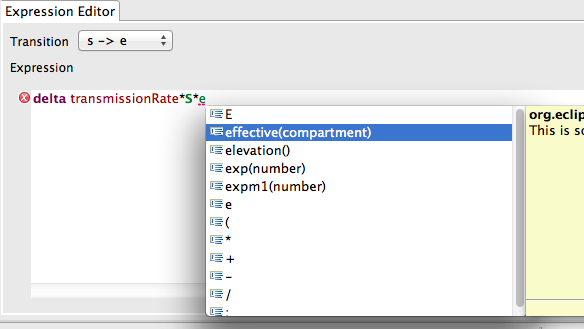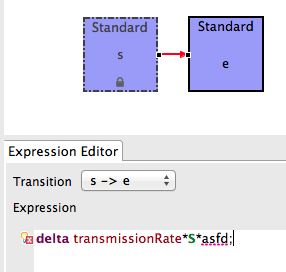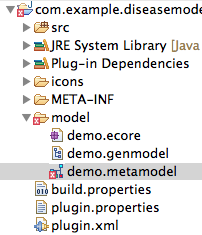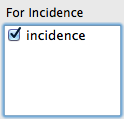Notice: this Wiki will be going read only early in 2024 and edits will no longer be possible. Please see: https://gitlab.eclipse.org/eclipsefdn/helpdesk/-/wikis/Wiki-shutdown-plan for the plan.
Difference between revisions of "STEM Expression Language"
(→Errors) |
(→Errors) |
||
| Line 31: | Line 31: | ||
* If the Model is saved with an invalid expression, a red icon will appear next to the metamodel file in the Project Explorer | * If the Model is saved with an invalid expression, a red icon will appear next to the metamodel file in the Project Explorer | ||
| − | [[Image:STEM ExpressionEditor Error.png]] | + | [[Image:STEM ExpressionEditor Error.png]] |
| − | [[Image:STEM ExpressionEditor Error2.png]] | + | ''Error notification in the Visual Editor'' |
| + | |||
| + | [[Image:STEM ExpressionEditor Error2.png]] | ||
| + | |||
| + | ''Error notification in the Project Explorer'' | ||
=== Select Incidences === | === Select Incidences === | ||
Revision as of 17:07, 19 June 2013
Contents
About STEM Expressions
Expression Editor
The Visual Editor's Expression Editor is a simple tool to enter the equations that describe the movement of a population between two compartments for each region for each step of the simulation. The transition value - the delta - as calculated by the equation entered represents a balanced decrease from the source compartment equal to the increase in the target compartment.
Select a Transition
To select a transition, a user may either:
- Select from the Visual Editor's canvas using the Chooser Tool
- Select from the Transition drop-down menu
Expressions
The expressions used in the Expression Editor follow the STEM Expression Language. For full details, see above
Delta
The last statement in the expression editor must start with the delta keyword/operator. This is the value used to compute the movement from source to target compartments.
Contextual Content Assist
The content assist feature provides contextual suggestions to assist a user authoring expressions. This includes partial-completion of variables, functions, and operators. In the future, complete documentation will also be available from the content assist window.
Content assist is available at all times while editing an expression. To access the content assist prompt, simply type Control-<Space>. You can continue typing to further filter available syntax/semantic options.
Errors
Any problems with the syntax (structure) or semantic (types, etc) of your expression will result in an error. The Expression Editor will notify you of an error in several ways:
- The part of the expression that is not understood will be underlined in red
- A small red X icon will appear next to the line in the Expression Editor
- The transition connection in the Visual Editor will be highlighted red indicating an invalid expression
- If the Model is saved with an invalid expression, a red icon will appear next to the metamodel file in the Project Explorer
Error notification in the Visual Editor
Error notification in the Project Explorer
Select Incidences
For internal and reporting purposes, the STEM simulation engine needs to know which transitions represent an increase in disease incidence. The (positive) delta value of the transition will be added to each incidence total after each step.
A transition can account to zero or more incidences that are included in a disease. Under For Incidence, check the box(es) next to the incidence name for a given transition.