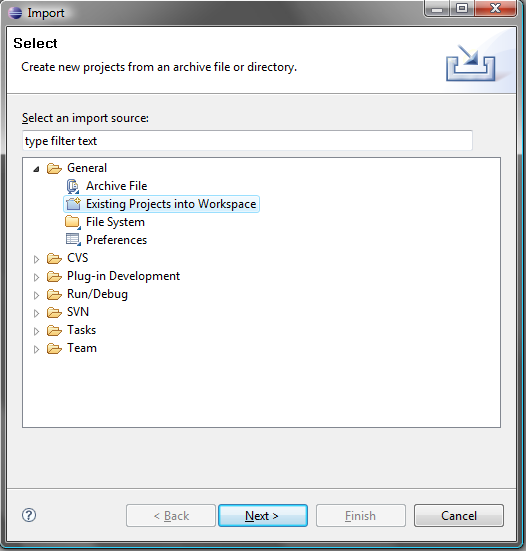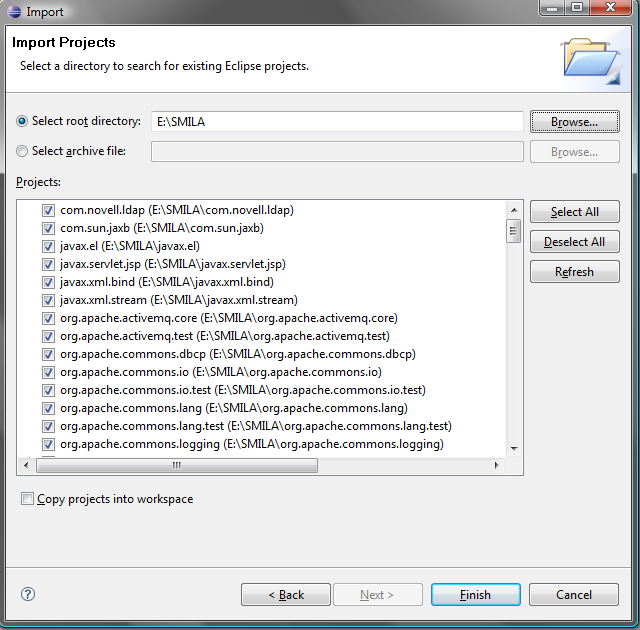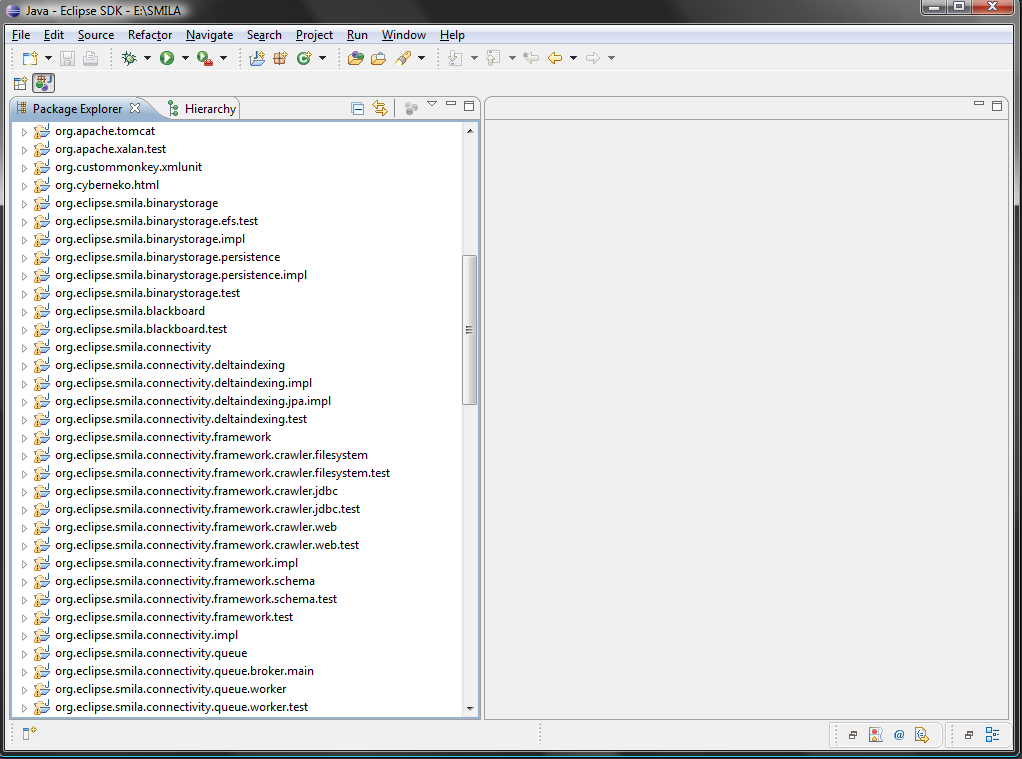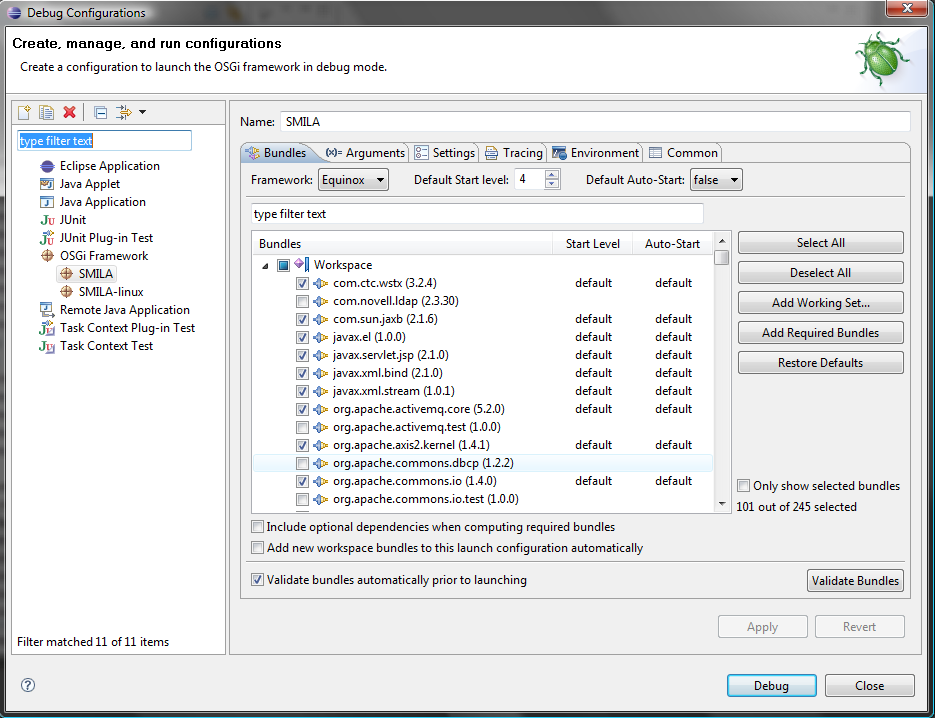Notice: this Wiki will be going read only early in 2024 and edits will no longer be possible. Please see: https://gitlab.eclipse.org/eclipsefdn/helpdesk/-/wikis/Wiki-shutdown-plan for the plan.
Difference between revisions of "SMILA/Documentation/HowTo/Howto set up dev environment"
< SMILA | Documentation | HowTo
m (→Howto Run junit tests for OSGi bundles) |
m (→Launch SMILA in Eclipse) |
||
| Line 42: | Line 42: | ||
=== Launch SMILA in Eclipse === | === Launch SMILA in Eclipse === | ||
| − | There is a folder '''SMILA.launch''' located in our trunk. This folder contains two launch configuration files for Eclipse. With these two files (one for windows | + | There is a folder '''SMILA.launch''' located in our trunk. This folder contains two launch configuration files for Eclipse. With these two files (one for windows (SMILA) and one for linux(SMILA-linux)) you have the possibility to start SMILA in Eclipse. Follow the steps below: |
::* Click '''Debug''' --> '''Debug Configurations''' and expand '''OSGI Framework''' | ::* Click '''Debug''' --> '''Debug Configurations''' and expand '''OSGI Framework''' | ||
| + | ::* Select launch file for your environment and press '''Debug''' | ||
[[Image:Launch-smila.png]] | [[Image:Launch-smila.png]] | ||
Revision as of 09:09, 24 March 2009
Contents
Setup an Eclipse instance/installation for building
Checkout sources from Eclipse svn
First of all you have to checkout the sources, configuration files and build files from Eclipse svn to your harddrive (e.g. e:/Smila).
- svn location
http://dev.eclipse.org/svnroot/rt/org.eclipse.smila/
Installation and configuration of Eclipse (3.4)
After getting SMILA relevant files you have to install and configure Eclipse.
- Download an eclipse SDK, starting with at least eclipse-SDK-3.4.1-win32.zip.
- Download eclipse-3.4.1-delta-pack.zip.
- Unzip the archive and copy org.eclipse.equinox.executable_<version> from features into your features folder under your eclipse installation.
- Copy all necessary plug-ins (containing linux.x86 or win32.x86) from plugins into your plugins folder under your eclipse installation.
- Start that Eclipse and set up a custom target platform:
- Unzip SMILA-xxx-.zips:
- Unzip SMILA-incubation-win32.win32.x86.zip into a directory (e.g. E:\ SMILA-incubation-win32.win32.x86). You may download it from SMILA-incubation-win32.win32.x86.zip
- Unzip Smila-test-and-sample.zip into a directory (e.g. E:\Smila-test-and-sample). You may download it from SMILA-test-and-sample.zip
- Copy test specific plug-ins to Smila target platform:
- Copy org.junit_3.8.2xxx from the “plugins” folder of your eclipse installation or copy org.junit_3.8.2.v200706111738 from Smila-test-and-sample folder to your Smila installation (e.g. E:\ SMILA-incubation-win32.win32.x86/plugins).
- Copy org.eclipse.smila.test_0.5.0.jar from Smila-test-and-sample folder to your Smila installation (e.g. E:\ SMILA-incubation-win32.win32.x86/plugins).
- Start eclipse and set the target platform location to this folder (e.g. E:\SMILA-incubation-win32.win32.x86).
- Click Window --> Preferences --> Plug-in Development --> Target Platform
Import SMILA sources into your Eclipse workspace
- Start Eclipse and import SMILA sources:
- Click File --> Import
- Expand General and choose Existing Projects into Workspace
-
- Click Next, set the root directory (e.g. e:/Smila), select all and then click Finish
-
-
- After you followed the above steps, you should have the following structure in your Package Explorer
-
Launch SMILA in Eclipse
There is a folder SMILA.launch located in our trunk. This folder contains two launch configuration files for Eclipse. With these two files (one for windows (SMILA) and one for linux(SMILA-linux)) you have the possibility to start SMILA in Eclipse. Follow the steps below:
- Click Debug --> Debug Configurations and expand OSGI Framework
- Select launch file for your environment and press Debug