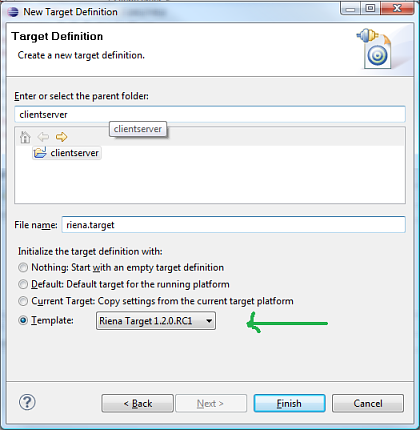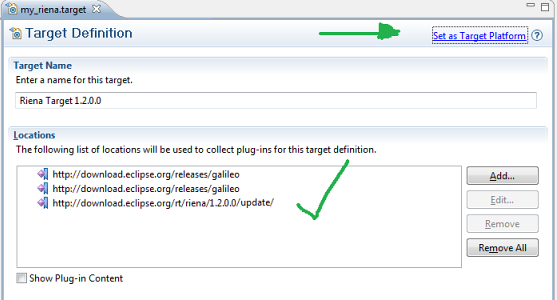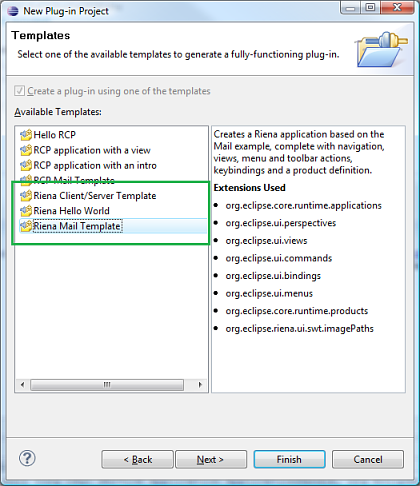Notice: this Wiki will be going read only early in 2024 and edits will no longer be possible. Please see: https://gitlab.eclipse.org/eclipsefdn/helpdesk/-/wikis/Wiki-shutdown-plan for the plan.
Difference between revisions of "Riena Getting started"
(→Experts - Manual Setup) |
(→Code Templates and Examples) |
||
| Line 64: | Line 64: | ||
== Code Templates and Examples == | == Code Templates and Examples == | ||
| + | |||
| + | === Try the 'new project' templates === | ||
| + | |||
| + | * Install the '''Riena Templates Feature''' from TODO_UPDATE_SITE_URL | ||
| + | * Create a new Plug-in Project (File > New > Plug-in Project > Next) | ||
| + | * Choose a project name > Next | ||
| + | * On the Content page: | ||
| + | ** Check: "this plug-in will make contributions to the UI" | ||
| + | ** Select: "Yes" in "Would you like to create a rich client application?" | ||
| + | ** Next | ||
| + | * The Templates page offers three "Riena" templates (picture below) | ||
| + | * Choose either one and hit Next or Finish | ||
| + | * If you picked the "Riena Hello World" or "Riena Mail Template", start the resulting project with Run As -> Eclipse Application | ||
| + | * If you picked the "Riena Client/Server Template" use the launch configurations that are included in the project. Start the server first then the client. | ||
| + | |||
| + | [[Image:Riena_pde_templates.png]] | ||
| + | |||
| + | Look at the code of in the projects and have fun. For some more complex examples continue reading. | ||
=== Try the communication ping pong example === | === Try the communication ping pong example === | ||
| Line 115: | Line 133: | ||
* Run Riena Demo Server launcher (dont forget Add Required Plug-ins) | * Run Riena Demo Server launcher (dont forget Add Required Plug-ins) | ||
* Run riena Demo Client launcher (dont forget Add Required Plug-ins) | * Run riena Demo Client launcher (dont forget Add Required Plug-ins) | ||
| − | |||
| − | |||
| − | |||
| − | |||
| − | |||
| − | |||
| − | |||
| − | |||
| − | |||
| − | |||
| − | |||
| − | |||
| − | |||
| − | |||
| − | |||
[[Category:Riena]] | [[Category:Riena]] | ||
Revision as of 16:54, 16 December 2009
Riena Project > Install & Getting Started
How to install Riena, set-up the Riena Target Platform, get started with code examples.
Contents
Installation
Links for RELEASE(1.2.0.0)
- All Platforms: Software update site is http://download.eclipse.org/rt/riena/1.2.0.0/update/
(first install equinox project SDK and RCP SDK -- see instructions below) (only install into your target platform NOT into your Eclipse IDE directly)
- Windows users can as an alternative also install a complete targetplatform from here: http://www.eclipse.org/downloads/download.php?file=/rt/riena/Riena-target-200912141645-1.2.0.0-win32b.zip
Links for milestone (1.2.0.RC1)
- All Platforms: Software update site is http://download.eclipse.org/rt/riena/1.2.0.RC1/update/
(first install equinox project SDK and RCP SDK -- see instructions below) (only install into your target platform NOT into your Eclipse IDE directly)
- Windows users can as an alternative also install a complete targetplatform from here: http://www.eclipse.org/downloads/download.php?file=/rt/riena/Riena-target-200912071105-1.2.0.RC1-win32.zip
Links for milestone (1.2.0.M3)
- All Platforms: Software update site is http://download.eclipse.org/rt/riena/1.2.0.M3/update/
(first install equinox project SDK and RCP SDK -- see instructions below) (only install into your target platform NOT into your Eclipse IDE directly)
- Windows users can as an alternative also install a complete targetplatform from here: http://www.eclipse.org/downloads/download.php?file=/rt/riena/Riena-target-200911191810-1.2.0.M3-win32.zip
Links for milestone (1.2.0.M2)
- All Platforms: Software update site is http://download.eclipse.org/rt/riena/1.2.0.M2/update/
(first install equinox project SDK and RCP SDK -- see instructions below) (only install into your target platform NOT into your Eclipse IDE directly)
- Windows users can as an alternative also install a complete targetplatform from here: http://www.eclipse.org/downloads/download.php?file=/rt/riena/Riena-Targetplatform-1.2.0.200910140911NGT-win32-win32-x86.zip
Links for milestone (1.2.0.M1)
- All Platforms: Software update site is http://download.eclipse.org/rt/riena/1.2.0.M1/update/
(first install equinox SDK and RCP SDK -- see instructions below) (only install into your target platform NOT into your Eclipse IDE directly)
- Windows users can as an alternative also install a complete targetplatform from here: http://www.eclipse.org/downloads/download.php?file=/rt/riena/Riena-Targetplatform-1.2.0.200908210731NGT-win32-win32-x86.zip
Links for release (1.1.0.0)
- Software update site is http://download.eclipse.org/rt/riena/1.1.0.0/update/
(first install equinox SDK and RCP SDK -- see instructions below) (only install into your target platform NOT into your Eclipse IDE directly)
- Windows users: http://www.eclipse.org/downloads/download.php?file=/rt/riena/Riena-1.1.0.0-platform-win32.win32.x86.zip
Setup for writing apps based on Riena (based on 1.2.0)
Use these steps to set-up the Target Platform to use Riena. [Target Platform] is the set of plug-ins available at compile time.
Beginners - Use the New Target Wizard
- Download Eclipse IDE 3.5.x for your platform
- Install the Riena Templates Feature from TODO_UPDATE_SITE_URL
- If your workspace is empty, create a new General project for the next step (File > New > Project > General > Project > Next > Enter any name > Finish)
- Select a project in your workspace
- Create the Riena Target Definition (File > New > Other > Plug-in Development > Target Definition > Next. File Name: riena.target, Template: Riena Target 1.2.0.0. Finish).
- The Target Definition editor will open. Wait for the "Resolving Target Definition" job in the status bar (bottom left) to finish. Click on "Set as Target Platform".
Experts - Manual Setup
- Download Eclipse IDE 3.5.x for your platform and start with a blank workspace
- Create a new Target Platform definition that contains "Equinox Project SDK" and "Eclipse RCP SDK" from the Galileo Software Site (the RCP SDK will be only visible if you uncheck "Group by Category")
- If you like to install Riena 1.1.0 from the Galileo Repository add Riena Core SDK and Riena SDK Samples.
- If you like to install Riena 1.2.0. from the above update site then there are two entries for "Riena Core SDK" and "Riena SDK Samples" (a temporaray problem). Please select all four entries and add them to your target platform
- Activate the platform
- You are basically set
Code Templates and Examples
Try the 'new project' templates
- Install the Riena Templates Feature from TODO_UPDATE_SITE_URL
- Create a new Plug-in Project (File > New > Plug-in Project > Next)
- Choose a project name > Next
- On the Content page:
- Check: "this plug-in will make contributions to the UI"
- Select: "Yes" in "Would you like to create a rich client application?"
- Next
- The Templates page offers three "Riena" templates (picture below)
- Choose either one and hit Next or Finish
- If you picked the "Riena Hello World" or "Riena Mail Template", start the resulting project with Run As -> Eclipse Application
- If you picked the "Riena Client/Server Template" use the launch configurations that are included in the project. Start the server first then the client.
Look at the code of in the projects and have fun. For some more complex examples continue reading.
Try the communication ping pong example
- File -> Import -> Plug-in Development -> Plug-ins and Fragments -> Next
- Select "Projects with source folders" unter Import As (since its more fun with source code) -> Next
- Select in the Plug-ins Listbox the 4 plugins *.communication.sample.pingpong.* and click Add and then Finish
- You can switch in the Run Dialog and Select (under OSGi Framework)
- DONT FORGET to press the Add required Bundles button for both of them before you start them
- Riena Sample PingPoing Server (start that one)
- Riena Sample PingPong Client (start that one)
- The server starts at port 8080, make sure that port is not taken
- On success you client will print a message on the console:
PingPong::Client:: [Pong] says = Thx. I got the ping!
- Switch the to server console should show a message like:
PingPong::Server:: [Ping] says = I ping you and you pong me
Try the unit tests
- Import the project org.eclipse.riena.tests from the Target Platform (same as above)
- There are classes like AllTests on various level that you can run as Junit Plugin Tests.
- You can also run individual Tests a JUnit Plugin Tests
- There are roughly 1300 tests and they should all work. Some of them fail if you click or move the mouse while the tests are running. (i.e. focus or ui tests)
- Sometimes when you launch a AllTests classes as JUnit Plugin Test for the first time you get a "Launch Error". Simply say "No" in the dialog and modify the launch entry in the dialog for this class in the tab "Main" change the field "Run an application" from "org.eclipse.ui.ide.workbench" which is the default to "[No Application] - Headless Mode"
- Classes ending with *ITest require a server. Thats the Riena App Sample Server (explained in the next step)
Install the Riena Sample App Server
- Stop any previously started client or server
- Import the project org.eclipse.riena.sample.app.server and org.eclipse.riena.sample.app.common from the Target Platform
- Start Riena App Server from the Run Dialog (dont forget to press the button "add required bundles"
- Also this server starts on 8080, make sure that port is not taken.
- That should bring up a relativly simple app server with just the customer search web service
- Stop the server again
- Bring up the Run Dialog again, select Riena App Server and select the bundle org.eclipse.riena.security.services and org.eclipse.riena.security.simpleservices) both found in the target platform
- press "add required bundles"
- Run the server again.
- Now you can see in the console a lot more web services (security related)
- Now you can also run the *ITests from the tests bundle (above) i.e. SessionServiceITest
Run the Riena Example Client
- File -> Import -> Plug-in Development -> Plug-ins and Fragments -> Next
- Select "Projects with source folders" unter Import As (since its more fun with source code) -> Next
- Select in the Plug-ins Listbox the 1 plugin org.eclipse.riena.example.client and click Add and then Finish
- In The Run Dialog -> Eclipse Application there are two entries "SWT ExampleApplication" and "SWT ExampleApplication (with alternative Lnf)".
- You can launch them both (dont forget to click on Add Required Plug-ins in the Plug-ins Tab. Both launchers start the same application based on the same code using two different Riena Themes (different color, fonts etc.)
- Play with it :-)
- There is also a project org.eclipse.riena.sample.app.client.mail that you can import and start the same way. (launcher is "Mail Sample (Riena UI)")
Run the Riena Demo
- File -> Import -> Plug-in Development -> Plug-ins and Fragments -> Next
- Select "Projects with source folders" unter Import As (since its more fun with source code) -> Next
- Select in the Plug-ins Listbox the 3 plugin org.eclipse.riena.demo.* and click Add and then Finish
- Run Riena Demo Server launcher (dont forget Add Required Plug-ins)
- Run riena Demo Client launcher (dont forget Add Required Plug-ins)