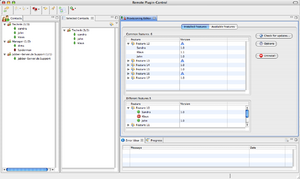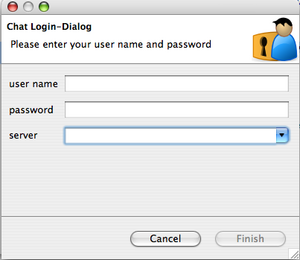Notice: this Wiki will be going read only early in 2024 and edits will no longer be possible. Please see: https://gitlab.eclipse.org/eclipsefdn/helpdesk/-/wikis/Wiki-shutdown-plan for the plan.
Remote Eclipse RCP Management
Contents
Introduction
The Remote Eclipse RCP Management project has been started in April 2008 and the first prototype was finished in October 2008. Any contribution to this project is welcome. The main purpose for this tool is to manage remote rcp applications.
- update, install and delete features on a remote RCP application from an admin UI
- remote administration of either user groups or single user
- remote administration in headless mode
- file transfer
How to
The source code of the project is hostet on the Sourceforge git repository. If you would like to become a committer please write me an email (reiswich@gmx.de). The main technologies used for this project are Eclipse Communication Framework and Equinox P2 API for managing updates, installs and uninstalls.
git
The code can be found at git://remotercp.git.sourceforge.net/gitroot/remotercp/remotercp.
Admin UI
To run the admin-UI select in the plugin org.remotercp.app the remotercp.product file and click on the "Overview" tab "Launch an eclipse application. If the application doesn't start remove all bundles on the "Configuration" tab and add the following bundles:
The admin UI depends on the following plugins:
- org.remotercp.admin.service.remoteprogress
- org.remotercp.app
- org.remotercp.common
- org.remotercp.domain.authorization
- org.remotercp.domain.preferences
- org.remotercp.domain.provisioning
- org.remotercp.service.connection
- org.remotercp.ui.administration
- org.remotercp.ui.contacts
- org.remotercp.ui.errorhandling
- org.remotercp.ui.login
- org.remotercp.ui.preferences
- org.remotercp.ui.progress
- org.remotercp.ui.provisioning
- org.remotercp.util
As the tool is based on OSGi declarative services do not forget to add the following bundles to your launch configuration:
- org.eclipse.equinox.ds
Afterwards press the button "Add Required Plug-ins". The application should start now. If you are still experiencing problems please check whether ECF is installed on your Eclipse app.
By now the admin UI is an own RCP application but it is possible to move it to a perspective that can be easily integrated in own RCP applications.
Client
To run the client you'll need to create a simple RCP project (like the mail example) and include the following plugins to the dependencies:- org.remotercp.common
- org.remotercp.domain.authorization
- org.remotercp.domain.preferences
- org.remotercp.domain.provisioning
- org.remotercp.service.authorization
- org.remotercp.service.connection
- org.remotercp.service.preferences
- org.remotercp.service.provisioning
- org.remotercp.ui.login
- org.remotercp.util
As the tool is based on OSGi declarative services do not forget to add the following bundles to your launch configuration:
- org.eclipse.equinox.ds
In order to run the client properly you will need to login to an XMPP server. By now the application supports only XMPP connections but as ECF is used it's very easy to extend the support for other connection types. To establish a connection you can add the following code to your Application and ApplicationWorkbenchWindowAdvisor:
Application:
public Object start(IApplicationContext context) throws Exception {
Display display = PlatformUI.createDisplay();
try {
ChatLoginWizardDialog dialog = new ChatLoginWizardDialog();
int open = dialog.open();
if (open == Window.CANCEL) {
return IApplication.EXIT_OK;
}
int returnCode = PlatformUI.createAndRunWorkbench(display, new ApplicationWorkbenchAdvisor());
if (returnCode == PlatformUI.RETURN_RESTART)
return IApplication.EXIT_RESTART;
else
return IApplication.EXIT_OK;
} finally {
display.dispose();
}
}
ApplicationWorkbenchWindowAdvisor:
public void preWindowOpen() {
IWorkbenchWindowConfigurer configurer = getWindowConfigurer();
configurer.setInitialSize(new Point(400, 300));
configurer.setShowCoolBar(false);
configurer.setShowStatusLine(true);
configurer.setTitle("RCP Application");
// important in order to display progress of long running operations
configurer.setShowProgressIndicator(true);
}
You should now be able to run the client from Eclipse. At the beginning a login dialog will prompt and ask you for the login information. If you are able to connect to your server first step is done. But before you are able to install/update or uninstall features you'll need to create a feature based product of your application.
Milestones
What is done
- prototype UI is developed
- roster items are displayed with online/offline status in UI
- remote OSGi services on ECF
- login functionallity with a login wizard
- connection to XMPP server
- file transfer
- manipulating remote preferences
- get a list of installed features on a remote machine
- install/update/uninstall operations based on the standalone update API
- browse remote update sites and download features/updates
Update 11.06.2009
- Source Code adapted to Eclipse Communication Framework 3.0
Update 18.07.2009
- Introduced OSGi declarative services to client and admin tool
Update 30.11.2010
- Currently working on Remote RCP based on P2. The reuse of P2 API is finished, but the reuse of P2 UI is difficult so far as it is not intended to be reused outside of the P2 Installation Wizard (statement p2-dev mailinglist).
Update 10.02.2011
- The P2 API for install, update and uninstall operations is finished. The reuse of P2 UI is still difficult, however we were able to reuse some parts of the install dialog.
Update 14.02.2011
- Remote ProgressMonitor developed. The remote ProgressMonitor does now report install/update/uninstall operations progress to Admin.
What has to be done
- Reusing most of the P2 UI for update, install and uninstall operations
- security aspects have to be considered and implemented (not part of the prototype yet)