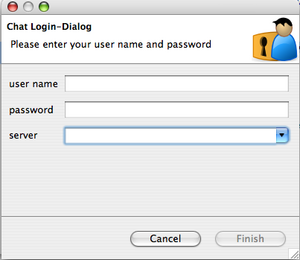Notice: this Wiki will be going read only early in 2024 and edits will no longer be possible. Please see: https://gitlab.eclipse.org/eclipsefdn/helpdesk/-/wikis/Wiki-shutdown-plan for the plan.
Difference between revisions of "Remote Eclipse RCP Management"
(→What is done) |
(→What has to be done) |
||
| Line 117: | Line 117: | ||
=== What has to be done === | === What has to be done === | ||
# perform installs, updates and unistalles based on Equinox p2 | # perform installs, updates and unistalles based on Equinox p2 | ||
| + | # get a list of installed features on a remote | ||
# browse remote update sites and download features/updates | # browse remote update sites and download features/updates | ||
# remote file browsing | # remote file browsing | ||
Revision as of 07:45, 20 June 2008
Contents
Introduction
The Remote Eclipse RCP Management project has been started in April 2008 and the first prototype is supposed to be finished in October 2008. Any contribution on this project is appreciated.
- update, install and delete features on a remote RCP application from an admin UI
- remote administration of either user groups or single user
- remote administration in headless mode
- file transfer
How to
The source code of the project is hostet on the Eclipse Communication Framework CVS. If you would like to become a committer or to check the project out please wirte me an email (reiswich@gmx.de). The main technologies used for this project are Eclipse Communication Framework and Equinox P2 for managing updates, installs ind uninstalls in Eclipse 3.4.
Get the prototype running.
CVS
From the above mentioned CVS repository download from the folder remoteprovisioning the following plugins:
- org.remotercp.chat
- org.remotercp.contacts
- org.remotercp.core
- org.remotercp.ecf
- org.remotercp.errorhandling
- org.remotercp.filetransfer.receiver
- org.remotercp.filetransfer.sender
- org.remotercp.libs
- org.remotercp.login
- org.remotercp.progress
- org.remotercp.provisioning
- org.remotercp.provisioning.update
- org.remotercp.util
Admin UI
To run the admin-UI select in the plugin org.remotercp.core the remotercp.product file and click on the "Overview" tab "Launch an eclipse application.
The admin UI depends on the following plugins:
- org.remotercp.chat (just for tests needed)
- org.remotercp.contacts
- org.remotercp.core
- org.remotercp.ecf
- org.remotercp.errorhandling
- org.remotercp.filetransfer.sender
- org.remotercp.libs
- org.remotercp.login
- org.remotercp.progress
- org.remotercp.provisioning
- org.remotercp.util
By now the admin UI is an own RCP application but it is possible to move it to an perspective that can be easily integrated in own RCP applications.
Client
To run the client you'll need to create a simple RCP project (like the mail example) and include the following plugins to your run configuration:
- org.remotercp.ecf
- org.remotercp.errorhandling
- org.remotercp.filetransfer.receiver
- org.remotercp.libs
- org.remotercp.login
- org.remotercp.progress
- org.remotercp.provisioning.update
- org.remotercp.util
In order to run the client properly you will need to login to an XMPP server. By now the application supports only XMPP connections but as ECF is used it's very easy to extend the support for other connection types. To establish a connection you can add the following code to your ApplicationWorkbenchWindowAdvisor:
* public void preWindowOpen() {
* IWorkbenchWindowConfigurer configurer = getWindowConfigurer();
* configurer.setInitialSize(new Point(400, 300));
* configurer.setShowCoolBar(false);
* configurer.setShowStatusLine(true);
* configurer.setTitle("RCP Application");
*
* // important in order to display progress in file transfer
* configurer.setShowProgressIndicator(true);
*
* ChatLoginWizardDialog dialog = new ChatLoginWizardDialog(Display
* .getCurrent().getActiveShell(), new ChatLoginWizard());
* int open = dialog.open();
* if (open == Window.OK) {
* // do nothing or something
* }
* }
The next workaround I'm doing in order to start some bundles is in the postWindowOpen() method:
* public void postWindowOpen() {
*
* Bundle updateBundle = Platform
* .getBundle("org.remotercp.provisioning.update");
*
* if (updateBundle != null) {
* try {
* updateBundle.start(Bundle.START_TRANSIENT);
* } catch (BundleException e) {
* e.printStackTrace();
* }
* }
*
* Bundle filetransferBundle = Platform
* .getBundle("org.remotercp.filetransfer.receiver");
* if (filetransferBundle != null) {
* try {
* filetransferBundle.start(Bundle.START_TRANSIENT);
* } catch (BundleException e) {
* e.printStackTrace();
* }
* }
* }
*
If you have a better idea how to start bundles a short mail would be apprecitated.
Milestones
What is done
- prototype UI is developed
- roster items are displayed with online/offline status in UI
- remote OSGi services on ECF
- login functionallity with a login wizard
- connection to XMPP server
- file transfer
What has to be done
- perform installs, updates and unistalles based on Equinox p2
- get a list of installed features on a remote
- browse remote update sites and download features/updates
- remote file browsing