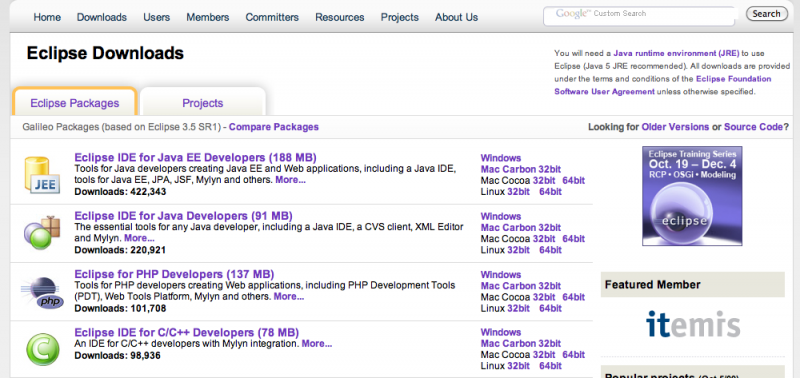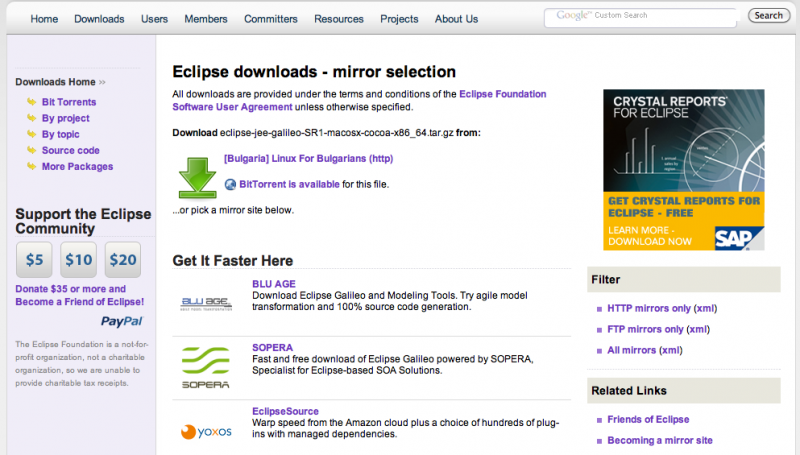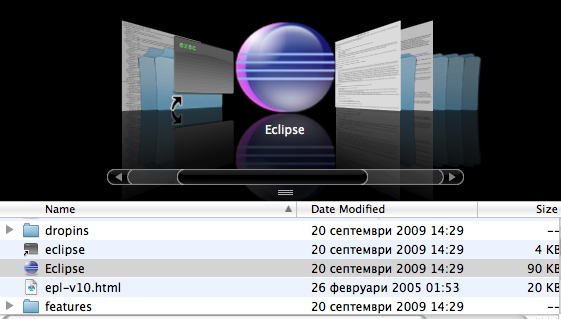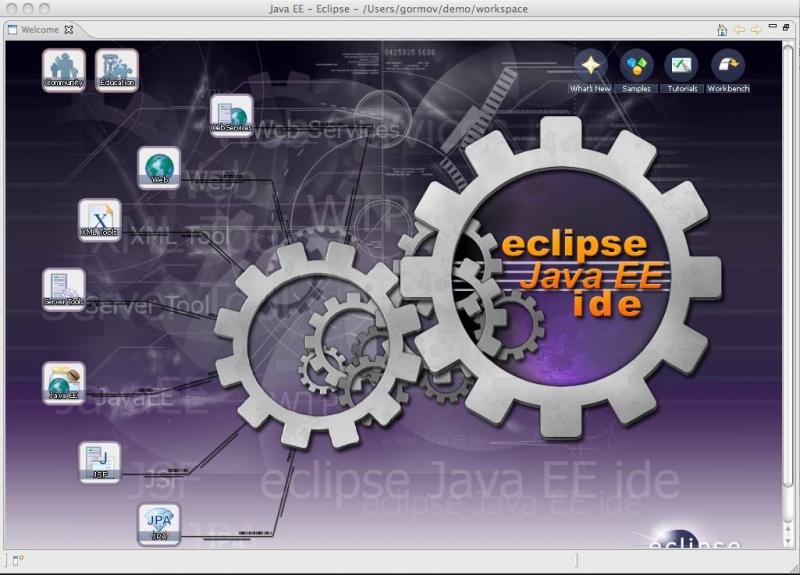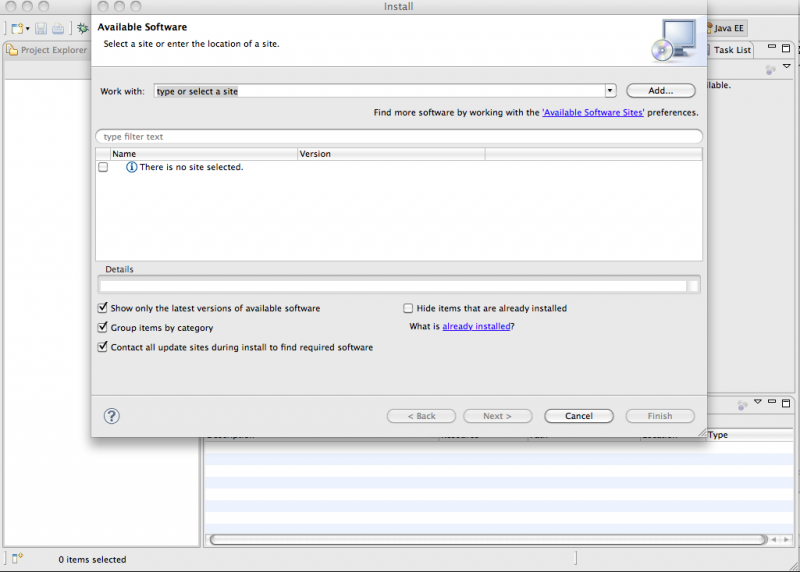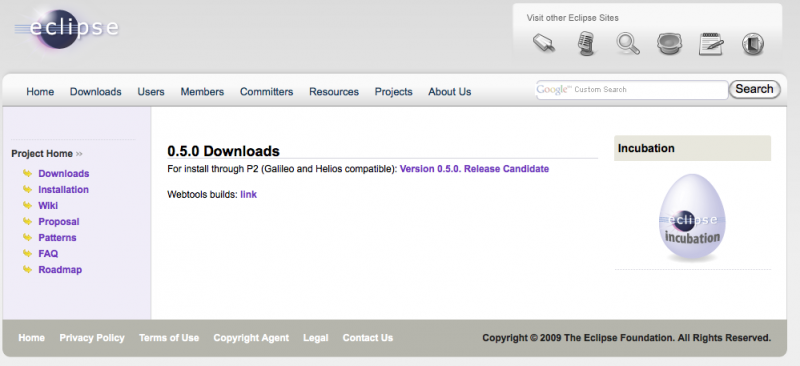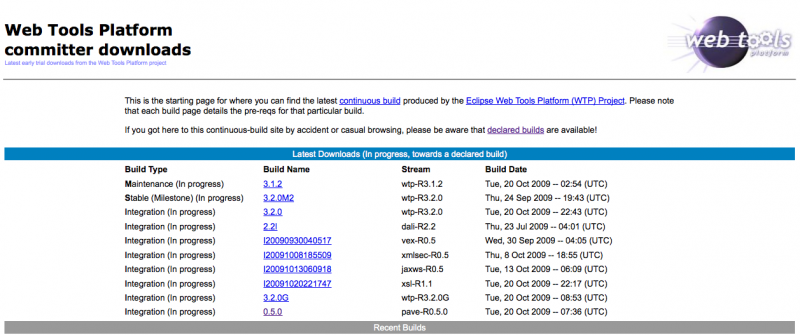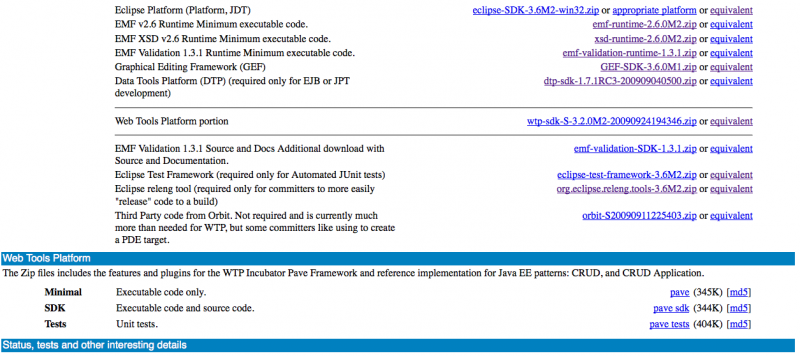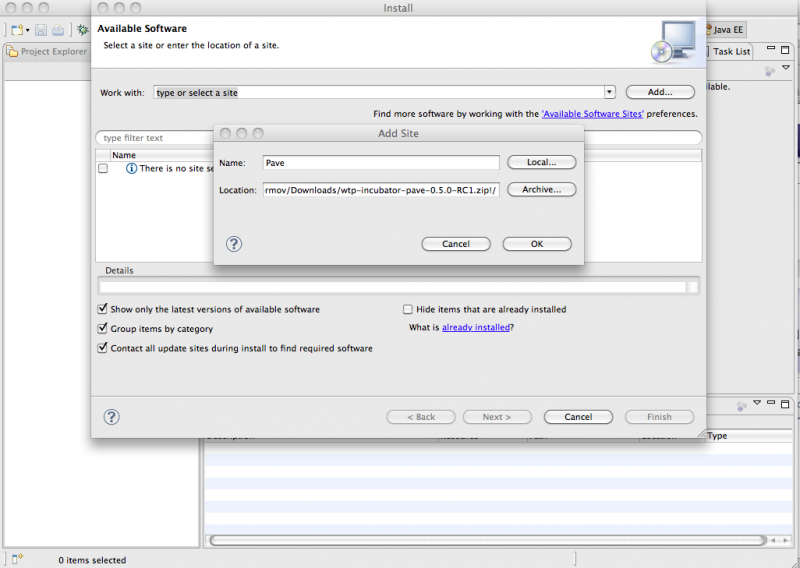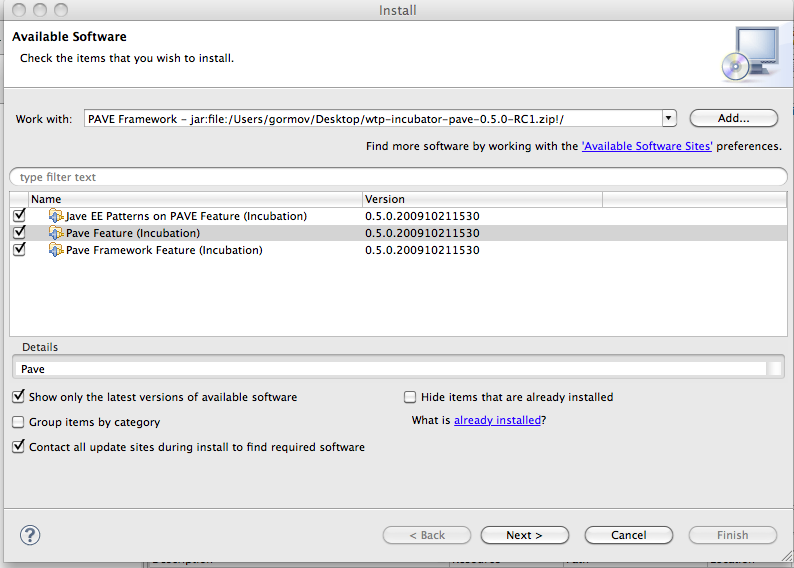Short step by step tutorial for installing pave framework on Galileo or Helios IDE.
|
|
|
| First step is to download an Eclipse IDE for Java EE developers.
|
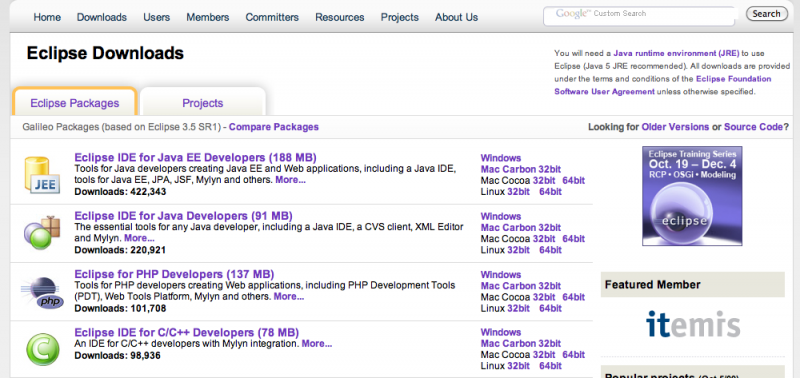 First step is to download an Eclipse IDE for Java EE developers. |
| Select mirror close to your location. And download eclipse archive file.
|
.
|
| Next you have to unzip the content on your filesystem.
|
.
|
| Find eclipse binary and start it. (eclipse.exe or eclipse)
|
.
|
| Next you have to open install new software ... dialog. Go to Help > Install new software ...
|
.
|
| Now download the latest zip update from the Pave website:
|
.
|
| Going back to eclipse select add type a name (e.g. Pave) and select archive button.
Navigate to the downloaded file and select it.
Press ok in the dialog.
|
.
|
| Next deselect Group items by category checkbox and 3 components should appear. Select all three and click next.
And finish the wizard.
|
.
|
| Next you will need a Java EE 5 compatible server. Go to eclipse preferences:
Window > Preferences
(Eclipse > Preferences)
Server > Runtime Environments.
Select existing server adapter or download a new one (Download additional server adapters)
Finish the wizard and configure your selected server.
|
.
|
|
|
.
|