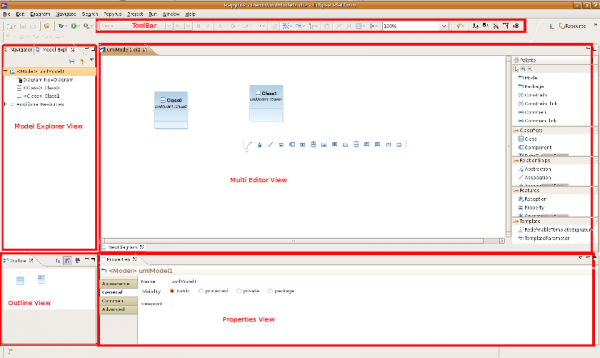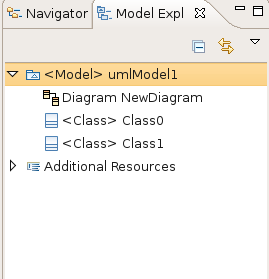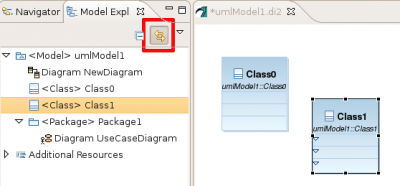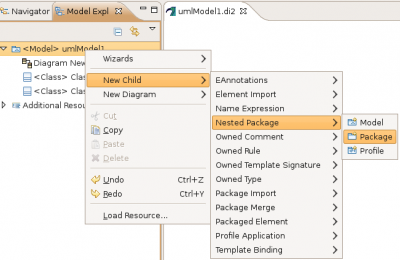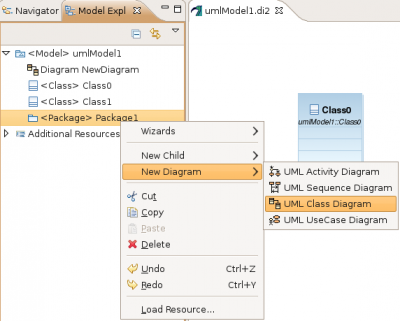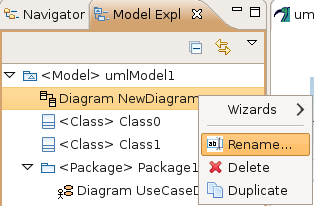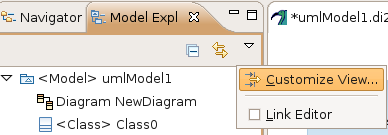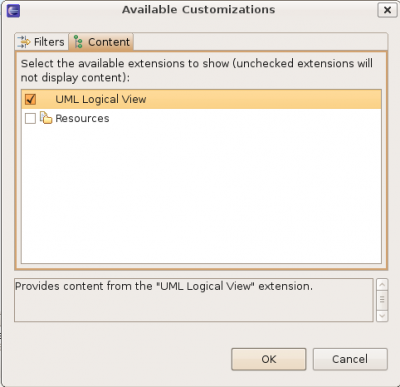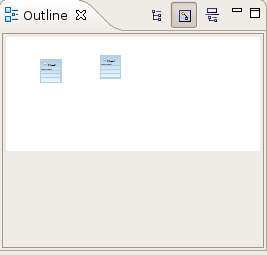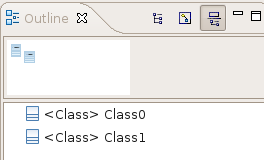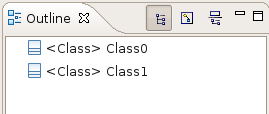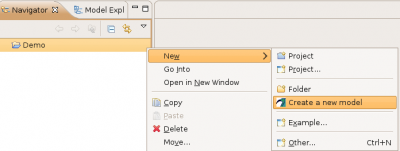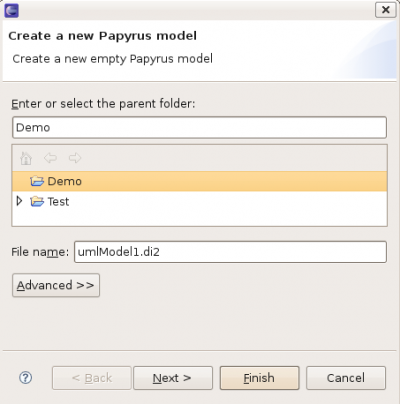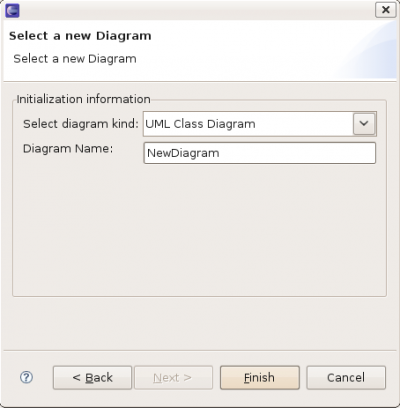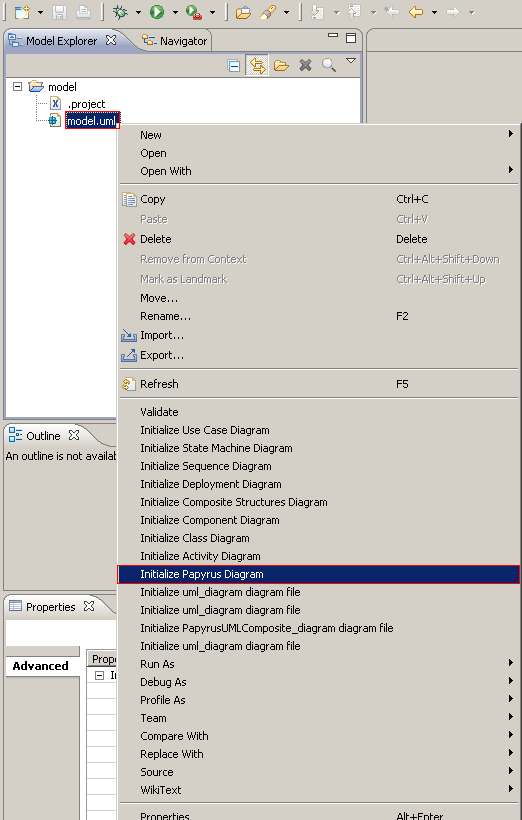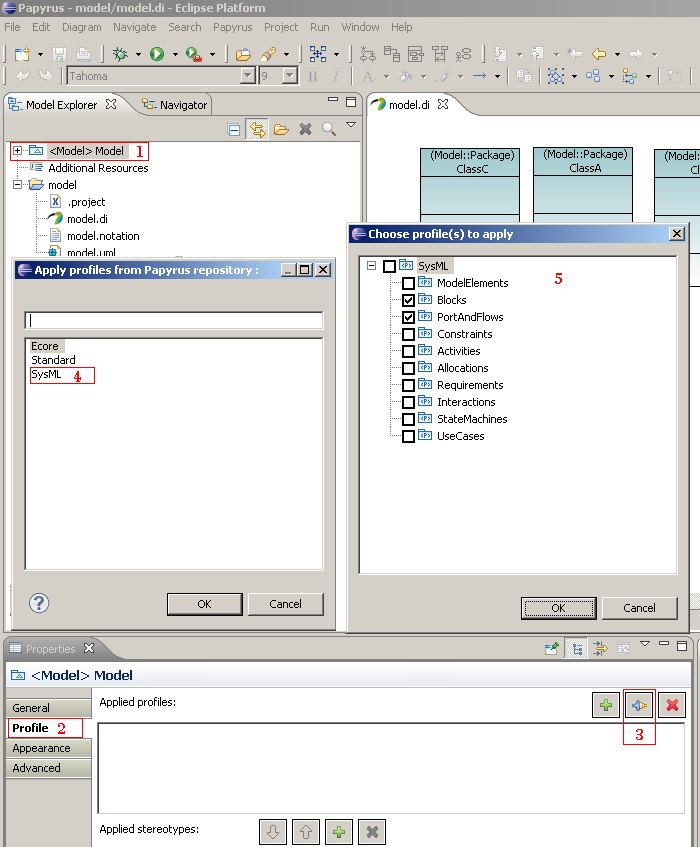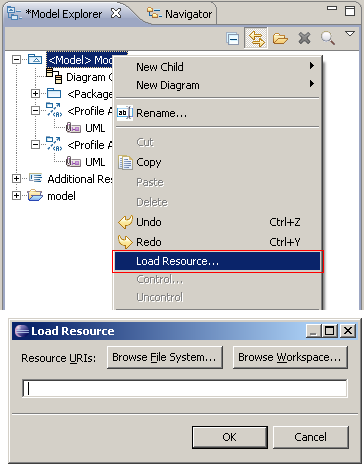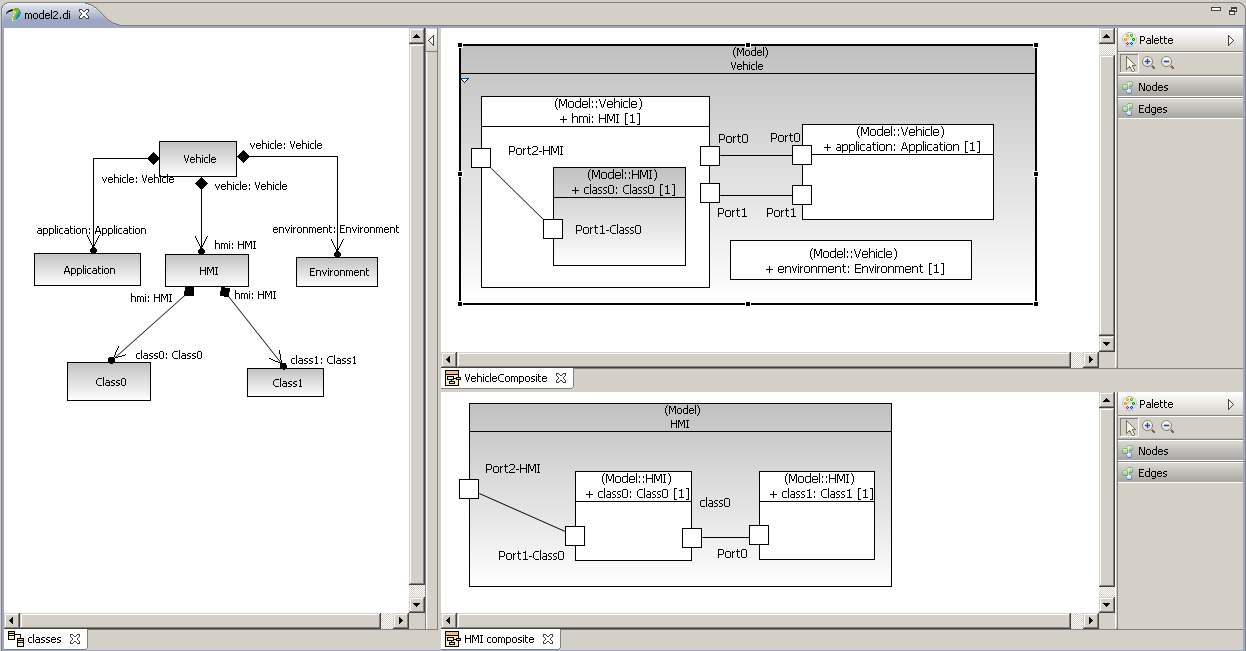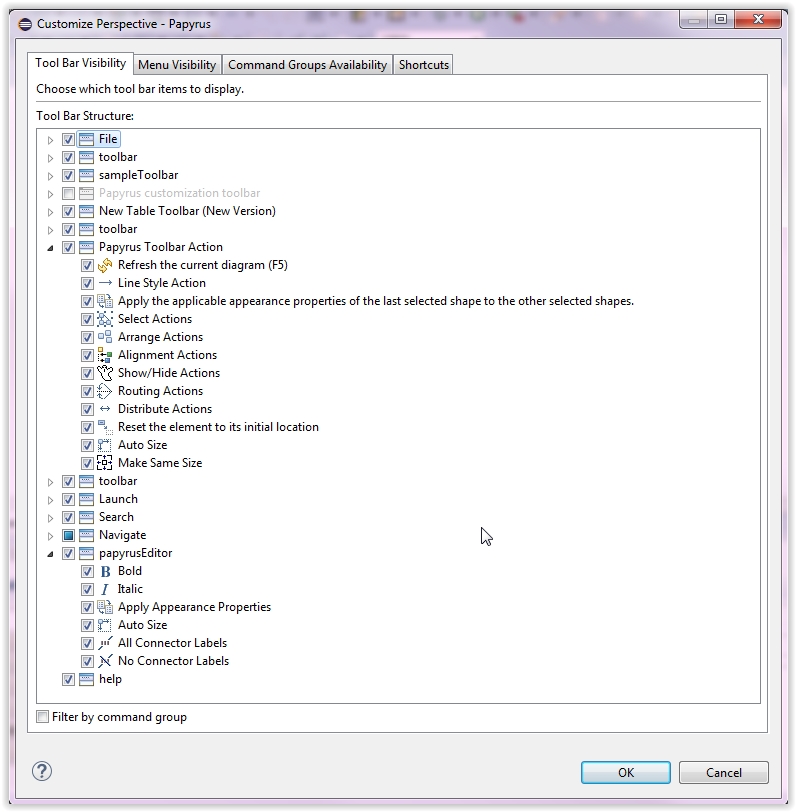Notice: this Wiki will be going read only early in 2024 and edits will no longer be possible. Please see: https://gitlab.eclipse.org/eclipsefdn/helpdesk/-/wikis/Wiki-shutdown-plan for the plan.
Difference between revisions of "Papyrus/Papyrus User Guide"
(→Constraints in Papyrus) |
(→Textual Editor For Named Element) |
||
| (40 intermediate revisions by 8 users not shown) | |||
| Line 4: | Line 4: | ||
--> | --> | ||
| − | = Using | + | = Using modeling editors = |
== UML modeling == | == UML modeling == | ||
| Line 130: | Line 130: | ||
==== Create and edit constraints ==== | ==== Create and edit constraints ==== | ||
| − | + | [[Papyrus/UserGuide/Papyrus Constraints|Create and edit constraints]] | |
| − | + | ||
| − | + | ||
| − | + | ||
| − | + | ||
| − | + | ||
| − | + | ||
| − | [[ | + | |
| − | + | ||
| − | + | ||
| − | + | ||
| − | + | ||
| − | + | ||
| − | + | ||
| − | + | ||
| − | + | ||
| − | + | ||
| − | + | ||
| − | + | ||
| − | + | ||
| − | + | ||
| − | + | ||
| − | + | ||
| − | + | ||
| − | + | ||
| − | + | ||
| − | + | ||
| − | + | ||
| − | + | ||
| − | + | ||
| − | + | ||
| − | + | ||
| − | + | ||
| − | + | ||
| − | + | ||
| − | + | ||
| − | + | ||
| − | + | ||
| − | + | ||
| − | + | ||
| − | + | ||
| − | + | ||
| − | + | ||
| − | + | ||
| − | + | ||
| − | + | ||
| − | + | ||
| − | + | ||
| − | + | ||
| − | + | ||
| − | + | ||
| − | + | ||
| − | + | ||
| − | + | ||
| − | + | ||
| − | + | ||
| − | + | ||
| − | + | ||
==== Validate OCL Constraints of a Profile ==== | ==== Validate OCL Constraints of a Profile ==== | ||
| − | Papyrus | + | [[Papyrus/UserGuide/Profile Constraints|Define Profile Constraints]] |
| − | + | ||
| − | + | ||
| − | + | ||
| − | + | ||
| − | + | ||
| − | + | ||
| − | + | ||
| − | + | ||
| − | + | ||
| − | + | ||
| − | + | ||
| − | + | ||
| − | + | ||
| − | + | ||
| − | + | ||
| − | + | ||
| − | + | ||
| − | + | === Working with Profiles === | |
| − | + | ==== Externalized Profile Applications ==== | |
| − | + | [[Papyrus/UserGuide/Externalized Profile Applications|Managing profile applications separately from the applying models]] | |
| − | [[ | + | |
| − | + | ||
| − | + | ||
| − | + | ||
| − | + | ||
| − | + | ||
| − | + | ||
| − | + | ||
| − | + | ||
| − | + | ||
| − | + | ||
| − | + | ||
| − | + | ||
| − | + | ||
| − | + | ||
| − | + | ||
| − | + | ||
| − | + | ||
| − | + | ||
| − | + | ||
| − | + | ||
| − | + | ||
| − | + | ||
| − | + | ||
| − | + | ||
| − | + | ||
| − | + | ||
| − | + | ||
| − | + | ||
== SysML Modeling == | == SysML Modeling == | ||
| Line 294: | Line 191: | ||
== Layer Support == | == Layer Support == | ||
See [[Papyrus/UserGuide/Layers|Layers Guide]] | See [[Papyrus/UserGuide/Layers|Layers Guide]] | ||
| + | |||
| + | == Model Execution == | ||
| + | [[Papyrus/UserGuide/ModelExecution|Execute your fUML models with MOKA]] | ||
== Automatic Layout Support == | == Automatic Layout Support == | ||
| Line 299: | Line 199: | ||
== Code Generation Support == | == Code Generation Support == | ||
| − | === | + | === Existing Code Generation Facilities === |
| + | Currently, Papyrus supports code generation for the following programming languages: | ||
| + | * [http://wiki.eclipse.org/Java_Code_Generation Java code generation] | ||
| + | * [http://wiki.eclipse.org/Papyrus/Codegen/Cpp_description C++ code generation] | ||
| − | === | + | === Upcoming Code Generation Facilities === |
| + | Papyrus is going to support code generation for the following programming languages, which are in the experimental phase now, soon: | ||
| + | * ADA code generation | ||
| + | * C code generation | ||
| − | + | === Adding a New Code Generator === | |
| + | Apart from the aforementioned programming language, it is also possible to develop and integrate other code generators to Papyrus. | ||
| + | To learn about how to add a new code generator to Papyrus, refer to the following [http://wiki.eclipse.org/Papyrus/Codegen/Adding_a_New_Code_Generator wikipage]. | ||
| − | === | + | == Reverse Engineering == |
| + | |||
| + | === Java Reverse Engineering === | ||
| + | |||
| + | see [http://wiki.eclipse.org/Java_reverse_engineering Java reverse engineering] | ||
== Documentation Support == | == Documentation Support == | ||
| Line 312: | Line 224: | ||
=== Documentation Generation === | === Documentation Generation === | ||
| + | |||
| + | == Deploy your applications == | ||
| + | |||
| + | see [http://wiki.eclipse.org/Papyrus_Qompass Qompass for Papyrus] | ||
[[Category:Papyrus]] | [[Category:Papyrus]] | ||
| + | |||
| + | = General Feature = | ||
| + | |||
| + | == Editors == | ||
| + | === Palette === | ||
| + | The palette is available with any diagrams. But its content depends on the diagrams type. | ||
| + | The standard palette ( the top container of the palette in red in the here-after capture) contents a standard selection tool (the white arrow), a zoom in and zoom out tool, and marquee selection tools.<br/> | ||
| + | [[File:Palette1.JPG]] <br/> | ||
| + | The standard palette is available for every diagram. | ||
| + | ==== Properties ==== | ||
| + | |||
| + | See [http://wiki.eclipse.org/Papyrus_User_Guide/Palette/Properties Properties] | ||
| + | |||
| + | ==== Standard Selection tool ==== | ||
| + | |||
| + | See [http://wiki.eclipse.org/Papyrus_User_Guide/Palette/Standard_Selection_Tool Standard selection Tool] | ||
| + | |||
| + | ==== Zoom Tools ==== | ||
| + | See [http://wiki.eclipse.org/Papyrus_User_Guide/Palette/Zoom_Tools Zoom Tools] | ||
| + | |||
| + | ==== Marquee Selection Tools==== | ||
| + | See [http://wiki.eclipse.org/Papyrus_User_Guide/Palette/Marquee_Selection_Documentation Marquee Selection Tool] | ||
| + | |||
| + | === Toolbars === | ||
| + | Papyrus has its own set of Toolbars. A Toolbar regroups a set of tools belonging to the same kind of activity. | ||
| + | The different Toolbars can be shown or hide depending on the perspectives. <br/> | ||
| + | The toolbars visibility can be customized from the menu Windows/Customize Perspectives. <br/> | ||
| + | [[File:Customize_Perspective.JPG|frame|center|Alignment Perpective]] | ||
| + | |||
| + | ==== Alignment ==== | ||
| + | See [http://wiki.eclipse.org/Papyrus_User_Guide/Toolbars/Alignment Alignment] | ||
| + | |||
| + | ====Text alignment ==== | ||
| + | See [http://wiki.eclipse.org/Papyrus_User_Guide/Toolbars/TextAlignment Text alignment] | ||
| + | |||
| + | --[[User:Celine.Janssens.all4tec.net|Céline Janssens [ALL4TEC]]] ([[User talk:Celine.Janssens.all4tec.net|talk]]) 12:06, 28 August 2014 (EDT) | ||
| + | [[Category:Papyrus]] | ||
| + | |||
| + | =Embedded Editors= | ||
| + | Papyrus provides embedded editors to edit UML Elements. Of course these editors allows to edit the name of the elements, but they allow to edit much more than this. | ||
| + | |||
| + | ==UML ValueSpecification editor== | ||
| + | This editor allows to edit UMLValueSpecification. ValueSpecifications are used to define the default value of a Property or to define the multiplicity of a MultiplicityElement (lower and upper values). | ||
| + | Papyrus provides an Xtext Editor for UML ValueSpecification. This editor provides completion (CTRL+SPACE) to help the user to define the value to set crossing easily the model. | ||
| + | |||
| + | You can use this editors in Papyrus table or in papyrus Property View for example. | ||
| + | |||
| + | The developer documentation for this editors is available [[Papyrus_Developer_Guide/Papyrus_Embedded_Editors_Documentation/Value_Specification_Xtext_editor#Parser_definition|here]]. | ||
| + | ===Usage=== | ||
| + | The default grammar of the XText parser for the Value Specification is the following: | ||
| + | |||
| + | <code><nowiki>(visibility)? (name'=')? value</nowiki></code> | ||
| + | |||
| + | The values accepted for the differents attributes are the following: | ||
| + | {| class="wikitable" | ||
| + | ! style="width:20%" | Attribute | ||
| + | ! style="width:10%" | Required | ||
| + | ! style="width:60%" | Values accepted | ||
| + | |- | ||
| + | | '''visibility''' | ||
| + | | align="center" | No | ||
| + | | | ||
| + | * <code>+</code> (public) | ||
| + | * <code>#</code> (protected) | ||
| + | * <code>~</code> (package) | ||
| + | * <code>-</code> (private) | ||
| + | |- | ||
| + | | '''name''' | ||
| + | | align="center" | No | ||
| + | | String representing an ID (i.e. XText grammar: <code>'^'?('a'..'z'|'A'..'Z'|'_') ('a'..'z'|'A'..'Z'|'_'|'0'..'9')*</code>) | ||
| + | |- | ||
| + | | '''value''' | ||
| + | | align="center" | Yes | ||
| + | | | ||
| + | * <code>true</code> or <code>false</code> (<code>LiteralBoolean</code>) | ||
| + | * positive integer (<code>LiteralUnlimitedNatural</code>) | ||
| + | * negative integer (<code>LiteralInteger</code>) | ||
| + | * double (<code>LiteralReal</code>) | ||
| + | * <code>null</code> (<code>LiteralNull</code>) | ||
| + | * String with quote (<code>LiteralSting</code>). The quote (') is essential for 2 reasons: | ||
| + | ** The XText parser cannot define the difference between the name representing an <code>InstanceSpecification</code> and a simple string value | ||
| + | ** A Non-valid value won't be defined as an <code>OpaqueExpression</code> without quote but always as a <code>LiteralString</code> value | ||
| + | * Instance Specification name (<code>InstanceValue</code>) | ||
| + | * <code><Undefined></code> or empty (<code>null</code>) | ||
| + | |} | ||
| + | |||
| + | If the text filled is not compatible with the grammar of XText parser, an <code>OpaqueExpression</code> will be created. | ||
| + | |||
| + | |||
| + | The XText parser for Value Specification is not restrictive with the text filled, i.e. the different features setted on an existing Value Specification will be kept if possible. | ||
| + | |||
| + | For example: If an existing Value Specification is a <code>LiteralBoolean</code> named 'testBoolean' with the visibility 'public' and the value setted to <code>true</code>, the text <code>+testBoolean=false</code> and <code>false</code> have the same result: the value of <code>LiteralBoolean</code> existing will pass to <code>false</code> (the name and the visilibity don't change). | ||
| + | |||
| + | |||
| + | The XText parser reacts differently instead of the type of the Value Specification's container: | ||
| + | |||
| + | ====Example: Without defined type on Value Specification's container==== | ||
| + | |||
| + | If the type of Value Specification's container is not defined, the default behaviour will be applied. | ||
| + | |||
| + | Here, some examples: | ||
| + | {| class="wikitable" | ||
| + | ! style="width:15%" rowspan="2" | Text filled | ||
| + | ! style="width:20%" rowspan="2" | Namely | ||
| + | ! style="width:65%" rowspan="1" colspan="4" | Created ValueSpecification | ||
| + | |- | ||
| + | ! style="width:15%" rowspan="1" colspan="1" | Type | ||
| + | ! style="width:8%" rowspan="1" colspan="1" | Visibility | ||
| + | ! style="width:15%" rowspan="1" colspan="1" | Name | ||
| + | ! style="width:27%" rowspan="1" colspan="1" | Value | ||
| + | |- | ||
| + | | rowspan="2" | +testInstanceValue=InstanceSpec1 | ||
| + | | 'InstanceSpec1' is an <code>InstanceSpecification</code> existing in the model | ||
| + | | <code>InstanceValue</code> | ||
| + | | public | ||
| + | | testInstanceValue | ||
| + | | 'instance' attribute of <code>InstanceValue</code> is a reference to the existing <code>InstanceSpecification</code> named 'InstanceSpec1' | ||
| + | |- | ||
| + | | No <code>InstanceSpecification</code> exist in the model | ||
| + | | <code>OpaqueExpression</code> | ||
| + | | public | ||
| + | | +testInstanceValue=InstanceSpec1 | ||
| + | | | ||
| + | |- | ||
| + | | +testBoolean=true | ||
| + | | | ||
| + | | <code>LiteralBoolean</code> | ||
| + | | public | ||
| + | | testBoolean | ||
| + | | <code>true</code> | ||
| + | |- | ||
| + | | #testUnlimitedNatural=5 | ||
| + | | | ||
| + | | <code>LiteralUnlimitedNatural</code> | ||
| + | | protected | ||
| + | | testUnlimitedNatural | ||
| + | | 5 | ||
| + | |- | ||
| + | | ~testInteger=-8 | ||
| + | | | ||
| + | | <code>LiteralInteger</code> | ||
| + | | package | ||
| + | | testInteger | ||
| + | | -8 | ||
| + | |- | ||
| + | | -testReal=12.34 | ||
| + | | | ||
| + | | <code>LiteralReal</code> | ||
| + | | private | ||
| + | | testReal | ||
| + | | 12.34 | ||
| + | |- | ||
| + | | ~testNull=null | ||
| + | | | ||
| + | | <code>LiteralNull</code> | ||
| + | | package | ||
| + | | testNull | ||
| + | | <code>null</code> | ||
| + | |- | ||
| + | | -testString="foo" | ||
| + | | | ||
| + | | <code>LiteralString</code> | ||
| + | | private | ||
| + | | testString | ||
| + | | foo | ||
| + | |- | ||
| + | | ##testString="foo" | ||
| + | | | ||
| + | | <code>OpaqueExpression</code> | ||
| + | | public | ||
| + | | ##testString="foo" | ||
| + | | | ||
| + | |} | ||
| + | |||
| + | ====Example: With defined type on Value Specification's container==== | ||
| + | |||
| + | If the type of Value Specification's container is setted, the same text filled will be have different behaviour depending to the type. In fact, the value filled must be consistent to the type, otherwise an <code>OpaqueExpression</code> will be created. | ||
| + | |||
| + | The different types corresponding to <code>LiteralSpecification</code> are the following: | ||
| + | {| class="wikitable" | ||
| + | ! style="width:50%" | LiteralSpecification | ||
| + | ! style="width:50%" | Types corresponding | ||
| + | |- | ||
| + | | <code>LiteralBoolean</code> | ||
| + | | | ||
| + | * JavaPrimitiveTypes::boolean | ||
| + | * EcorePrimitiveTypes::EBoolean | ||
| + | * EcorePrimitiveTypes::EBooleanObject | ||
| + | * PrimitiveTypes::Boolean | ||
| + | * XMLPrimitiveTypes::Boolean | ||
| + | * XMLPrimitiveTypes::BooleanObject | ||
| + | |- | ||
| + | | <code>LiteralUnlimitedNatural</code> | ||
| + | | | ||
| + | * PrimitiveTypes::UnlimitedNatural | ||
| + | |- | ||
| + | | <code>LiteralInteger</code> | ||
| + | | | ||
| + | * JavaPrimitiveTypes::int | ||
| + | * EcorePrimitiveTypes::EInt | ||
| + | * EcorePrimitiveTypes::EIntegerObject | ||
| + | * PrimitiveTypes::Integer | ||
| + | * XMLPrimitiveTypes::Int | ||
| + | * XMLPrimitiveTypes::Integer | ||
| + | * XMLPrimitiveTypes::IntObject | ||
| + | |- | ||
| + | | <code>LiteralReal</code> | ||
| + | | | ||
| + | * JavaPrimitiveTypes::double | ||
| + | * EcorePrimitiveTypes::EDouble | ||
| + | * EcorePrimitiveTypes::EDoubleObject | ||
| + | * PrimitiveTypes::Real | ||
| + | * XMLPrimitiveTypes::Double | ||
| + | * XMLPrimitiveTypes::DoubleObject | ||
| + | |- | ||
| + | | <code>LiteralString</code> | ||
| + | | | ||
| + | * EcorePrimitiveTypes::EString | ||
| + | * PrimitiveTypes::String | ||
| + | * XMLPrimitiveTypes::String | ||
| + | |} | ||
| + | |||
| + | Here, some examples: | ||
| + | {| class="wikitable" | ||
| + | ! style="width:15%" rowspan="2" | Text filled | ||
| + | ! style="width:20%" rowspan="2" | Value Specification's container type | ||
| + | ! style="width:65%" rowspan="1" colspan="4" | Created ValueSpecification | ||
| + | |- | ||
| + | ! style="width:15%" rowspan="1" colspan="1" | Type | ||
| + | ! style="width:8%" rowspan="1" colspan="1" | Visibility | ||
| + | ! style="width:15%" rowspan="1" colspan="1" | Name | ||
| + | ! style="width:27%" rowspan="1" colspan="1" | Value | ||
| + | |- | ||
| + | | rowspan="2" | +testBoolean=true | ||
| + | | PrimitiveTypes::Boolean | ||
| + | | <code>LiteralBoolean</code> | ||
| + | | public | ||
| + | | testBoolean | ||
| + | | <code>true</code> | ||
| + | |- | ||
| + | | PrimitiveTypes::Integer | ||
| + | | <code>OpaqueExpression</code> | ||
| + | | public | ||
| + | | +testBoolean=true | ||
| + | | | ||
| + | |- | ||
| + | | rowspan="4" | -testUnlimitedNatural=8 | ||
| + | | PrimitiveTypes::UnlimitedNatural | ||
| + | | <code>LiteralUnlimitedNatural</code> | ||
| + | | private | ||
| + | | testUnlimitedNatural | ||
| + | | 8 | ||
| + | |- | ||
| + | | PrimitiveTypes::Integer | ||
| + | | <code>LiteralInteger</code> | ||
| + | | private | ||
| + | | testUnlimitedNatural | ||
| + | | 8 | ||
| + | |- | ||
| + | | PrimitiveTypes::Real | ||
| + | | <code>LiteralReal</code> | ||
| + | | private | ||
| + | | testUnlimitedNatural | ||
| + | | 8.0 | ||
| + | |- | ||
| + | | PrimitiveTypes::Boolean | ||
| + | | <code>OpaqueExpression</code> | ||
| + | | public | ||
| + | | -testUnlimitedNatural=8 | ||
| + | | | ||
| + | |- | ||
| + | | rowspan="4" | #testInteger=-6 | ||
| + | | PrimitiveTypes::UnlimitedNatural | ||
| + | | <code>OpaqueExpression</code> | ||
| + | | public | ||
| + | | #testInteger=6 | ||
| + | | | ||
| + | |- | ||
| + | | PrimitiveTypes::Integer | ||
| + | | <code>LiteralInteger</code> | ||
| + | | protected | ||
| + | | testInteger | ||
| + | | 6 | ||
| + | |- | ||
| + | | PrimitiveTypes::Real | ||
| + | | <code>LiteralReal</code> | ||
| + | | protected | ||
| + | | testInteger | ||
| + | | 6.0 | ||
| + | |- | ||
| + | | PrimitiveTypes::Boolean | ||
| + | | <code>OpaqueExpression</code> | ||
| + | | public | ||
| + | | #testInteger=6 | ||
| + | | | ||
| + | |- | ||
| + | | rowspan="3" | -testReal=4.5 | ||
| + | | PrimitiveTypes::Integer | ||
| + | | <code>OpaqueExpression</code> | ||
| + | | public | ||
| + | | -testReal=4.5 | ||
| + | | | ||
| + | |- | ||
| + | | PrimitiveTypes::Real | ||
| + | | <code>LiteralReal</code> | ||
| + | | private | ||
| + | | testReal | ||
| + | | 4.5 | ||
| + | |} | ||
| + | |||
| + | ==Textual Editor For Named Element== | ||
| + | Since Papyrus 1.1.0 (Eclipse Mars), Papyrus provides a new texutal editor to edit references to UML NamedElement. This editor works only for references which are not in containment. This editor has not been developed using XText. It use a custom string parser and provide a completion (CTRL+SPACE) to help the user to find the named elements to reference in the model. | ||
| + | |||
| + | You can use this editor in Property View or in Papyrus table for example. | ||
| + | Developer documentation is available [[Papyrus_Developer_Guide/Papyrus_Embedded_Editors_Documentation/Textual_Editor_For_NamedElement|here]]. | ||
| + | |||
| + | ===Usage=== | ||
| + | * This editors allows to find named element typing its name. | ||
| + | * In case of several elements to found, the separator to use is the comma </code>'</code> | ||
| + | * If the name of the element contains a comma, you should prefix and suffix its name by a quote <code>'</code>. | ||
| + | * The value will not be set if the element can't be found is the model | ||
| + | |||
| + | ===Example=== | ||
| + | If you have 3 Classes in your model, named <code>Class1</code>, <code>Class2</code> and <code>Clas,s3</code>. | ||
| + | {| class="wikitable" | ||
| + | ! style="font-weight: bold;" | typed text | ||
| + | ! style="font-weight: bold;" | completion proposal | ||
| + | ! style="font-weight: bold;" | explanation | ||
| + | |- | ||
| + | | empty string | ||
| + | | <Undefined>, ... | ||
| + | | we look for nothing, so we provide the <code><Undefined></code> value and <code>...</code> to ask to the user to write more text | ||
| + | |- | ||
| + | | Clas | ||
| + | | <Undefined>,Class1,Class2,Clas,s3 | ||
| + | | 3 classes matches the string, <code><Undefined></code> is always proposed | ||
| + | |- | ||
| + | | Class | ||
| + | | <Undefined>,Class1,Class2 | ||
| + | | 3 classes matches the string, <Undefined>is always proposed | ||
| + | |- | ||
| + | | 'Clas | ||
| + | | <Undefined>, Clas,s3 | ||
| + | | the string starts with a quote and Clas,s3 contains a comma, so we propose <code>Clas,s3</code>; <code><Undefined></code> is always proposed | ||
| + | |- | ||
| + | | Clas, | ||
| + | | <Undefined>,... | ||
| + | | interpreted as a list of value, the first value is </code>Clas</code>, and we have no information for the second one, for the completion it is an empty string | ||
| + | |} | ||
Revision as of 10:45, 25 March 2015
Contents
- 1 Using modeling editors
- 1.1 UML modeling
- 1.2 SysML Modeling
- 1.3 MARTE Modeling
- 1.4 fUML and Alf Modeling
- 2 Developing custom DSL based editor with Papyrus
- 3 Additional Utilities of Papyrus
- 4 General Feature
- 5 Embedded Editors
Using modeling editors
UML modeling
Getting Started
Papyrus Perspective
The Papyrus perspective contains :
- Model Explorer view
- Outline view
- Multi diagram editor view
- Properties view
- Toolbar
Model Explorer View
The model explorer is used to navigate to the all model's elements and the diagrams.
This action link the model explorer with the active diagram selection. This action works bidirectionally.
This action allow to add new semantic element.
This action allow to add new diagram in current selection.
All actions are available on diagram item.
The model explorer used Common Navigator Framework and provide facilities to customize view.
To customize the content of treeViewer:
To filter the content of treeViewer:
Outline View
The Outline offers a thumbnail of the graphical representation and the list of semantic elements used in current diagram.
Tutorials on UML modeling with Papyrus
Model/Diagram creation wizard
Create a new Model.
Choose the model file name and the first diagram to create.
Create a diagram from an existing uml file
From your uml file, select the "Initialize Papyrus diagram" to access the creation wizard of Papyrus. Your Papyrus diagram will be linked with your existing model.
Apply a static profile
- 1 - Select a package element (ie a Model or a Package).
- 2 - Select the tab "Profile" on the "Properties" view
- 3 - Click on the plug-in icon
- 4 - Select your static profile
- 5 - Choose profiles to apply
Load an additionnal resource
Show additional resources in your model explorer view
Ensure that the filter for the additional resources is not checked on your model explorer view : 
Add an additional resource
Right click on an element of your model and select the menu "Load resource..."
Table Documentation
See http://wiki.eclipse.org/Papyrus_User_Guide/Table_Documentation
Papyrus Zoo of UML Models
Composite Structure Diagram
The project is available here [1]
Constraints in Papyrus
Create and edit constraints
Validate OCL Constraints of a Profile
Working with Profiles
Externalized Profile Applications
Managing profile applications separately from the applying models
SysML Modeling
Tutorials on SysML modeling with Papyrus
Papyrus Zoo of SysML Models
MARTE Modeling
Tutorials on MARTE modeling with Papyrus
Papyrus Zoo of MARTE Models
fUML and Alf Modeling
Using fUML and Alf to produce executable models
Developing custom DSL based editor with Papyrus
UML Profile Modeling
MetaModel Modeling
Additional Editor Integration (this section is for the Backone)
Diagram Editors Customizations
Specific Diagram Editors Creation
Diagram Editor Palette Customization
Here you can find the documentation describing palette customization: Doc
This document can also be found in Papyrus help section => User Guide => Palette customization
Property Editor Customization
Model Explorer Customization
Diagram Appearance Customization with CSS Stylesheets
Additional Utilities of Papyrus
Collaborative Work Support
Layer Support
See Layers Guide
Model Execution
Execute your fUML models with MOKA
Automatic Layout Support
Code Generation Support
Existing Code Generation Facilities
Currently, Papyrus supports code generation for the following programming languages:
Upcoming Code Generation Facilities
Papyrus is going to support code generation for the following programming languages, which are in the experimental phase now, soon:
- ADA code generation
- C code generation
Adding a New Code Generator
Apart from the aforementioned programming language, it is also possible to develop and integrate other code generators to Papyrus. To learn about how to add a new code generator to Papyrus, refer to the following wikipage.
Reverse Engineering
Java Reverse Engineering
Documentation Support
Documentation Modelling
Documentation Generation
Deploy your applications
General Feature
Editors
Palette
The palette is available with any diagrams. But its content depends on the diagrams type.
The standard palette ( the top container of the palette in red in the here-after capture) contents a standard selection tool (the white arrow), a zoom in and zoom out tool, and marquee selection tools.
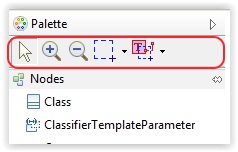
The standard palette is available for every diagram.
Properties
See Properties
Standard Selection tool
Zoom Tools
See Zoom Tools
Marquee Selection Tools
Toolbars
Papyrus has its own set of Toolbars. A Toolbar regroups a set of tools belonging to the same kind of activity.
The different Toolbars can be shown or hide depending on the perspectives.
The toolbars visibility can be customized from the menu Windows/Customize Perspectives.
Alignment
See Alignment
Text alignment
See Text alignment
--Céline Janssens [ALL4TEC] (talk) 12:06, 28 August 2014 (EDT)
Embedded Editors
Papyrus provides embedded editors to edit UML Elements. Of course these editors allows to edit the name of the elements, but they allow to edit much more than this.
UML ValueSpecification editor
This editor allows to edit UMLValueSpecification. ValueSpecifications are used to define the default value of a Property or to define the multiplicity of a MultiplicityElement (lower and upper values). Papyrus provides an Xtext Editor for UML ValueSpecification. This editor provides completion (CTRL+SPACE) to help the user to define the value to set crossing easily the model.
You can use this editors in Papyrus table or in papyrus Property View for example.
The developer documentation for this editors is available here.
Usage
The default grammar of the XText parser for the Value Specification is the following:
(visibility)? (name'=')? value
The values accepted for the differents attributes are the following:
| Attribute | Required | Values accepted |
|---|---|---|
| visibility | No |
|
| name | No | String representing an ID (i.e. XText grammar: '^'?('a'..'z'|'A'..'Z'|'_') ('a'..'z'|'A'..'Z'|'_'|'0'..'9')*)
|
| value | Yes |
|
If the text filled is not compatible with the grammar of XText parser, an OpaqueExpression will be created.
The XText parser for Value Specification is not restrictive with the text filled, i.e. the different features setted on an existing Value Specification will be kept if possible.
For example: If an existing Value Specification is a LiteralBoolean named 'testBoolean' with the visibility 'public' and the value setted to true, the text +testBoolean=false and false have the same result: the value of LiteralBoolean existing will pass to false (the name and the visilibity don't change).
The XText parser reacts differently instead of the type of the Value Specification's container:
Example: Without defined type on Value Specification's container
If the type of Value Specification's container is not defined, the default behaviour will be applied.
Here, some examples:
| Text filled | Namely | Created ValueSpecification | |||
|---|---|---|---|---|---|
| Type | Visibility | Name | Value | ||
| +testInstanceValue=InstanceSpec1 | 'InstanceSpec1' is an InstanceSpecification existing in the model
|
InstanceValue
|
public | testInstanceValue | 'instance' attribute of InstanceValue is a reference to the existing InstanceSpecification named 'InstanceSpec1'
|
No InstanceSpecification exist in the model
|
OpaqueExpression
|
public | +testInstanceValue=InstanceSpec1 | ||
| +testBoolean=true | LiteralBoolean
|
public | testBoolean | true
| |
| #testUnlimitedNatural=5 | LiteralUnlimitedNatural
|
protected | testUnlimitedNatural | 5 | |
| ~testInteger=-8 | LiteralInteger
|
package | testInteger | -8 | |
| -testReal=12.34 | LiteralReal
|
private | testReal | 12.34 | |
| ~testNull=null | LiteralNull
|
package | testNull | null
| |
| -testString="foo" | LiteralString
|
private | testString | foo | |
| ##testString="foo" | OpaqueExpression
|
public | ##testString="foo" | ||
Example: With defined type on Value Specification's container
If the type of Value Specification's container is setted, the same text filled will be have different behaviour depending to the type. In fact, the value filled must be consistent to the type, otherwise an OpaqueExpression will be created.
The different types corresponding to LiteralSpecification are the following:
| LiteralSpecification | Types corresponding |
|---|---|
LiteralBoolean
|
|
LiteralUnlimitedNatural
|
|
LiteralInteger
|
|
LiteralReal
|
|
LiteralString
|
|
Here, some examples:
| Text filled | Value Specification's container type | Created ValueSpecification | |||
|---|---|---|---|---|---|
| Type | Visibility | Name | Value | ||
| +testBoolean=true | PrimitiveTypes::Boolean | LiteralBoolean
|
public | testBoolean | true
|
| PrimitiveTypes::Integer | OpaqueExpression
|
public | +testBoolean=true | ||
| -testUnlimitedNatural=8 | PrimitiveTypes::UnlimitedNatural | LiteralUnlimitedNatural
|
private | testUnlimitedNatural | 8 |
| PrimitiveTypes::Integer | LiteralInteger
|
private | testUnlimitedNatural | 8 | |
| PrimitiveTypes::Real | LiteralReal
|
private | testUnlimitedNatural | 8.0 | |
| PrimitiveTypes::Boolean | OpaqueExpression
|
public | -testUnlimitedNatural=8 | ||
| #testInteger=-6 | PrimitiveTypes::UnlimitedNatural | OpaqueExpression
|
public | #testInteger=6 | |
| PrimitiveTypes::Integer | LiteralInteger
|
protected | testInteger | 6 | |
| PrimitiveTypes::Real | LiteralReal
|
protected | testInteger | 6.0 | |
| PrimitiveTypes::Boolean | OpaqueExpression
|
public | #testInteger=6 | ||
| -testReal=4.5 | PrimitiveTypes::Integer | OpaqueExpression
|
public | -testReal=4.5 | |
| PrimitiveTypes::Real | LiteralReal
|
private | testReal | 4.5 | |
Textual Editor For Named Element
Since Papyrus 1.1.0 (Eclipse Mars), Papyrus provides a new texutal editor to edit references to UML NamedElement. This editor works only for references which are not in containment. This editor has not been developed using XText. It use a custom string parser and provide a completion (CTRL+SPACE) to help the user to find the named elements to reference in the model.
You can use this editor in Property View or in Papyrus table for example. Developer documentation is available here.
Usage
- This editors allows to find named element typing its name.
- In case of several elements to found, the separator to use is the comma </code>'</code>
- If the name of the element contains a comma, you should prefix and suffix its name by a quote
'. - The value will not be set if the element can't be found is the model
Example
If you have 3 Classes in your model, named Class1, Class2 and Clas,s3.
| typed text | completion proposal | explanation |
|---|---|---|
| empty string | <Undefined>, ... | we look for nothing, so we provide the <Undefined> value and ... to ask to the user to write more text
|
| Clas | <Undefined>,Class1,Class2,Clas,s3 | 3 classes matches the string, <Undefined> is always proposed
|
| Class | <Undefined>,Class1,Class2 | 3 classes matches the string, <Undefined>is always proposed |
| 'Clas | <Undefined>, Clas,s3 | the string starts with a quote and Clas,s3 contains a comma, so we propose Clas,s3; <Undefined> is always proposed
|
| Clas, | <Undefined>,... | interpreted as a list of value, the first value is </code>Clas</code>, and we have no information for the second one, for the completion it is an empty string |