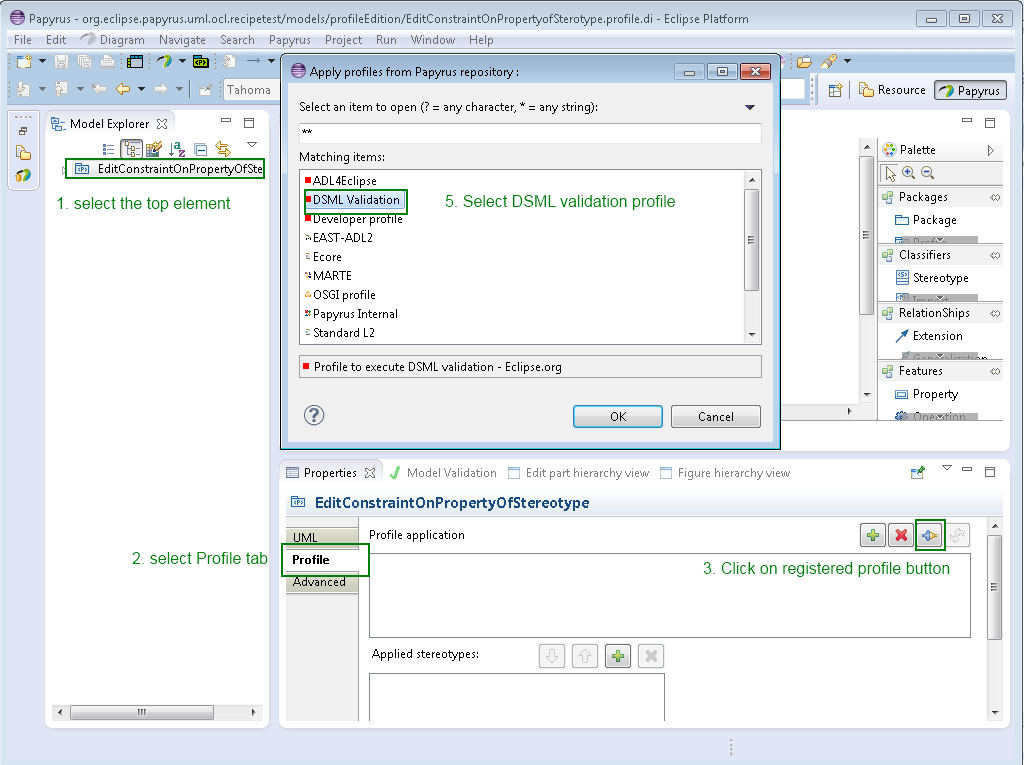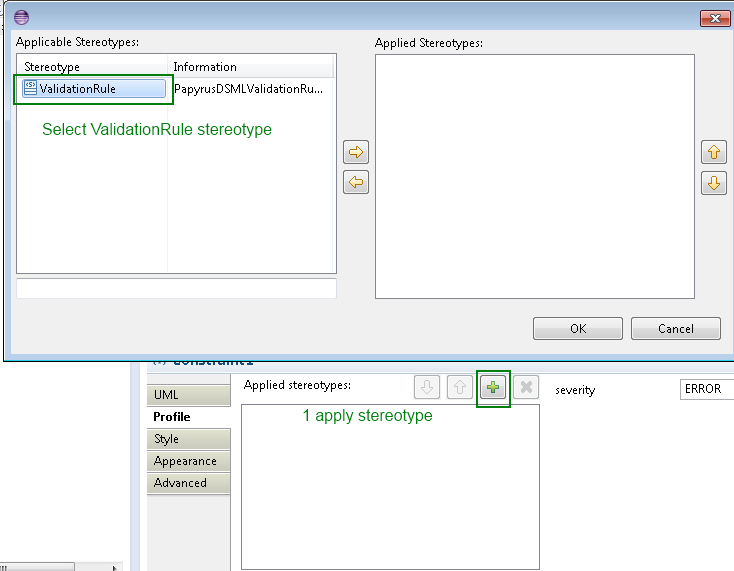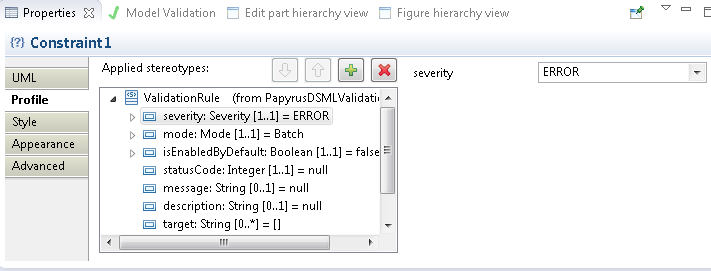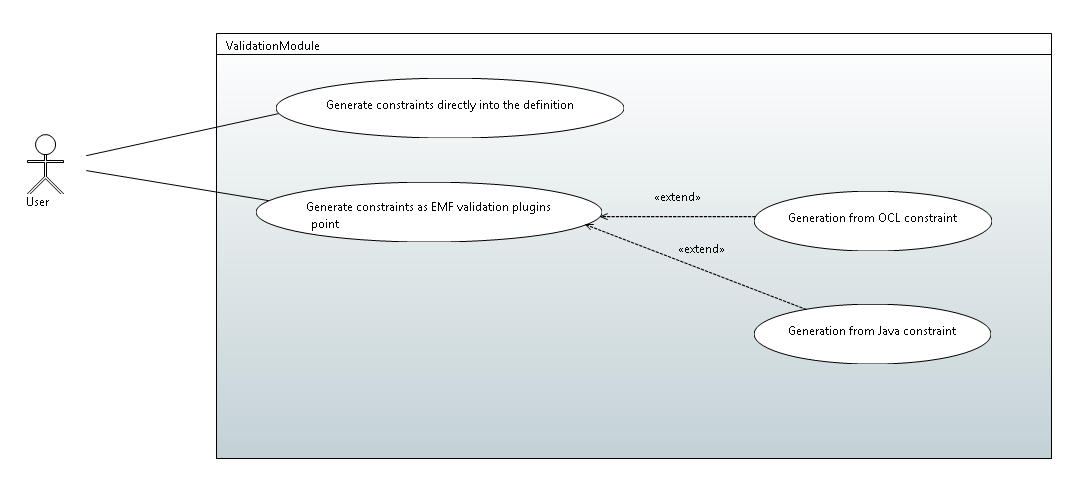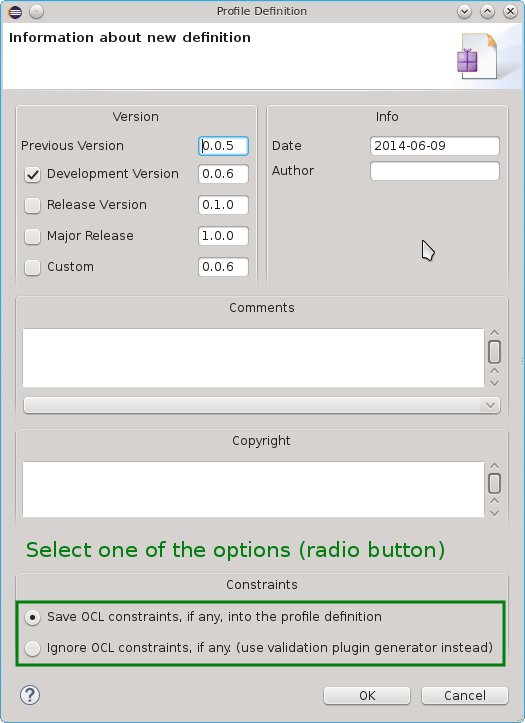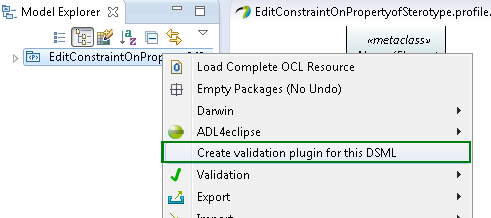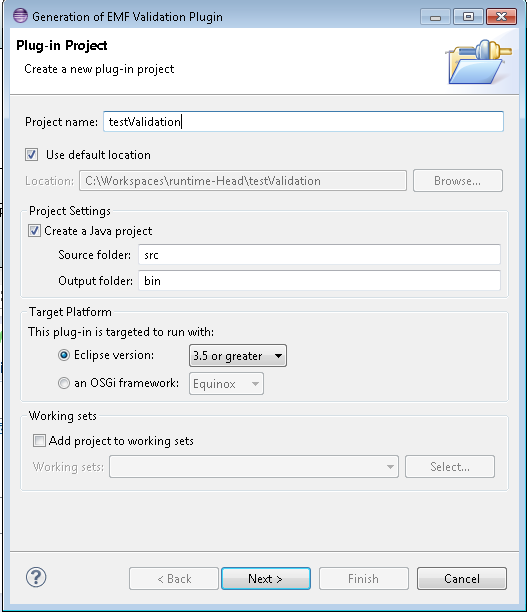Notice: this Wiki will be going read only early in 2024 and edits will no longer be possible. Please see: https://gitlab.eclipse.org/eclipsefdn/helpdesk/-/wikis/Wiki-shutdown-plan for the plan.
Papyrus/UserGuide/Profile Constraints
Contents
Validate OCL Constraints of a Profile
Papyrus supports an additional profile for defining Domain Specific Modeling Languages (DSML) that refines how constraints are validated. The additional profile enables a more precise specification of validation properties, for example:
- Mode: Defines if the validation of the constraint is done in “batch” or “live” mode
- Severity: Defines the severity of the constraint violation. It can be one of INFORMATION, WARNING or ERROR. The latter is the default severity (if none is specified). The CANCEL severity should be used with caution, as it causes the validation operation to be interrupted, possibly resulting in the loss of valuable diagnostic information from other constraints.
- Message: Defines the message that will be displayed if the constraint is violated
- Description: Provides a description of the constraint
- Enabled by default: Defined if this constraint should be enabled by default or not
CAVEAT: The information added via the DSML profile is not currently taken into account during OCL validation. The support will be added soon.
Advanced users can also define:
- Id: The constraint id
- Status code: The plug-in unique status code, useful for logging.
- Target: The element to be validated
How to apply the DSML validation profile:
- 1. Select the UML Profile element in the Model Explorer
- 2. Select the Profile tab in the Properties View
- 3. Click on the "Apply registered profile" button
- 4. Select the "DSML Validation" profile
- 5. Select the UML Constraint element in the Model Explorer or diagram
- 6. Select the Profile tab of the Properties View
- 7. Click on the "Apply stereotype" button
- 8. Select the ValidationRule stereotype
- 9. Edit the stereotype properties to define information about the behavior of the validation
Generation from Constraints
Constraints expressed in OCL can be validated directly in the tool. This is not the case for Java constraints which must be placed in a suitable plugin. However, Papyrus supports the generation of this plugin.
Generate constraints directly into the profile definition
Constraints written in OCL within a UML Profile can be generated into the definition of the profile and read during the validation of the model to which the profile is applied.
How to embed the constraint definitions into a UML Profile:
- 1. Save the profile
- 2. Papyrus asks to you if "Would you like to define it" (the profile), select Yes
- 3. Ensure "Save OCL constraint in the definition" is selected (the box is checked by default in later versions of Papyrus)
Generate constraints as EMF validation plugins
The user can generate plugins that wrap constraints and can be used in the EMF plugin validation.
The constraint can be generated in Java code, or directly from OCL.
How to embed the generate constraints into a plugin:
- 1. Select the UML Profile element in the Model Explorer
- 2. Right click UML Profile element
- 3. Select "create validation plugin for this DSML" from the context menu
- 4. Enter a Project name when prompted by the wizard
- 5. Complete the wizard and select Finish
- 6. Install or deploy the plugin with associated profile