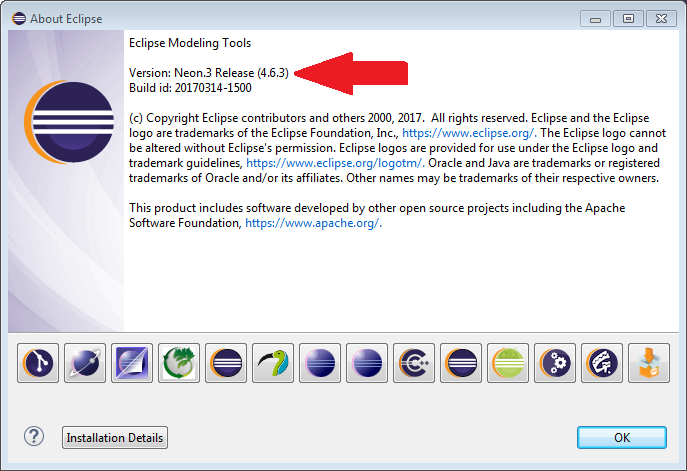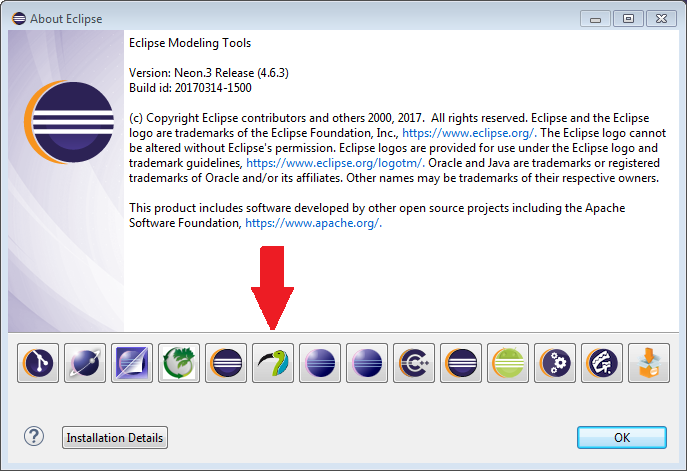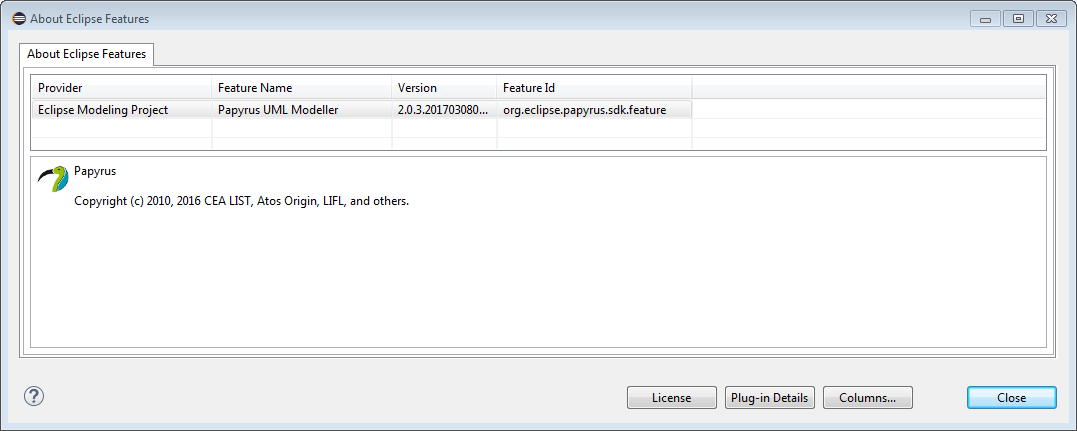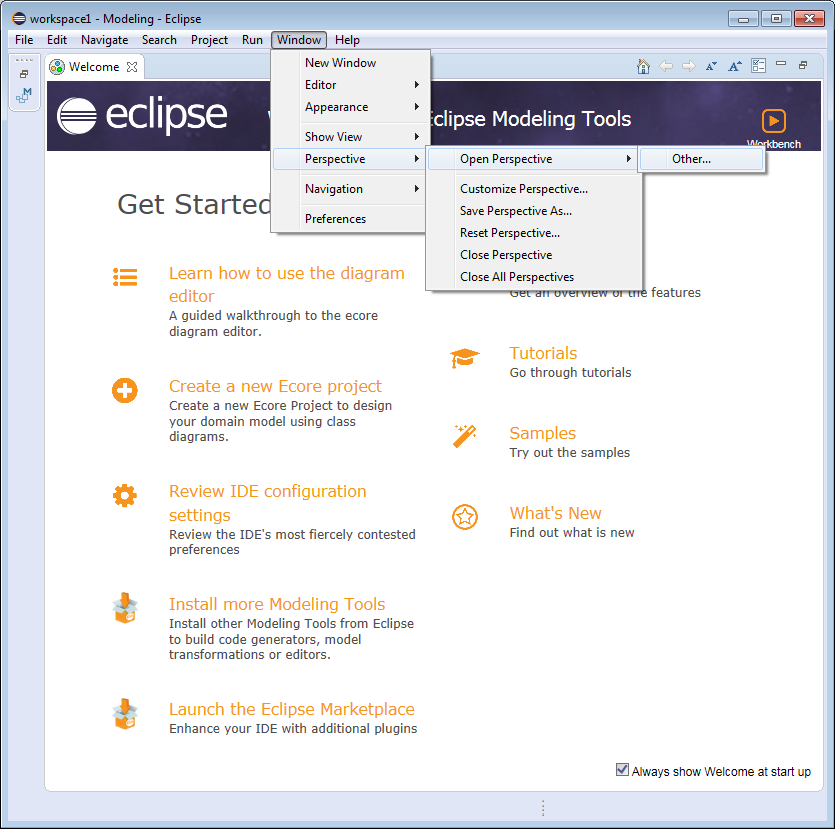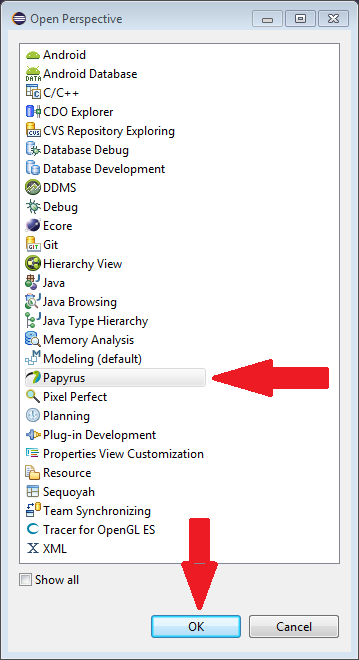Notice: this Wiki will be going read only early in 2024 and edits will no longer be possible. Please see: https://gitlab.eclipse.org/eclipsefdn/helpdesk/-/wikis/Wiki-shutdown-plan for the plan.
Papyrus/Codegen/CppHelloWorld
Create a C++ Hello World Example
This walkthrough is a work in progress and as such it is incomplete!!!
Goals
Starting from a blank page, create a Papyrus/C++ "Hello World" example, then generate and run the resulting C++ code.
The screenshots were created running Eclipse on a Windows 7 machine. Your result will probably look slight different when run on a different OS.
Prerequisites
1 Eclipse
Eclipse Neon.3 release 4.6.3 was used to create the example. I started with the Eclipse Modeling Tools packages and added the other components from there. To check your Eclipse version, select "Help" from the main menu and select "About Eclipse".
Q. Is there a minimum version that can be used? TODO: Add a link to instructions on installing Eclipse.
2 Papyrus (obviously!)
Papyrus version 2.0.3 was used to create this example. To check your Papyrus version, select "Help" from the main menu and select "About Eclipse". In the resulting popup window, click on the Papyrus icon.
NOTE: An existing hello world example is available via File->New->Example however it is broken in version 2.0.3.
This guide was created using a nightly snapshot pending the release of 2.0.4 where the issue should be resolved. See this forum thread for more information: [1]
Q. Is there a minimum version that can be used? TODO: Add a link to instructions on installing Papyrus on the Eclipse.
3 A C++ tool chain
I used the g++ compiler and make in cygwin.
4 Eclipse CDT (Optional)
I used version 9.2.1 for these examples.
Setup
Now everything is installed, start Eclipse. Open the Papyrus perspective. Select Window->Perspective->Open Perspective->Other... from the main menu.
The "Open Perspective" window pops up.
Select Papyrus and then click the OK button. Note the new icon.