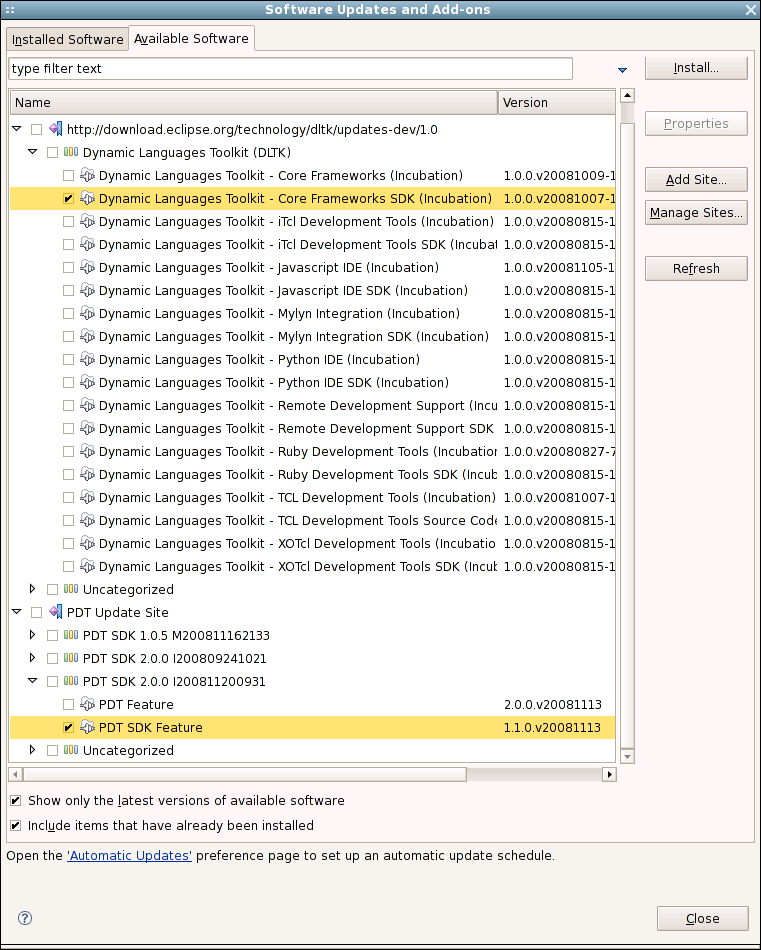Notice: this Wiki will be going read only early in 2024 and edits will no longer be possible. Please see: https://gitlab.eclipse.org/eclipsefdn/helpdesk/-/wikis/Wiki-shutdown-plan for the plan.
PDT/Installation
< PDT
Installing PDT is relatively easy.
Looking for the old installation
instructions page? Click here.
instructions page? Click here.
Contents
Install a JVM
Regardless of your operating system, you will need to install a Java virtual machine.
- If using Windows, you may already have one installed, but upgrading won't hurt.
- If using Linux, read this -- GCJ will NOT work.
Consider an IBM JDK or a Sun JDK. See below for minimum requirements. Note that if you are on a 64-bit platform and are using a 64-bit JRE, you need to use a 64-bit Eclipse build.
Eclipse 3.4 / Ganymede / PDT 2.0
This information is preliminary and subject to change. If you see an error or omission, please feel free to edit it.
From Update Site
- Install a JDK or JRE -- minimum required level is 5.0.
- Get Eclipse:
- Download the latest Ganymede JEE Bundle, then unpack it and start it up.
- Start the Install Manager. You will require three update sites to perform an install.
Help > Software Updates... > Available Software > Manage Sites... Add... > add the DLTK 1.0 interim site: download.eclipse.org/technology/dltk/updates-dev/1.0/ Add... > add the PDT 2.0 interim site: download.eclipse.org/tools/pdt/updates/interim/ Enable the Ganymede Update site (if not already enabled): download.eclipse.org/releases/ganymede/ Expand the DLTK site and select the Dynamic Languages Toolkit - Core Frameworks or Dynamic Languages Toolkit - Core Frameworks SDK Feature Select the PDT or PDT SDK Feature Install... |
- Install. Restart. Enjoy.
From Zips
- Install a JDK or JRE -- minimum required level is 5.0.
- Download the latest PDT 2.0 build + all its listed dependencies, including Eclipse.
- Save this script as
pdt.sh. The first time, run it like this to create a clean PDT install:./pdt.sh clean; on subsequent restarts, just run./pdt.sh
#!/bin/bash
vm=/opt/sun-java2-5.0/bin/java
eclipse=eclipse-SDK-3.4-linux-gtk.tar.gz
workspace=~/eclipse/pdt-dev/workspace
pushd ~/eclipse/pdt-dev >/dev/null
if [[ $1 == "clean" ]]; then
rm -fr eclipse;
echo "Unpack $eclipse..."; tar xzf $eclipse
for f in $(find . -maxdepth 1 -type f -name "*.zip"); do
echo "Unpack $f ..."; unzip -qq $f -d eclipse/dropins/${f/.zip/}
done
fi
echo "Using vm=$vm and workspace=$workspace"; ./eclipse/eclipse -vm $vm -data $workspace \
-vmargs -Xms128M -Xmx256M -XX:PermSize=128M -XX:MaxPermSize=256M \
-consolelog -clean -debug -console -noexit
popd >/dev/null
|
Helpful Links
Eclipse 3.3 / Europa / PDT 1.0
- Install a JDK or JRE -- minimum required level is 5.0.
- Get Eclipse:
- If one exists for your platform (operating system, windowing system, architecture), the simplest way to install PDT is via an All-In-One bundle.
- If installing on Linux, you can look for a package from your distro maintainter/repositories, but this is not supported by eclipse.org. If you encounter problems with such a bundle, please contact your distro maintainer.
- Otherwise, download an Eclipse SDK or Runtime Binary or the Europa JEE Bundle, then unpack it.
- Start Update Manager.
Help > Software Updates > Find and Install... > (*) Search for new features > Next > [x] Europa Discovery Site > New Remote Site > add the new site: http://download.eclipse.org/tools/pdt/updates/ > Finish |
- Expand the Europa Discovery site to resolve dependencies. Collapsed sites will not be searched.
- Select the PDT feature(s) you want to install.
- Click the Select Required button to resolve missing dependencies.
- Install*. Restart. Enjoy.
Eclipse 3.2 / Callisto / PDT 0.7
- Install a JDK or JRE -- minimum required level is 1.4.2.
- Get Eclipse:
- If installing on Linux, you can look for a package from your distro maintainter/repositories, but this is not supported by eclipse.org. If you encounter problems with such a bundle, please contact your distro maintainer.
- Otherwise, download an Eclipse SDK or Runtime Binary, then unpack it and start it up.
- Start Update Manager.
Help > Software Updates > Find and Install... > (*) Search for new features > Next > New Remote Site > add the new site: http://download.eclipse.org/callisto/releases/ > New Remote Site > add the new site: http://download.eclipse.org/tools/pdt/updates/ > Finish |
- Select the projects &/or components you want to install.
- Expand the Callisto Updates site to resolve dependencies. Collapsed sites will not be searched.
- Select the PDT feature(s) you want to install.
- Click the Select Required button to resolve missing dependencies.
- If it does not work, you will have to manually select dependencies.
- Install*. Restart. Enjoy.
Debugger
The PDT project does not contain server side implementation for PHP debugging and will welcome any open source or commercial implementation of the debug protocol.
PHP Executable Debugger
- Zend Executable Debugger - A free Eclipse plugin that adds PHP executable debug capabilities to the Eclipse environment.
PHP Web Server Debugger
- Zend Web Server Debugger - Web server debugger binaries which should be installed on the web server.
- XDebug Components - XDebug component for web server debugging.
Known Problems
- If after installing PDT you do not see the PDT perspective, views/editors/file associations do not work, or your get "An error occurred" messages, try restarting Eclipse with the -clean flag.
- You may find that your chosen mirror fails due to bug 203794. Until that bug is fixed, try another mirror, or try an FTP site instead of an HTTP site.
- You may encounter problems on linux with non-existant cups servers in
/etc/cups/client.conf(bug 242677). Try running with./eclipse -Dorg.eclipse.swt.internal.gtk.disablePrinting.
- You may encounter this error message: Problem occurred: 'Selection Job titile' has encountered a problem. If so, you need to install DLTK 1.0.I200807181303 (or newer). Unpack the zip into your dropins folder (see From Zips above). See also bug 242947.
- Another variation reported to work: PDT 2.0.0 N20080823 + DLTK Core 0.95.0.v20080716 + DLTK RDS 0.95.0.v20080623
- If updating from a nightly build to a newer nightly, you will need to uninstall and then reinstall PDT. See bug 241341.