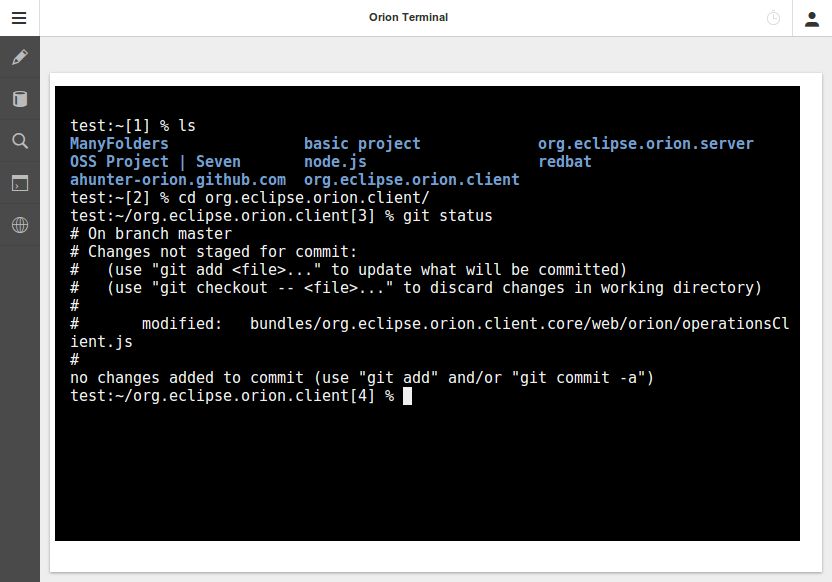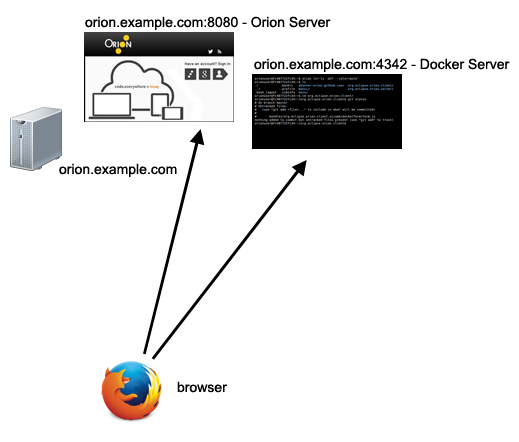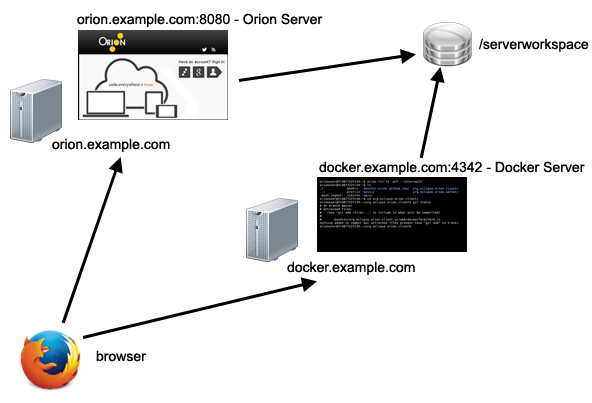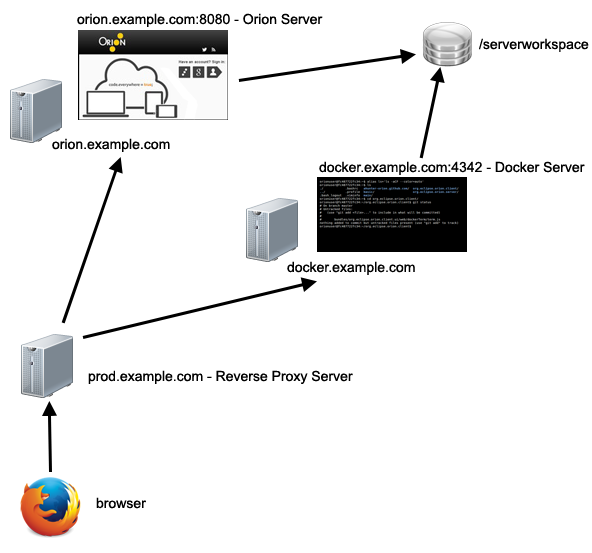Notice: this Wiki will be going read only early in 2024 and edits will no longer be possible. Please see: https://gitlab.eclipse.org/eclipsefdn/helpdesk/-/wikis/Wiki-shutdown-plan for the plan.
Difference between revisions of "Orion/Terminal Administration Guide"
(→Standalone Server) |
(→Separate Orion Server and Docker Server) |
||
| Line 39: | Line 39: | ||
The client browser accesses an Orion server orion.example.com at port 8080 and accesses a terminal via a websocket on the Docker server docker.example.com at port 4243. The Orion server and Docker docker server share a common filesystem /serverworkspace. | The client browser accesses an Orion server orion.example.com at port 8080 and accesses a terminal via a websocket on the Docker server docker.example.com at port 4243. The Orion server and Docker docker server share a common filesystem /serverworkspace. | ||
| + | |||
| + | To install this configuration, follow: | ||
| + | |||
| + | * [[Orion/Terminal_Administration_Guide/Shared_Filesystem | Shared Filesystem]] | ||
| + | |||
| + | * [[Orion/Terminal_Administration_Guide/Docker_Server_Setup | Docker Server Setup]] | ||
= Separate Orion Server and Docker Server behind a Reverse Proxy = | = Separate Orion Server and Docker Server behind a Reverse Proxy = | ||
Revision as of 15:29, 15 January 2014
This guide contains information on managing the terminal support for an Orion server.
Contents
Introduction
The default Orion server out of the box adds a shell page. The Orion shell has a limited set of commands that the user can take advantage of.
It is desirable in some development environments to provide full shell access to the user's projects and files. Some users need access to a command line to accomplish such activities as:
- run git commands against projects cloned from a git repository
- manage dependencies with npm
- build with grunt
- access a remote server with ssh
An Orion server can take advantage of a Docker server to provide a terminal page to provide this shell capability.
Prerequisites
Standalone Server
In this simple topology, the Orion server and the Docker server are installed on the same Linux server.
The client browser accesses an Orion server orion.example.com at port 8080 and accesses a terminal via a websocket on the Docker server orion.example.com at port 4243.
To install this configuration, follow:
Separate Orion Server and Docker Server
In this topology, the Orion server and the Docker server are installed on separate servers, with the Orion server workspace on a shared filesystem.
The client browser accesses an Orion server orion.example.com at port 8080 and accesses a terminal via a websocket on the Docker server docker.example.com at port 4243. The Orion server and Docker docker server share a common filesystem /serverworkspace.
To install this configuration, follow:
Separate Orion Server and Docker Server behind a Reverse Proxy
In this final topology, the Orion server and the Docker server are on an internal network and are accessible to the external network via a reverse proxy server.
The client browser accesses an web server prod.example.com. This reverse proxy server redirects traffic to an Orion server orion.example.com at port 8080 and a Docker server docker.example.com at port 4243. The Orion server and Docker docker server share a common filesystem /serverworkspace.