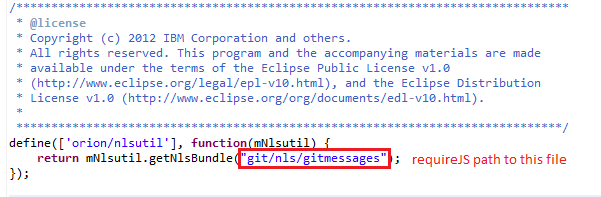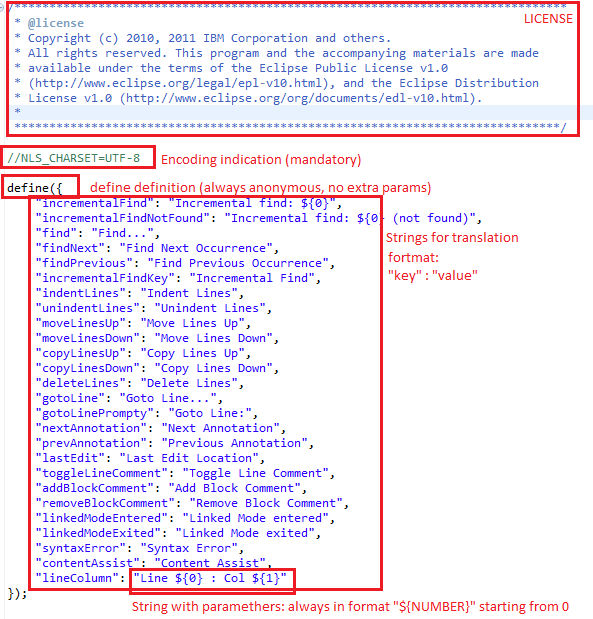Notice: this Wiki will be going read only early in 2024 and edits will no longer be possible. Please see: https://gitlab.eclipse.org/eclipsefdn/helpdesk/-/wikis/Wiki-shutdown-plan for the plan.
Difference between revisions of "Orion/Internationalization"
(→Usage of String Xtrnalizr) |
(→Usage of String Xtrnalizr) |
||
| Line 134: | Line 134: | ||
##Check/uncheck the changes to decide if they should be externalized. Depending of how you checked 'Mark not exported as NON-NLS' property the unchecked changes will be marked as NON-NLS or left unchanged. | ##Check/uncheck the changes to decide if they should be externalized. Depending of how you checked 'Mark not exported as NON-NLS' property the unchecked changes will be marked as NON-NLS or left unchanged. | ||
##If you check the file node, but none of the changes will be checked, the only changes added to the file are NON-NLS marks. | ##If you check the file node, but none of the changes will be checked, the only changes added to the file are NON-NLS marks. | ||
| + | #When you are done click "Apply Changes" button to generate the messages file. | ||
| + | #'''Important!''' - if you where creating a new messages file you still have to finish it up. Go to the directory you chosen in "Messages directory", it should contain "root" folder. You need to create a master messages file. If you where externalizing files from Orion then you just need to copy any messages.js file that already exists and change the module name in "define" function to match the one you chosen in "Messages module" property. If you are externalizing files that use dojo 1.7 messages bundle see this dojo tutorial [http://dojotoolkit.org/documentation/tutorials/1.6/i18n/] to learn creating dojo 1.7 i18n files. | ||
== Server == | == Server == | ||
Revision as of 12:38, 31 May 2012
This page is a hub for resources relating to preparing Orion for use in other languages and locales (also known by the abbreviation i18n). This work involves translating strings into other languages (often called NLS for Natural Language Support), handling bi-directional text (BIDI), and preparing content such as dates and times in a format appropriate for a given locale.
Contents
Client - installing new language pack
The Orion language pack
Orion language pack is a set of Orion client plugins that contain messages translated in the desired language. This is typical contents of the top folder of the Orion language pack:
lib/ org.eclipse.orion.client.core/ org.eclipse.orion.client.editor/ org.eclipse.orion.client.git/ org.eclipse.orion.client.users/ nlsEditorPlugin.html nlsGitPlugin.html nlsOrionPlugin.html nlsUsersPlugin.html
lib - contains libraries needed for the language pack to run
org.eclipse.orion.client.* - contain translated messages
nlsEditorPlugin.html - a plugin that needs to be installed to translate Orion Editor
nlsGitPlugin.html - a plugin that needs to be installed to translate Orion Git Client
nlsOrionPlugin.html - a plugin that needs to be installed to translate the basic Orion functionality
nlsUsersPlugin.html - a plugin that needs to be installed to translate user-related content in Orion
TODO: When we have official Orion translations ready add links to the language packs
How to install the language pack
- Go to the Settings page
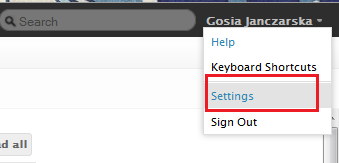
- Choose Plugins section
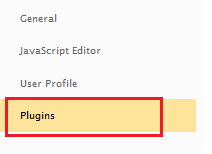
- Click Install button on the top of the section

- Paste URL to one of the plugins and click Submit

- Repeate for all 4 plugins
- nlsEditorPlugin.html
- nlsGitPlugin.html
- nlsOrionPlugin.html
- nlsUsersPlugin.html
- Reload page
- 4 new Plugins should be installed
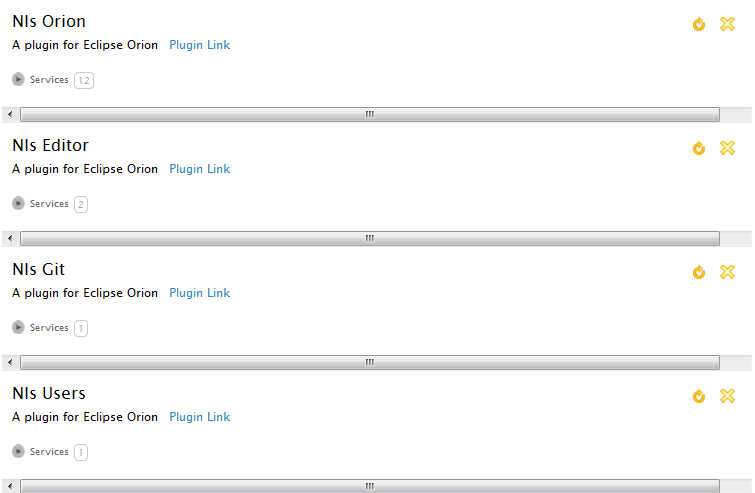
Client - adding new messages file
We are using i18n plugin of RequireJS, but to make our messages consumed by Babel we need to follow some extra rules. If you want to create a new messages file you need to add an "nls" directory with a given file structure:
nls/
messages.js
root/
messages.js
Instead of "messages.js" we may use a different file name, but both *.js files need to have the same name.
The nls/messages.js file in the master file. It contains code and does not contain any strings for translation and will not be send for translation. This file should have format as follows:
Orion Editor does not have dependency to nlsutil, it should use 'orion/textview/util' import instead:
The nls/root/messages.js file is the root messages file, it contains externalized strings and is send to translation. For this reason it is very important that it kept the format as follows:
Client - using messages
To use the messages defined in the external file we should import them using i18n! prefix
Please take into account dependencies between out bundles. Editor cannot use messages from our Client, but Git client can.
In result of this import messages variable is an object containing all messages. The key of messages stay the same, but the message value is translated into a appropriate locale, if translation is available. If translation file exists, but it doesn't contain some of the messages the missing messages will be taken directly from the root translation. Those are two formats to get the message under key "Navigator":
messages.Navigator
messages.["Navigator"]
For messages containing parameters we can use dojo.substitute, but we also have more convenient helper method that is available in 'orion/util' for client bundles and in 'orion/textview/util' for editor. This is the use of the function:
mUtil.formatMessage(message, param0, param1, param2...)
The message parameter needs to be already globalized. Example use:
mUtil.formatMessage(messages.lineColumn, lineIndex + 1, offsetInLine + 1)
Orion Editor
Strings in Orion editor have already been externalized. The two files containing externalized strings are:
- web/orion/editor/nls/root/messages.js - for strings in editor
- web/orion/textview/nls/root/messages.js - for strings in text view
We also have a helper method for formatting string like "Line ${0} : Col ${1}", it can be found in orion/textview/util#formatMessage.
The editor also needs to make sure stuff like BIDI, IME, DBSC and Unicode Surrogates are all working properly. We paid some attention to these when we were first designing the editor, but there is lots of work to make the Orion editor BIDI aware to the same level of the Eclipse Desktop editor.
Plugins
Plugins may use messages defined in Orion. This is an example of use of string Navigator from the orion/nls/messages messages file:
// Primary navigation links
provider.registerServiceProvider("orion.page.link", serviceImpl, {
name: "Navigator",
id: "orion.navigator",
nls: "orion/nls/messages",
uriTemplate: "{OrionHome}/navigate/table.html#"
});
Adding the nls property to the service definition will cause that name and tooltip strings will be treated as messages ids and replaced with messages from given messages files.
The services that can now be localized this way are:
- orion.page.link
- orion.page.link.related
- orion.edit.command
- orion.navigate.command
- orion.navigate.openWith
- orion.edit.editor
External plugins may still use their own localization method in any technology they prefer. In this case they should not include the nls property in definition of service, but replace the name and tooltip with strings that are already translated.
String Xtrnalizr
You don't have to externalize strings manually, we have a tool that helps you do this.
Install localization plugin
- Choose "Get Plugins" from Orion toolbar

- Find "String Externalizer" on the plugins list and click Install

- Confirm installing the plugin by clicking "Submit"

- Installing plugin gives you a warning at not externalized string and an access to String Xtrnalizr
Usage of String Xtrnalizr
String Xtrnalizr can help you externalize strings from chosen JavaScript files from a folder to one messages file at a time.
- To externalize strings first choose the folder you wish to modify and from the "More" menu choose "String Xtrnalizr"
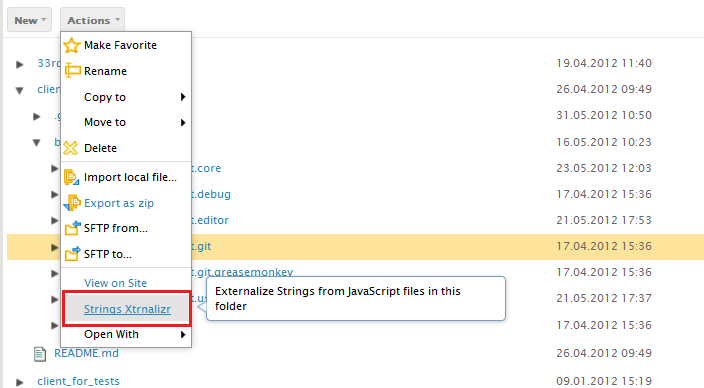
Try to choose folders with enclosed functionality without any unnecessary content, for instance choosing the whole Orion client repository can last long, but choosing only org.eclipse.orion.server.git should be just fine. - You should be redirected to the String Xtrnalizr site. Wait a moment until the folder you chosen is parsed, Xtrnalizr is searching for not externalized strings, this may take a while.
- The left menu contains configuration that needs to be changed each time you are externalizing strings to a new file. The configuration will be saved and the next time you externalize string from the same folder the last configuration will be filled for you.
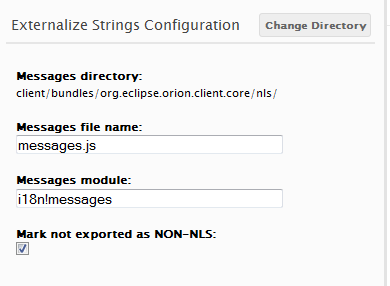
- Messages directory - the main directory of the messages file. If you choose 'orion/nls' your messages will be externalized to 'orion/nls/root/messages.js' file
- Messages file name - the name of the file to externalize string. By default strings will be externalized to 'messages.js', but you may as well change the name, using for instance 'gitmessages.js'
- Messages module - the requireJS module name that should be added to your file's define section. Xtrnalizr does not try to guess the module name, so please, set the module name manually. If you choose to externalize your strings to 'orion/nls/root/messages.js' please set the header to 'i18n!orion/nls/messages'
- Mark not exported as NON-NLS - if you externalized all nls strings from chosen files and any strings that have left are not nls check this property. All non externalized strings will be marked as NON-NLS and you won't be seeing them in the Xtrnalizr report the next time you run it.
- Choose strings to externalized
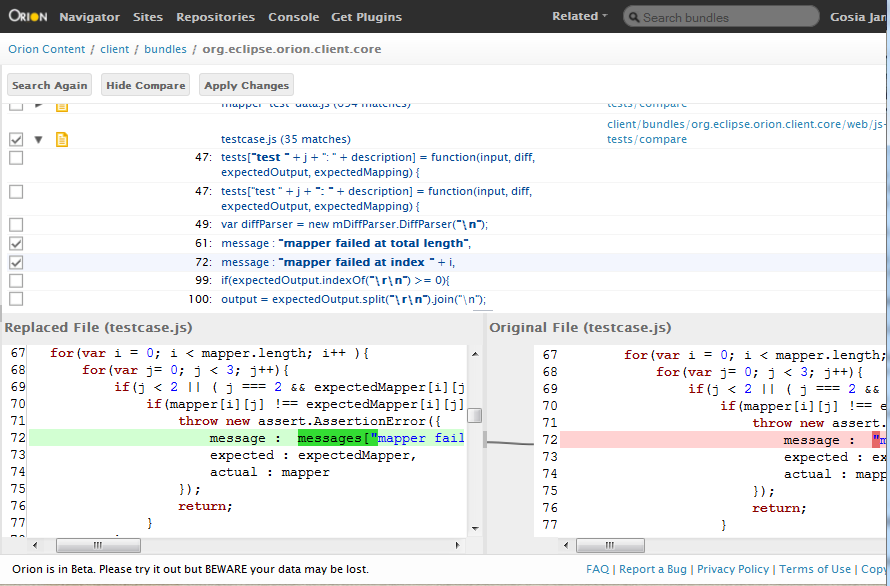
String Xtrnalizr shows you the list of non externalized strings grouped in files. Selecting each file will show you a preview of the changes that will be made after the string externalization is completed.- Expand the files nodes to see the non externalized strings found
- Select the string node to see it in the preview
- Uncheck the file to omit it in string externalization. Files that are not checked will not be modified.
- Check/uncheck the changes to decide if they should be externalized. Depending of how you checked 'Mark not exported as NON-NLS' property the unchecked changes will be marked as NON-NLS or left unchanged.
- If you check the file node, but none of the changes will be checked, the only changes added to the file are NON-NLS marks.
- When you are done click "Apply Changes" button to generate the messages file.
- Important! - if you where creating a new messages file you still have to finish it up. Go to the directory you chosen in "Messages directory", it should contain "root" folder. You need to create a master messages file. If you where externalizing files from Orion then you just need to copy any messages.js file that already exists and change the module name in "define" function to match the one you chosen in "Messages module" property. If you are externalizing files that use dojo 1.7 messages bundle see this dojo tutorial [1] to learn creating dojo 1.7 i18n files.
Server
Most server strings are not currently externalized, but could easily be done using current Equinox API. The easy case is single language servers, where the natural language is provided when the server starts and it never changes. More complex would be multi-language servers where each request can have a different language and server uses the HTTP Accept-Language header to determine response language for that request. Equinox has not come up with a performant way to do this (see bug 226340), and any prerequisite dependencies such as org.eclipse.* libraries won't support it.