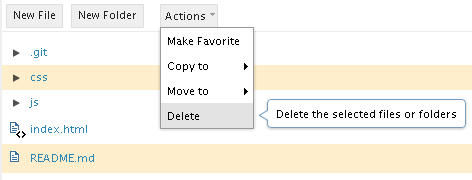Notice: this Wiki will be going read only early in 2024 and edits will no longer be possible. Please see: https://gitlab.eclipse.org/eclipsefdn/helpdesk/-/wikis/Wiki-shutdown-plan for the plan.
Orion/Documentation/User Guide/Tasks/Working with folders and files
Contents
Creating folders and files
To create new files and folders in the current folder, click New File or New Folder in the tool bar. To create files within another folder use the drop-down menu next to that folder in the list.
Deleting folders and files
Delete files by selecting Delete from the menu next to a file or folder. To delete several files at once, select them using the check boxes and click Delete in the More menu in the toolbar:
Renaming folders and files
To rename a file, select Rename in the resource drop-down menu. If you change your mind you can hit the Esc key to cancel the rename.
Copying and moving folders and files
There are two methods available for copying files in Orion. The first method uses the clipboard:
- Select the files and folders to copy using the check box column
- Hit Ctrl+C to copy the list of files
- Browse to the folder you want to copy into. Hit Ctrl+V to paste the files into this folder
You can also copy and move files using menu commands.
- Select the files and folders to copy or move using the check box column
- Select Copy to or Move to from the More menu in the tool bar
- Select a destination from the sub-menu, or click Choose folder to pick a different destination.
Hint: Create a Favorite for any folder you frequently copy or move files into. Favorites are always displayed as destinations in the Copy to and Move to menus, so this saves you some extra navigation to select your destination folder.