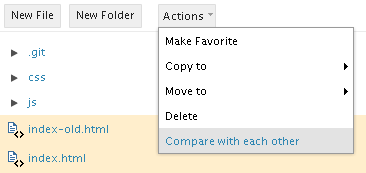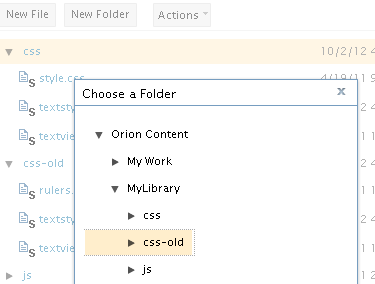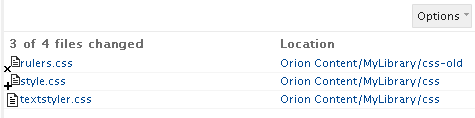Notice: this Wiki will be going read only early in 2024 and edits will no longer be possible. Please see: https://gitlab.eclipse.org/eclipsefdn/helpdesk/-/wikis/Wiki-shutdown-plan for the plan.
Orion/Documentation/User Guide/Tasks/Comparing
Comparing
Orion includes a rich browser-based compare infrastructure for analyzing the differences between files and directories. This comparison can be used in conjunction with team support such as Git, or standalone between files and folders in your Orion workspace.
Comparing files
You can compare two text files in Orion by doing the following:
- In the Navigator page, select two files to be compared. From the Actions menu, select Compare with each other.
This will open the Compare page showing all the differences between the two files.
Comparing folders
You can compare the contents of two folders from the Navigator page. There are two different ways to start the comparison:
- Select two folders to be compared. From the Actions menu, select Compare with each other.
- Select one folder. From the Actions menu, select Compare with.... Select the folder to compare with in the dialog that opens.
This will open a page showing a list of all added, removed, or changed files between the two folders.
By default the changes are sorted by file name, but you can sort by path using the Options menu. Click on a changed file to open it in the Compare page.