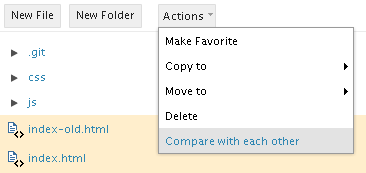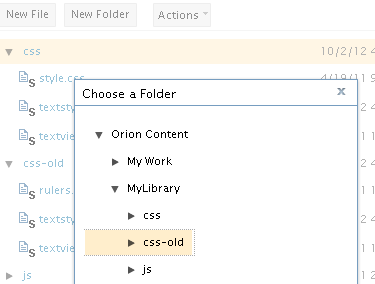Notice: this Wiki will be going read only early in 2024 and edits will no longer be possible. Please see: https://gitlab.eclipse.org/eclipsefdn/helpdesk/-/wikis/Wiki-shutdown-plan for the plan.
Difference between revisions of "Orion/Documentation/User Guide/Tasks/Comparing"
< Orion | Documentation | User Guide
(→Comparing files) |
|||
| Line 12: | Line 12: | ||
== Comparing folders == | == Comparing folders == | ||
| + | |||
| + | You can compare the contents of two folders from the [[Orion/Documentation/User_Guide/Reference/Navigator_page|Navigator page]]. There are two different ways to start the comparison: | ||
| + | |||
| + | # Select two folders to be compared. From the <b>Actions</b> menu, select <b>Compare with each other</b>. | ||
| + | # Select one folder. From the <b>Actions</b> menu, select <b>Compare with...</b>. Select the folder to compare with in the dialog that opens. | ||
| + | |||
| + | [[Image:Orion-compare-folders.png]] | ||
| + | |||
| + | This will open the [[Orion/Documentation/User Guide/Reference/Compare page|Compare page]] showing all the differences between the two files. | ||
Revision as of 16:29, 2 October 2012
Comparing
Comparing files
You can compare two text files in Orion by doing the following:
- In the Navigator page, select two files to be compared. From the Actions menu, select Compare with each other.
This will open the Compare page showing all the differences between the two files.
Comparing folders
You can compare the contents of two folders from the Navigator page. There are two different ways to start the comparison:
- Select two folders to be compared. From the Actions menu, select Compare with each other.
- Select one folder. From the Actions menu, select Compare with.... Select the folder to compare with in the dialog that opens.
This will open the Compare page showing all the differences between the two files.