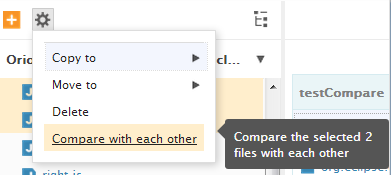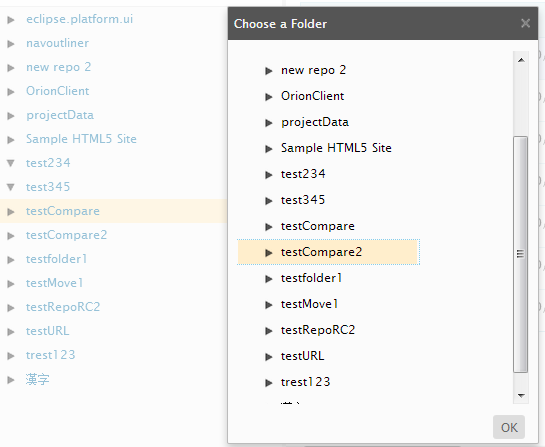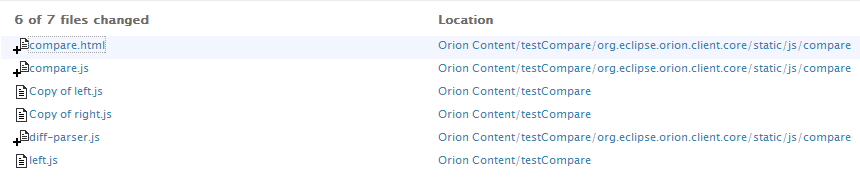Notice: this Wiki will be going read only early in 2024 and edits will no longer be possible. Please see: https://gitlab.eclipse.org/eclipsefdn/helpdesk/-/wikis/Wiki-shutdown-plan for the plan.
Difference between revisions of "Orion/Documentation/User Guide/Tasks/Comparing"
(→Comparing folders) |
|||
| (8 intermediate revisions by 3 users not shown) | |||
| Line 1: | Line 1: | ||
= Comparing = | = Comparing = | ||
| + | |||
| + | Orion includes a rich browser-based compare infrastructure for analyzing the differences between files and directories. This comparison can be used in conjunction with team support such as Git, or standalone between files and folders in your Orion workspace. | ||
== Comparing files == | == Comparing files == | ||
| Line 5: | Line 7: | ||
You can compare two text files in Orion by doing the following: | You can compare two text files in Orion by doing the following: | ||
| − | * In the [[Orion/Documentation/User_Guide/Reference/ | + | * In the [[Orion/Documentation/User_Guide/Reference/Editing_page|Editing page]], select two files to be compared. From the <b>Actions</b> menu, select <b>Compare with each other</b>. |
| − | [[Image:Orion-compare- | + | [[Image:Orion-compare-twofiles.png]] |
This will open the [[Orion/Documentation/User Guide/Reference/Compare page|Compare page]] showing all the differences between the two files. | This will open the [[Orion/Documentation/User Guide/Reference/Compare page|Compare page]] showing all the differences between the two files. | ||
| Line 13: | Line 15: | ||
== Comparing folders == | == Comparing folders == | ||
| − | You can compare the contents of two folders from the [[Orion/Documentation/User_Guide/Reference/ | + | You can compare the contents of two folders from the [[Orion/Documentation/User_Guide/Reference/Editing_page|Editing page]]. There are two different ways to start the comparison: |
# Select two folders to be compared. From the <b>Actions</b> menu, select <b>Compare with each other</b>. | # Select two folders to be compared. From the <b>Actions</b> menu, select <b>Compare with each other</b>. | ||
# Select one folder. From the <b>Actions</b> menu, select <b>Compare with...</b>. Select the folder to compare with in the dialog that opens. | # Select one folder. From the <b>Actions</b> menu, select <b>Compare with...</b>. Select the folder to compare with in the dialog that opens. | ||
| − | [[Image:Orion-compare-folders.png]] | + | [[Image:Orion-compare-twofolders.png]] |
| + | |||
| + | This will open a page showing a list of all added, removed, or changed files between the two folders. | ||
| + | |||
| + | [[Image:Orion-compare-treeresult.png]] | ||
| − | + | By default the changes are sorted by file name, but you can sort by path using the <b>Options</b> menu. Click on a changed file to open it in the [[Orion/Documentation/User Guide/Reference/Compare page|Compare page]]. | |
| − | [[ | + | [[Category:Orion]] |
Latest revision as of 11:32, 5 July 2017
Comparing
Orion includes a rich browser-based compare infrastructure for analyzing the differences between files and directories. This comparison can be used in conjunction with team support such as Git, or standalone between files and folders in your Orion workspace.
Comparing files
You can compare two text files in Orion by doing the following:
- In the Editing page, select two files to be compared. From the Actions menu, select Compare with each other.
This will open the Compare page showing all the differences between the two files.
Comparing folders
You can compare the contents of two folders from the Editing page. There are two different ways to start the comparison:
- Select two folders to be compared. From the Actions menu, select Compare with each other.
- Select one folder. From the Actions menu, select Compare with.... Select the folder to compare with in the dialog that opens.
This will open a page showing a list of all added, removed, or changed files between the two folders.
By default the changes are sorted by file name, but you can sort by path using the Options menu. Click on a changed file to open it in the Compare page.