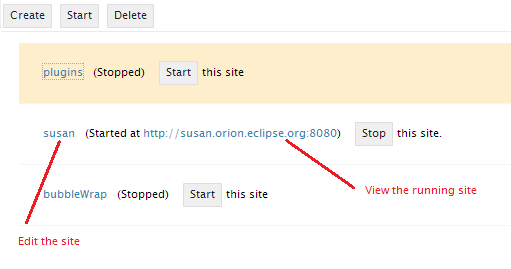Notice: this Wiki will be going read only early in 2024 and edits will no longer be possible. Please see: https://gitlab.eclipse.org/eclipsefdn/helpdesk/-/wikis/Wiki-shutdown-plan for the plan.
Difference between revisions of "Orion/Documentation/User Guide/Reference/Sites page"
| (9 intermediate revisions by 4 users not shown) | |||
| Line 1: | Line 1: | ||
| − | The <b> | + | = Sites page = |
| + | The <b>Sites</b> page allows you to manage sites used to test and deploy applications developed with Orion. To configure a new site, click <b>Create</b> in the tool bar. You can <b>Start</b> or <b>Stop</b> a site using the adjacent button in the site list. Clicking on the site name link will take you to the [[Orion/Documentation/User_Guide/Reference/Edit_Site_page|Edit Site page]] for that site. | ||
| − | [[Image:Orion-site-config-page.png]] | + | You can also work with one or more sites by selecting them and using buttons in the toolbar. For example, you can start, stop, or delete groups of sites using this technique. |
| + | |||
| + | Once a site has been started, you can click the URL of the deployed site to view and test it. | ||
| + | |||
| + | [[Image:Orion-site-config-page.png|Sites page]] | ||
| + | |||
| + | [[Category:Orion]] | ||
Latest revision as of 11:41, 5 July 2017
Sites page
The Sites page allows you to manage sites used to test and deploy applications developed with Orion. To configure a new site, click Create in the tool bar. You can Start or Stop a site using the adjacent button in the site list. Clicking on the site name link will take you to the Edit Site page for that site.
You can also work with one or more sites by selecting them and using buttons in the toolbar. For example, you can start, stop, or delete groups of sites using this technique.
Once a site has been started, you can click the URL of the deployed site to view and test it.