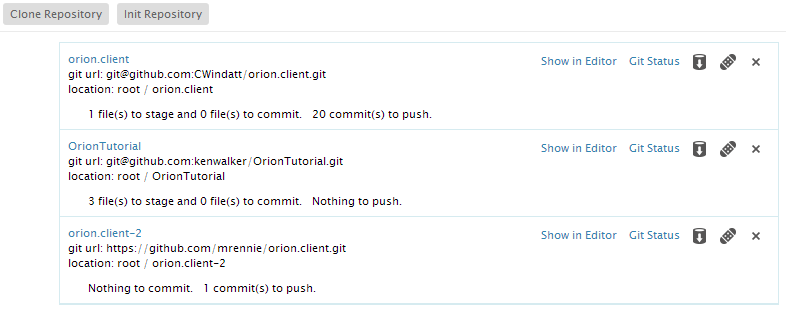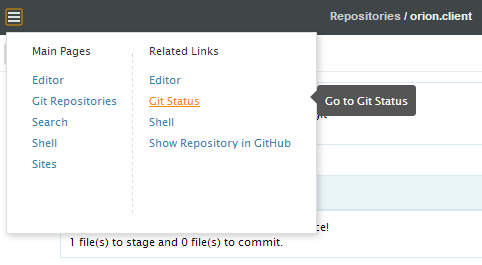Notice: this Wiki will be going read only early in 2024 and edits will no longer be possible. Please see: https://gitlab.eclipse.org/eclipsefdn/helpdesk/-/wikis/Wiki-shutdown-plan for the plan.
Orion/Documentation/User Guide/Reference/Repositories page
Contents
Repositories page
The Repositories page allows you to view and manage the Git repositories associated with your Orion account. When you visit this page you will see a list of all Git repositories you currently have cloned. Expand a repository to view the local and remote branches available in your clone. The currently checked out local branch is shown in bold.
Adding repositories
Create a new empty repository by clicking Init Repository on the tool bar, or click Clone Repository to clone an existing Git repository. Cloning will produce a dialog where you enter the Git repository URL, and optionally any credentials required to access or modify the repository.
Actions on a repository
You can delete an existing repository or navigate to the Navigator page. Hover over the repository name row in the repositories table to pop up actions as below.
Create a new empty repository by clicking Init Repository on the tool bar, or click Clone Repository to clone an existing Git repository. Cloning will produce a dialog where you enter the Git repository URL, and optionally any credentials required to access or modify the repository.
Adding branches
Once a repository is created or cloned, the master branch is set as the current branch. You can create your own branch, work on it and merge it back to master. Hover over the Branch row in the repository table to pop up the Add Branch action icon. Then hover over the action.
Clicking on the action and input the branch name. Hit enter key to create the branch.