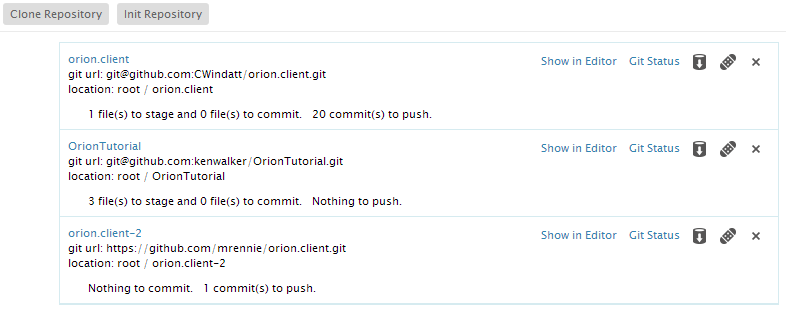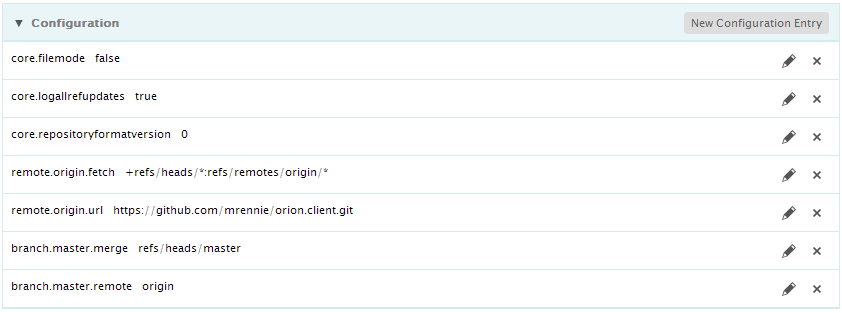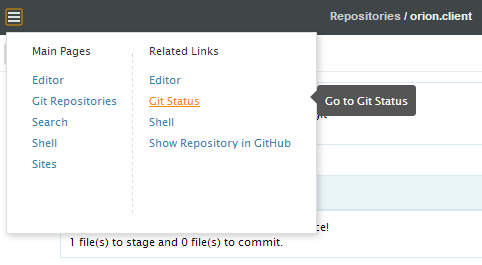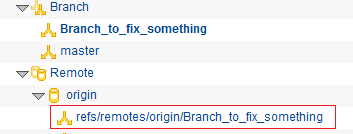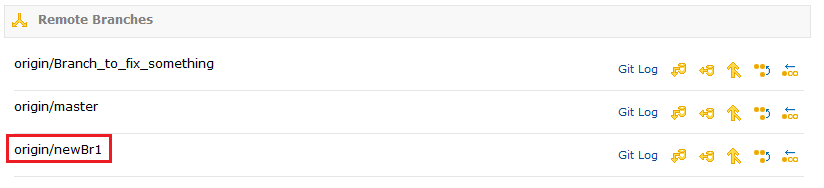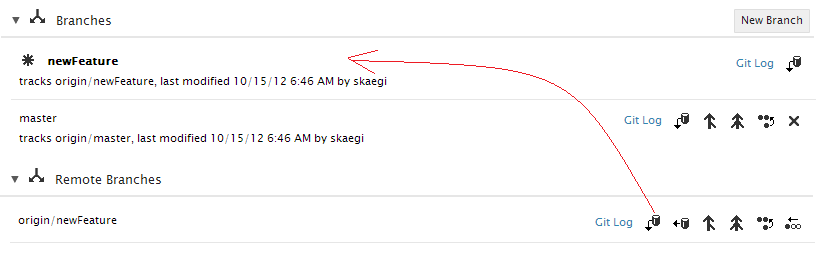Notice: this Wiki will be going read only early in 2024 and edits will no longer be possible. Please see: https://gitlab.eclipse.org/eclipsefdn/helpdesk/-/wikis/Wiki-shutdown-plan for the plan.
Difference between revisions of "Orion/Documentation/User Guide/Reference/Repositories page"
| Line 4: | Line 4: | ||
[[Image:Orion-repository-page.png]] | [[Image:Orion-repository-page.png]] | ||
| + | == Repository configuration == | ||
| + | |||
| + | Click on any repository in your list to open a <b>Repository configuration</b> panel. From here you can add additional configuration properties to the repository, and change or delete properties using the command icons that hover next to each property in the list. | ||
| + | |||
| + | [[Image:Orion-repository-page-config.png]] | ||
== Adding repositories == | == Adding repositories == | ||
| Line 79: | Line 84: | ||
[[Image:Orion-repository-page-fetch-remote-result.png]] | [[Image:Orion-repository-page-fetch-remote-result.png]] | ||
| + | |||
| + | == Actions on a remote branch == | ||
| + | |||
| + | Actions on a remote branch are different to those on a local branch. But the <b>Show Git Log</b> and <b>Merge</b> actions are same. | ||
| + | <b>Show Git Log</b> action will navigate to the same log page but with the remote branch content. You can also switch to the local branch content there. | ||
| + | Hover over the remote branch name row in the Remote table to pop up actions as below. You can manage the remote branch by these actions. | ||
| + | |||
| + | [[Image:Orion-repository-page-branch-actions-remote.png]] | ||
| + | |||
| + | === Checking out a remote branch === | ||
| + | |||
| + | Normally a newly fetched remote branch is not in your local branches yet. You have to <b>checkout</b> in order to work on it. | ||
| + | From the actions when you hover over the branch, click on the fourth action to checkout. | ||
| + | |||
| + | [[Image:Orion-repository-branch-actions-remote-checkout.png]] | ||
| + | |||
| + | The remote branch is checked out as the current local branch. | ||
| + | |||
| + | [[Image:Orion-repository-branch-actions-remote-checkout-result.png]] | ||
| + | |||
| + | === Fetching and merging content of a remote branch === | ||
| + | |||
| + | You can <b>fetch</b> a remote branch and <b>merge</b> it to a local branch which is tracked by this remote branch. | ||
| + | From the actions when you hover over the branch, click on the second and third action to fetch and merge from the remote tracking branch. | ||
| + | |||
| + | [[Image:Orion-repository-branch-actions-fetch-merge.png]] | ||
Revision as of 16:26, 24 June 2011
Contents
Repositories page
The Repositories page allows you to view and manage the Git repositories associated with your Orion account. When you visit this page you will see a list of all Git repositories you currently have cloned. Expand a repository to view the local and remote branches available in your clone. The currently checked out local branch is shown in bold.
Repository configuration
Click on any repository in your list to open a Repository configuration panel. From here you can add additional configuration properties to the repository, and change or delete properties using the command icons that hover next to each property in the list.
Adding repositories
Create a new empty repository by clicking Init Repository on the tool bar, or click Clone Repository to clone an existing Git repository. Cloning will produce a dialog where you enter the Git repository URL, and optionally any credentials required to access or modify the repository.
Actions on a repository
You can delete an existing repository or navigate to the Navigator page. Hover over the repository name row in the repositories table to pop up actions as below.
Clicking on the Delete action will pop up a confirmation dialog and you can decide if you want to delete it. Clicking on the Show in Navigator navigates to the Navigator page.
Adding branches
Once a repository is created or cloned, the master branch is set as the current branch. You can create your own branch, work on it and merge it back to master. Hover over the Branch row in the repository table to pop up the Add Branch action icon. Then hover over the action.
Clicking on the action and input the branch name. Hit enter key to create the branch.
Actions on a local branch
Once a new branch is created, it is in the local but not in the remote yet. Hover over the branch name row in the Branch table to pop up actions as below. You can manage the branch by these actions.
Deleting a local branch
From the actions when you hover over the branch, click on the first action to delete the branch. A confirmation dialog will pop up and you can decide if you want to delete it.
You can navigate to the Log page to see details on the branch. From the actions when you hover over the branch, click on the Show Git Log as the link to the Git log page.
Merging from the remote tracking branch
You can also perform merge action if there is a remote tracking branch. But normally the remote branch does not exist yet for a newly created branch before you push it. From the actions when you hover over the branch, click on the third action to merge from the remote tracking branch.
Please note that you can achieve the same result by performing the same action in Log page or Status page.
Setting a local branch as current branch
The newly created branch branch is not set as the current branch yet. Let's say you want to work on this branch now. From the actions when you hover over the branch, click on the last action to checkout the branch.
Once a branch is checked out, it is shown as bold. Please note that from now the Git Status page will show the content on this branch.
Pushing a local branch
Once a branch is checked out, the actions change as below when you hover over the branch.
Clicking on the Push All action will create a remote tracking branch if there is not one yet.
Please note that you can achieve the same result by performing the same action in Log page or Status page.
Fetching remote branches
If some bodies else have pushed their branches into their repository/Remote/origin but those branches do not appear in your repository/Remote/origin yet, you have to fetch them first. Let's say some body has pushed a branch called newBr1 in the remote. Hover over the Remote/origin row in the repository table to pop up the action icons.
Click on the Fetch action and put credentials if required to access the repository. The remote branches are updated.
Actions on a remote branch
Actions on a remote branch are different to those on a local branch. But the Show Git Log and Merge actions are same. Show Git Log action will navigate to the same log page but with the remote branch content. You can also switch to the local branch content there. Hover over the remote branch name row in the Remote table to pop up actions as below. You can manage the remote branch by these actions.
Checking out a remote branch
Normally a newly fetched remote branch is not in your local branches yet. You have to checkout in order to work on it. From the actions when you hover over the branch, click on the fourth action to checkout.
The remote branch is checked out as the current local branch.
Fetching and merging content of a remote branch
You can fetch a remote branch and merge it to a local branch which is tracked by this remote branch. From the actions when you hover over the branch, click on the second and third action to fetch and merge from the remote tracking branch.