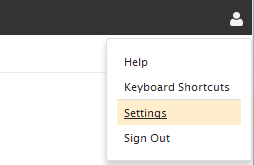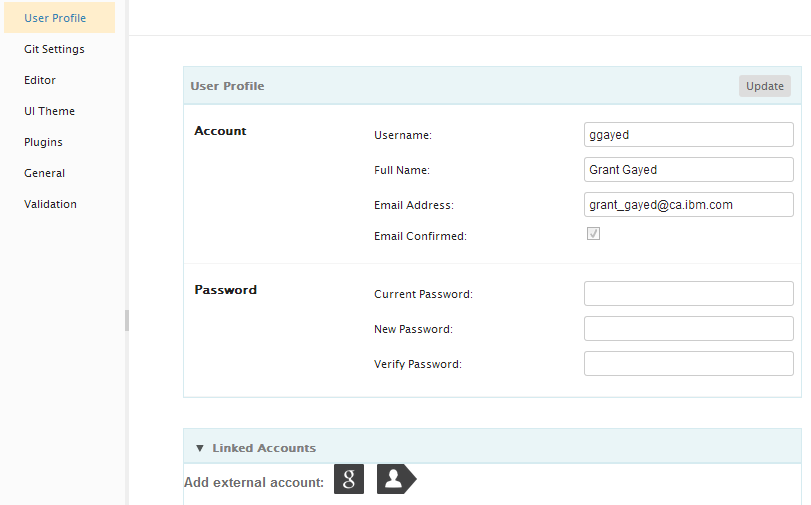Notice: this Wiki will be going read only early in 2024 and edits will no longer be possible. Please see: https://gitlab.eclipse.org/eclipsefdn/helpdesk/-/wikis/Wiki-shutdown-plan for the plan.
Difference between revisions of "Orion/Documentation/User Guide/Reference/Profile page"
(→Profile page) |
(→Profile page) |
||
| Line 1: | Line 1: | ||
= Profile page = | = Profile page = | ||
| − | You can access your user profile page by clicking on your user name on the right hand side of the | + | You can access your user profile page by clicking on your user name on the right hand side of the page header. |
[[Image:Orion-user-profile-menu.png]] | [[Image:Orion-user-profile-menu.png]] | ||
| − | From this page you can change information such as your name and Git author information. You can also use this page to change your password. Make any desired changes in the text fields, and then click <b>Save Profile</b> in the tool bar. | + | From this page you can change information such as your name, email address, and Git author information. You can also use this page to change your password. Make any desired changes in the text fields, and then click <b>Save Profile</b> in the tool bar. |
You can also use this page to link an external account to your Orion profile. Click one of the buttons in the <b>Manage External Accounts</b> section to connect a Google, Yahoo, AOL, or myOpenID account to Orion. This will allow you to login to Orion by clicking the corresponding icon on the Orion [[Orion/Documentation/User_Guide/Reference/Login_page|Login page]]. Note that this does not share any personal information from that account with Orion. It simply allows the external service to confirm your identity, so you have one less password to worry about remembering. | You can also use this page to link an external account to your Orion profile. Click one of the buttons in the <b>Manage External Accounts</b> section to connect a Google, Yahoo, AOL, or myOpenID account to Orion. This will allow you to login to Orion by clicking the corresponding icon on the Orion [[Orion/Documentation/User_Guide/Reference/Login_page|Login page]]. Note that this does not share any personal information from that account with Orion. It simply allows the external service to confirm your identity, so you have one less password to worry about remembering. | ||
[[Image:Orion-profile-page.png]] | [[Image:Orion-profile-page.png]] | ||
Revision as of 10:48, 24 February 2012
Profile page
You can access your user profile page by clicking on your user name on the right hand side of the page header.
From this page you can change information such as your name, email address, and Git author information. You can also use this page to change your password. Make any desired changes in the text fields, and then click Save Profile in the tool bar.
You can also use this page to link an external account to your Orion profile. Click one of the buttons in the Manage External Accounts section to connect a Google, Yahoo, AOL, or myOpenID account to Orion. This will allow you to login to Orion by clicking the corresponding icon on the Orion Login page. Note that this does not share any personal information from that account with Orion. It simply allows the external service to confirm your identity, so you have one less password to worry about remembering.