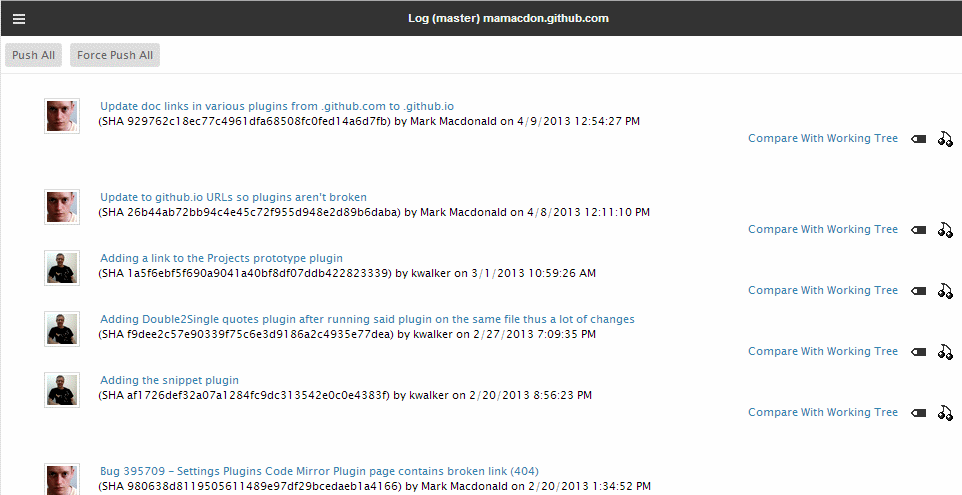Notice: this Wiki will be going read only early in 2024 and edits will no longer be possible. Please see: https://gitlab.eclipse.org/eclipsefdn/helpdesk/-/wikis/Wiki-shutdown-plan for the plan.
Difference between revisions of "Orion/Documentation/User Guide/Reference/Git Log page"
(→Operations from the Git Log page) |
(→Operations from the Git Log page) |
||
| Line 12: | Line 12: | ||
== Operations from the Git Log page == | == Operations from the Git Log page == | ||
| − | Once on the Git Log page, you will see a list of commits in chronological order. The title area lets you know what branch and file or directory the page is focused on. | + | Once on the Git Log page, you will see a list of commits in chronological order. The title area lets you know what branch and file or directory the page is focused on. In the example below, we are viewing the local branch called <b>master</b> in the repository called <b>Orion Client</b>. |
[[Image:Orion-git-log-overview.png]] | [[Image:Orion-git-log-overview.png]] | ||
Revision as of 10:44, 21 June 2011
The Git Log page allows you to browse the commit history of a Git repository branch. The page can show all the commits on a given branch, or focus on only the commits that involve changes to a particular file or directory. You can browse both local and remote branches using this page. What you see in this page depends on how you navigated to it.
Opening the Git Log page
There are many ways to open the Git Log page:
- Choose a file or directory in the Navigator page, and select Git Log in the Actions column. This will show all commits in your current local branch that involve changes to the chosen file or directory.
- Choose a file or directory in the Navigator page, and select Git Remote in the Actions column. This will show all commits in the current remote tracking branch that involve changes to the chosen file or directory.
- From the Git Status page, click the Complete log link next to either the local or remote tracking branch. This will open the complete log for either of those branches.
- From the Repositories page, click Show Git Log in the Actions column next to any local or remote branch of a repository. This will show the entire commit history of the corresponding branch.
- From the Git Log page itself, there are Switch to Remote or Switch to Local links in the toolbar to navigate between the logs of local and remote tracking branches.
Operations from the Git Log page
Once on the Git Log page, you will see a list of commits in chronological order. The title area lets you know what branch and file or directory the page is focused on. In the example below, we are viewing the local branch called master in the repository called Orion Client.
From this page you can open the contents of a commit in an editor, compare any two commits, compare any commit with the working tree, or tag a commit. In the toolbar on the far right hand side, there is a command to push any unreleased changes to the associated remote repository, if applicable.
<img src="images/02m7-git-log-page.png" alt="Git log page"/>