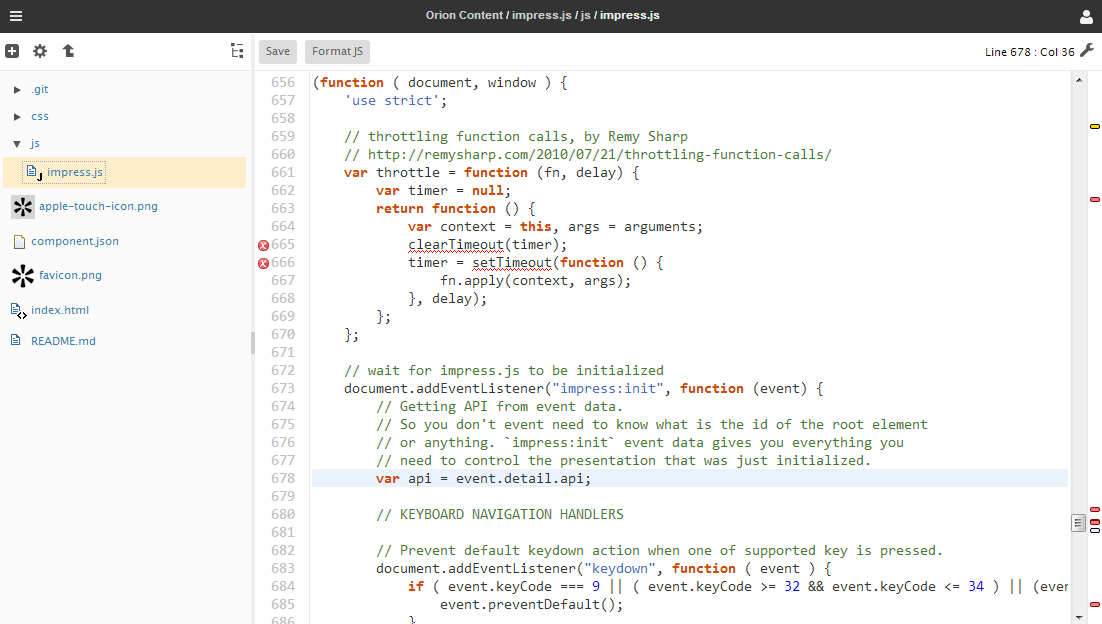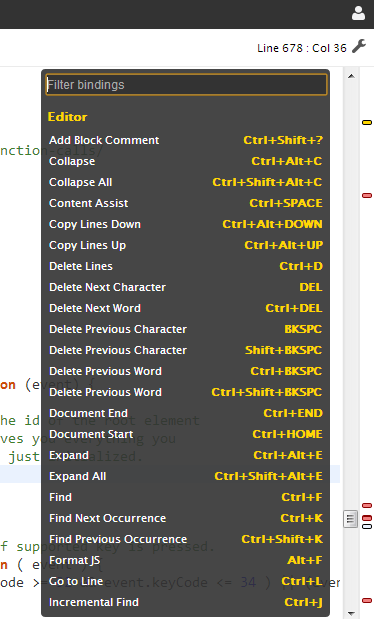Notice: this Wiki will be going read only early in 2024 and edits will no longer be possible. Please see: https://gitlab.eclipse.org/eclipsefdn/helpdesk/-/wikis/Wiki-shutdown-plan for the plan.
Difference between revisions of "Orion/Documentation/User Guide/Reference/Coding page"
| Line 1: | Line 1: | ||
| + | = Coding page = | ||
Navigate to the <b>Coding</b> page by clicking any file in the [[Orion/Documentation/User_Guide/Reference/Navigator_page|Navigator page]] that has a corresponding Orion editor. This page is comprised mainly of an editor area, and a collapsible outline section on the left hand side. Click a function or field name in the outline to scroll the editor to that declaration. Error markers are shown in the gutter to the left of the line numbers, and a birds-eye view of errors is shown next to the scroll bar on the right. The name of the file being edited, and the current line and column information are shown in the title area at the top of the page. | Navigate to the <b>Coding</b> page by clicking any file in the [[Orion/Documentation/User_Guide/Reference/Navigator_page|Navigator page]] that has a corresponding Orion editor. This page is comprised mainly of an editor area, and a collapsible outline section on the left hand side. Click a function or field name in the outline to scroll the editor to that declaration. Error markers are shown in the gutter to the left of the line numbers, and a birds-eye view of errors is shown next to the scroll bar on the right. The name of the file being edited, and the current line and column information are shown in the title area at the top of the page. | ||
Revision as of 14:10, 23 June 2011
Coding page
Navigate to the Coding page by clicking any file in the Navigator page that has a corresponding Orion editor. This page is comprised mainly of an editor area, and a collapsible outline section on the left hand side. Click a function or field name in the outline to scroll the editor to that declaration. Error markers are shown in the gutter to the left of the line numbers, and a birds-eye view of errors is shown next to the scroll bar on the right. The name of the file being edited, and the current line and column information are shown in the title area at the top of the page.
The editor supports many of the typical key bindings from the Eclipse editor. To find out what key bindings are available, type Ctrl+Shift+L.
Basic content assist is currently supported in JavaScript and CSS files. Other file types may be supported depending on what plugins you have installed. Type Ctrl+Space to open content assist at the current cursor position in the editor.
Searching
There are several ways to perform searches in the editor:
- Ctrl+F will open a dialog to search for occurrences of some text in the current editor
- Ctrl+J will perform an incremental search as you type. A message in the title area will let you know you are in incremental find mode, and will turn red to indicate no matches were found.
- Ctrl+H will search for occurrences of the currently selected text across all files. The search results will pop up in a new window, from which you can navigate to files containing the matches
- Typing search terms in the search box in the upper right corner of the title area will search for the terms across all files, and display matches in the Search Results page.