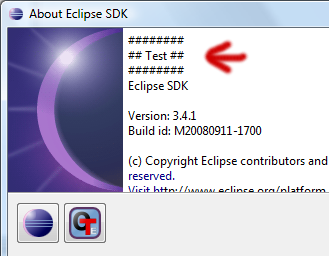Notice: this Wiki will be going read only early in 2024 and edits will no longer be possible. Please see: https://gitlab.eclipse.org/eclipsefdn/helpdesk/-/wikis/Wiki-shutdown-plan for the plan.
Difference between revisions of "Object Teams Quick-Start"
m (→OT/J Hello World Example) |
(→Installation of the OTDT (development environment)) |
||
| (9 intermediate revisions by one other user not shown) | |||
| Line 2: | Line 2: | ||
=Installation of the OTDT (development environment)= | =Installation of the OTDT (development environment)= | ||
| − | |||
| − | #Prerequisites: Eclipse running on a JRE 1.5 or greater | + | #Prerequisites: Eclipse running on a JRE 1.5 or greater (''1.7 is recommended'') |
## ''Tip: set'' <code>-Xmx512m</code> ''in eclipse.ini'' | ## ''Tip: set'' <code>-Xmx512m</code> ''in eclipse.ini'' | ||
# Fire up Eclipse, and select Install New Software | # Fire up Eclipse, and select Install New Software | ||
| − | #* | + | #* The OTDT is hosted in the common Eclipse repository (Indigo, Juno, Kepler ...), so |
| − | #*# select the ''' | + | #*# select the '''Kepler - <nowiki>http://download.eclipse.org/releases/kepler</nowiki>''' site (or similar for indigo / juno) |
#*# find Object Teams in the '''Programming Languages''' category. | #*# find Object Teams in the '''Programming Languages''' category. | ||
| − | + | <!-- | |
| − | # | + | #: ''Old releases are still served from www.objectteams.org'': |
| − | # | + | #:* http://www.objectteams.org/distrib/otdt-updates-1.4 -- for Eclipse 3.6.0 M6 |
| − | # | + | #:* http://www.objectteams.org/distrib/otdt-updates-1.3 -- for Eclipse 3.5.x |
| − | # | + | #:* http://www.objectteams.org/distrib/otdt-updates-1.2 -- for Eclipse 3.4.x |
| + | --> | ||
# Select "''Object Teams Development Tooling''", install it and restart | # Select "''Object Teams Development Tooling''", install it and restart | ||
## Ensure that Java compiler compliance level is set to 1.5 or greater | ## Ensure that Java compiler compliance level is set to 1.5 or greater | ||
| Line 25: | Line 25: | ||
<ol> | <ol> | ||
| − | <li>Start the New Project Wizard, select "''Object Teams Project''" and proceed as usual</li> | + | <li>Start the New Project Wizard, select "''[[Image:Newprj_wiz.gif]] Object Teams Project''" and proceed as usual</li> |
<li>Create a new class core.Main with the following content: | <li>Create a new class core.Main with the following content: | ||
<source lang="otj">package core; | <source lang="otj">package core; | ||
| Line 41: | Line 41: | ||
</ol></li> | </ol></li> | ||
<li>Run this configuration. The console output should look like:<pre>Hello World!</pre></li> | <li>Run this configuration. The console output should look like:<pre>Hello World!</pre></li> | ||
| − | <li>Create a new '''Team''' class aspect.MyTeam (e.g., using the New Team wizard) with the following content: | + | <li>Create a new '''Team''' class aspect.MyTeam (e.g., using the New [[Image:OTNewteam_obj.gif]] Team wizard) with the following content: |
<source lang="otj"> | <source lang="otj"> | ||
package aspect; | package aspect; | ||
| Line 72: | Line 72: | ||
This example shows a simple adaptation of an existing Eclipse plug-in using the aspect binding concept of OT/Equinox. | This example shows a simple adaptation of an existing Eclipse plug-in using the aspect binding concept of OT/Equinox. | ||
<ol> | <ol> | ||
| − | <li>Start the New Project Wizard, select "''Object Teams Plug-in Project''" | + | <li>Start the New Project Wizard, select "''[[Image:Newotpprj obj.gif]] Object Teams Plug-in Project''" |
<ol> | <ol> | ||
<li>Enter project name and select "''Eclipse version 3.x''" (matching your Eclipse version) as target platform, click "Next" </li> | <li>Enter project name and select "''Eclipse version 3.x''" (matching your Eclipse version) as target platform, click "Next" </li> | ||
| − | <li> | + | <li>On the '''Content''' wizard page uncheck all options and choose not to create an RCP application.</li> |
| − | <li>Click "Finish" </li> | + | <li>On the '''Templates''' wizard page uncheck creation from a template.</li> |
| + | <li>Click "Finish".</li> | ||
</ol> | </ol> | ||
<li>Configure the plug-in with the Plug-in Manifest Editor | <li>Configure the plug-in with the Plug-in Manifest Editor | ||
| Line 82: | Line 83: | ||
<li>'''Overview''' tab: check "''Activate this plug-in ...''" and "''This plug-in is a singleton''" </li> | <li>'''Overview''' tab: check "''Activate this plug-in ...''" and "''This plug-in is a singleton''" </li> | ||
<li>'''Dependencies''' tab: add <code>org.eclipse.ui.workbench</code> and <code>org.eclipse.objectteams.otequinox</code> as required plug-ins </li> | <li>'''Dependencies''' tab: add <code>org.eclipse.ui.workbench</code> and <code>org.eclipse.objectteams.otequinox</code> as required plug-ins </li> | ||
| − | <li>'''Extensions''' tab: add <code>org.eclipse.objectteams.otequinox.aspectBindings</code> extension | + | <li>'''Extensions''' tab: add a [[Image:OTCalloutbinding_obj.gif]] <code>org.eclipse.objectteams.otequinox.aspectBindings</code> extension |
<ol> | <ol> | ||
| − | <li>For the '''basePlugin''' entry, enter the plug-in id <code>org.eclipse.ui.workbench</code></li> | + | <li>For the [[Image:Plugin_obj.gif]] '''basePlugin''' entry, enter the plug-in id <code>org.eclipse.ui.workbench</code></li> |
| − | <li>For the '''team''' entry, enter a class name of <code>aspect.MyTeam</code> and set activation to "<code>ALL_THREADS</code>"</li> | + | <li>For the [[Image:Team_obj.gif]] '''team''' entry, enter a class name of <code>aspect.MyTeam</code> and set '''activation''' to "<code>ALL_THREADS</code>"</li> |
<li>Save </li> | <li>Save </li> | ||
</ol></li> | </ol></li> | ||
| Line 118: | Line 119: | ||
[[Image:Object_Teams_Quick_Start_About.png]] | [[Image:Object_Teams_Quick_Start_About.png]] | ||
| + | |||
| + | |||
| + | [[Image:OTCalloutbinding_obj.gif]] By the way: should you like to build your OT/Equinox projects using '''Maven/Tycho''', please have a look at [[Media:OTEquiTycho.zip]], which is a mavenized version of the above example. | ||
=What's Next?= | =What's Next?= | ||
Now, that you've successfully applied the fundamental concepts and mechanisms of [[OTJ|OT/J]] and [[:Category:OTEquinox|OT/Equinox]], you are ready to find out, that Object Teams is not just about replacing individual methods, but has a lot more to offer for helping you create '''architectures''', that are '''well modularized''' and '''scalable''', with exactly that balance between '''encapsulation''' and '''flexibility''' you need to develop and maintain your projects. | Now, that you've successfully applied the fundamental concepts and mechanisms of [[OTJ|OT/J]] and [[:Category:OTEquinox|OT/Equinox]], you are ready to find out, that Object Teams is not just about replacing individual methods, but has a lot more to offer for helping you create '''architectures''', that are '''well modularized''' and '''scalable''', with exactly that balance between '''encapsulation''' and '''flexibility''' you need to develop and maintain your projects. | ||
| + | |||
| + | [[Image:OTCalloutbinding_obj.gif]] [[:Category:Object Teams|Overview of Object Teams pages in the wiki]] | ||
[[Category:Object Teams|*]] | [[Category:Object Teams|*]] | ||
Revision as of 09:18, 13 July 2013
Contents
Installation of the OTDT (development environment)
- Prerequisites: Eclipse running on a JRE 1.5 or greater (1.7 is recommended)
- Tip: set
-Xmx512min eclipse.ini
- Tip: set
- Fire up Eclipse, and select Install New Software
- The OTDT is hosted in the common Eclipse repository (Indigo, Juno, Kepler ...), so
- select the Kepler - http://download.eclipse.org/releases/kepler site (or similar for indigo / juno)
- find Object Teams in the Programming Languages category.
- The OTDT is hosted in the common Eclipse repository (Indigo, Juno, Kepler ...), so
- Select "Object Teams Development Tooling", install it and restart
- Ensure that Java compiler compliance level is set to 1.5 or greater
- Tip: Enable "Java Type Indicator" under Preferences->General->Appearance->Label Decorations
OT/J Hello World Example
Note: throughout this site links like OTJLD §0 refer to matching paragraphs in the OT/J Language Definition.
This most simple example of an OT/J Application demonstrates how easy it is to intercept a (private!) base method and adapt its behavior in a separate role class. The example makes use of role binding (OTJLD §2), replace callin (OTJLD §4), decapsulation (OTJLD §4.6) and unanticipated team activation (OTJLD §5.5).
- Start the New Project Wizard, select "
 Object Teams Project" and proceed as usual
Object Teams Project" and proceed as usual - Create a new class core.Main with the following content:
package core; public class Main { public static void main(String[] args) { sayHello(); } private static void sayHello() { System.out.println("Hello World!"); } }
- Create a run configuration of type "Java Application"
- Select
core.Mainas the main class
- Select
- Run this configuration. The console output should look like:
Hello World!
- Create a new Team class aspect.MyTeam (e.g., using the New
 Team wizard) with the following content:
Team wizard) with the following content:
package aspect; import base core.Main; public team class MyTeam { protected class MyRole playedBy Main { callin static void sayMore() { System.out.println("callin begins ..."); base.sayMore(); System.out.println("callin ends ..."); } sayMore <- replace sayHello; } }
- Open the previously created run configuration
- On the JRE tab, make sure that "Enable OTRE" is checked (is default for an Object Teams Project)
- On the Team Activation tab, add
aspect.MyTeam
- Run the configuration again. The console output should now look like:
callin begins ... Hello World! callin ends ...
OT/Equinox Hello World Example
This example shows a simple adaptation of an existing Eclipse plug-in using the aspect binding concept of OT/Equinox.
- Start the New Project Wizard, select "
 Object Teams Plug-in Project"
Object Teams Plug-in Project"
- Enter project name and select "Eclipse version 3.x" (matching your Eclipse version) as target platform, click "Next"
- On the Content wizard page uncheck all options and choose not to create an RCP application.
- On the Templates wizard page uncheck creation from a template.
- Click "Finish".
- Configure the plug-in with the Plug-in Manifest Editor
- Create a new Team class
aspect.MyTeam(e.g., using the New Team wizard) with the following content:package aspect; import base org.eclipse.ui.internal.about.AboutItem; @SuppressWarnings("restriction") public team class MyTeam { protected class MyRole playedBy AboutItem { callin String getText() { StringBuffer sb = new StringBuffer(); sb.append("########\n"); sb.append("## Test ##\n"); sb.append("########\n"); sb.append(base.getText()); return sb.toString(); } getText <- replace getText; } }
- Create a run configuration of type "Eclipse Application"
- On the Main tab, check "Enable OT/Equinox"
- (optional) On the Plug-ins tab, switch to "plug-ins selected below only", deselect all, manually select the OT aspect plugin you created and click "Add Required Plug-ins"
- Run this configuration. In the started runtime workbench open the Help->About Eclipse SDK dialog. It should show the additional text from the callin method like this:
![]() By the way: should you like to build your OT/Equinox projects using Maven/Tycho, please have a look at Media:OTEquiTycho.zip, which is a mavenized version of the above example.
By the way: should you like to build your OT/Equinox projects using Maven/Tycho, please have a look at Media:OTEquiTycho.zip, which is a mavenized version of the above example.
What's Next?
Now, that you've successfully applied the fundamental concepts and mechanisms of OT/J and OT/Equinox, you are ready to find out, that Object Teams is not just about replacing individual methods, but has a lot more to offer for helping you create architectures, that are well modularized and scalable, with exactly that balance between encapsulation and flexibility you need to develop and maintain your projects.