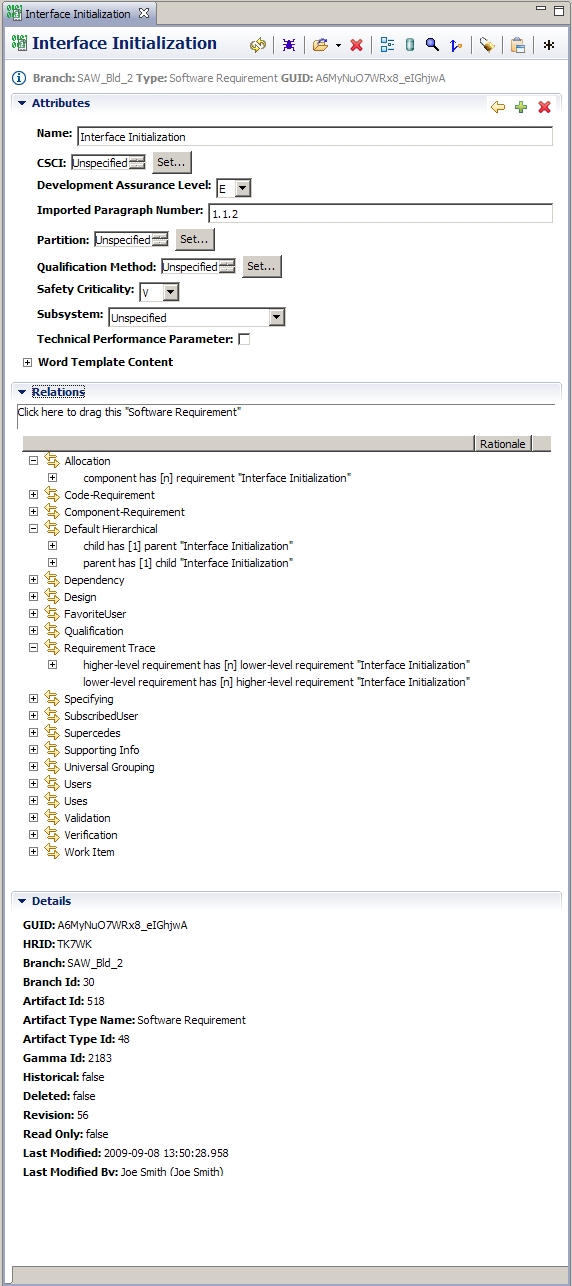Notice: this Wiki will be going read only early in 2024 and edits will no longer be possible. Please see: https://gitlab.eclipse.org/eclipsefdn/helpdesk/-/wikis/Wiki-shutdown-plan for the plan.
OSEE Artifact Editor
This page should be a carbon-copy of OSEE/Users_Guide/Features#Artifact_Editor which is just repeated on a separate page for convenience. It is possible that it has become out of date due to a new release of OSEE and, if you suspect this, please follow the above link.
The Artifact editor provides specialized features for editing artifacts (this is the default editor for editing attributes and relations). The editor can be opened through Artifact Explorer, by double-clicking on any artifact or right-clicking on an artifact and selecting to Open With "Artifact Editor".
Associated with the editor is an Artifact-specific Outline view, which shows the structure of the active artifact. It is updated as the user edits the artifact.
The Artifact Editor is divided into the following sections (some sections can be expanded and collapsed by clicking on the section's title bar).
Contents
Title Area
- Artifact Name - the artifact's name attribute
- Message Area - reports issues that need to be addressed by the user before saving is allowed. Click on the message to open a message summary window. From the message summary window, click on any message to jump to the item associated with the message.
- Toolbar Area
Artifact Information Area
Displays the artifact's branch, artifact type, and human readable id.
Attributes Section
Displays attribute types to be edited. Attribute types can be added or deleted by clicking on the appropriate toolbar button located on the upper-right of the attributes section title bar. Note: The following operations follow min/max occurrence rules defined by the attribute's type.
Relations Section
All relations that are defined as being valid for the artifact are shown. Relations can be added by dragging any set of artifacts into the appropriate relation group. Opening relation groups will show all artifacts that are currently related. Double-clicking a related artifact will open it in its default editor (normally the Artifact Editor).
Pop-up Menu - To display, expand the Relations section, select one or more artifacts, and perform a right-click.
| Command | Description |
|---|---|
| Open | Opens the selected relation using the default editor. |
| Edit | Opens the Artifact for editing. |
| Mass Edit | Opens the Artifact Mass Editor populated with the selected artifacts. |
| View Relation Table Report | Opens an HTML report of the relation tree. |
| Order Relation | (Future Capability) |
| Delete Relation | Deletes the selected relations. |
| Expand All | Expands all tree nodes containing relations to this artifact. |
| Select All | Selects all tree nodes. |
| Delete Artifact | Deletes the selected artifact and its relation to this artifact. |
Details Section
Displays artifact meta-data.