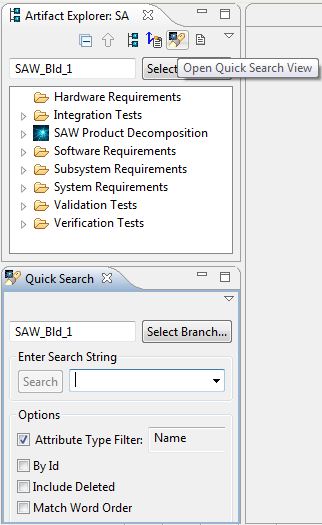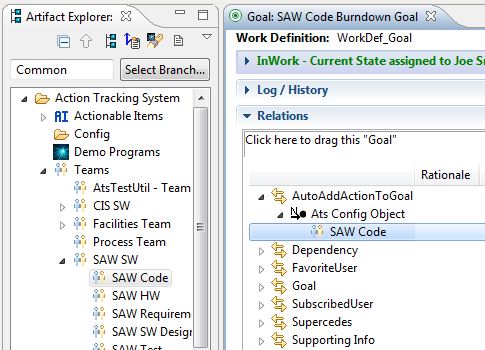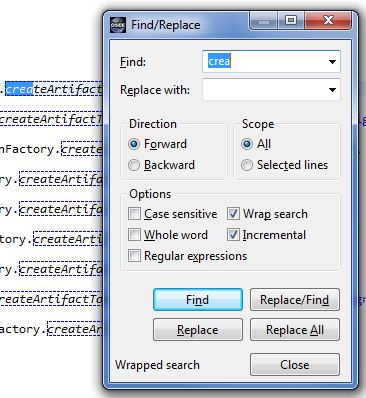Notice: this Wiki will be going read only early in 2024 and edits will no longer be possible. Please see: https://gitlab.eclipse.org/eclipsefdn/helpdesk/-/wikis/Wiki-shutdown-plan for the plan.
OSEE/Training
Artifact Explorer - How do I...
show more information, like attribute values, on each artifact?
You can show artifact types, versions and even valid attributes next to the name of the artifacts on a branch in Artifact Explorer. Simply use the white pulldown to select items you want to show. If you want to save these selections for future Artifact Explorers, just select "Store Label Settings".
quickly open a new Artifact Explorer?
You can open a new Artifact Explorer using the "Open Artifact Explorer" button on the top right of the Artifact Explorer. It will open the new Explorer to the same branch as the one open.
open the Action associated to the selected branch?
For branches that were created from an ATS Action, the "Open Associated Action" button will open those Actions in ATS. If a branch was created manually by a user, it will show a dialog of the user that created the branch.
open the selected artifact in another branch?
There is an easy way to open the selected artifact on another branch. Select that artifact > right-click > Reveal on Another Branch. This will open another Branch Manager and reveal the artifact on that branch.
quickly search the currently selected branch?
Select the "Open Quick Search View" button. This will open the Quick Search view, set the selected branch to the same as the Artifact Explorer and place your cursor in the Search text box.
ATS - How do I...
configure to automatically add new Actions to a Goal
Goal artifacts are used as an ordered list of Actions, Reviews and Tasks. If you want Actions written against an Actionable Item (AI) or Team Definition to be automatically be added to your Goal: Open an Artifact Explorer > Select to Common Branch > Open "Action Tracking System" > Expand down to find your AI or Team Definition > Open your Goal artifact in the ATS Editor > Select the "Workflow" tab > Expand the "Relations" section > Drag your AI or Team Definition to the "AutoAddActionToGoal" relation. > Save
Java Editor - How do I...
incrementally search a Java file
Open Java File > Ctrl-F (search) > Select "Incremental" checkbox > Enter text to search. This will highlight the first occurrence of what you type as you type.