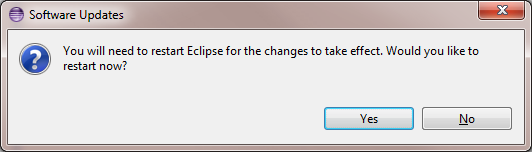Notice: this Wiki will be going read only early in 2024 and edits will no longer be possible. Please see: https://gitlab.eclipse.org/eclipsefdn/helpdesk/-/wikis/Wiki-shutdown-plan for the plan.
Difference between revisions of "OSEE/DownloadInstallAndConfigureOsee/Install OSEE Via Eclipse Repository"
(New page: # Download the latest version of Eclipse from the [http://www.eclipse.org/downloads/ Current Eclipse Release] page. # Follow this link to the OSEE Downloads page. # Click on the OSEE Incub...) |
|||
| Line 1: | Line 1: | ||
# Download the latest version of Eclipse from the [http://www.eclipse.org/downloads/ Current Eclipse Release] page. | # Download the latest version of Eclipse from the [http://www.eclipse.org/downloads/ Current Eclipse Release] page. | ||
| − | # Follow this link to the OSEE Downloads page. | + | # [http://www.eclipse.org/osee/downloads/ Follow this link to the OSEE Downloads page]. |
# Click on the OSEE Incubation Update Site link. [[Image:OseeScreenShotClientIncubationUpdateSiteLink.png]] | # Click on the OSEE Incubation Update Site link. [[Image:OseeScreenShotClientIncubationUpdateSiteLink.png]] | ||
# Click on any one of the Eclipse mirror site links. [[Image:OseeScreenShotMirrorDownloadLink.png]] | # Click on any one of the Eclipse mirror site links. [[Image:OseeScreenShotMirrorDownloadLink.png]] | ||
Latest revision as of 17:20, 21 March 2012
- Download the latest version of Eclipse from the Current Eclipse Release page.
- Follow this link to the OSEE Downloads page.
- Click on the OSEE Incubation Update Site link.
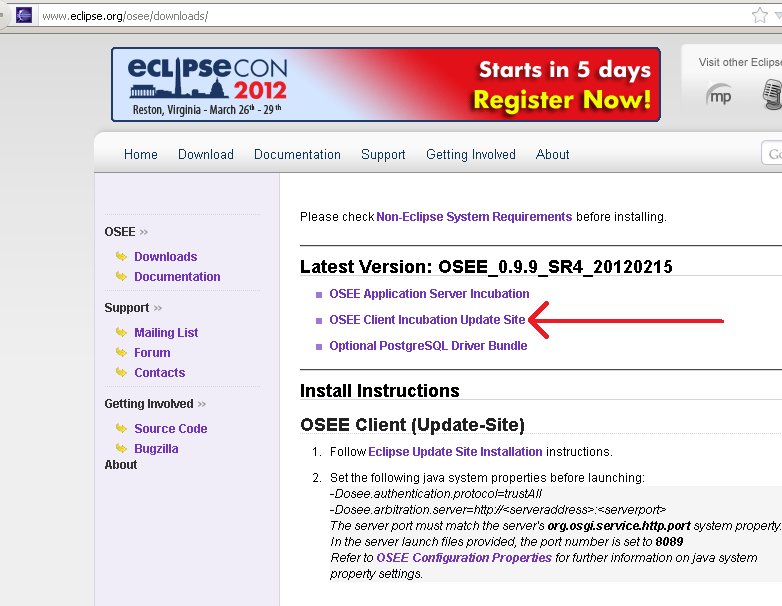
- Click on any one of the Eclipse mirror site links.
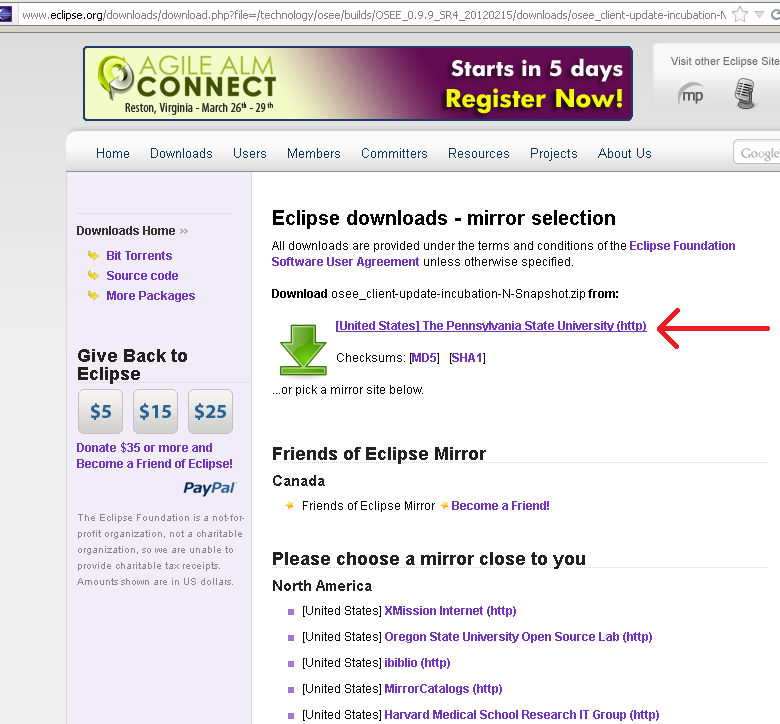
- Choose 'Save File' and click OK.
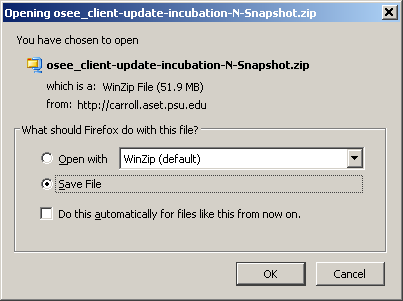
- Wait for download to complete.
- Start Eclipse and select the menu item Help > Install New Software...
- Click the Add... button.
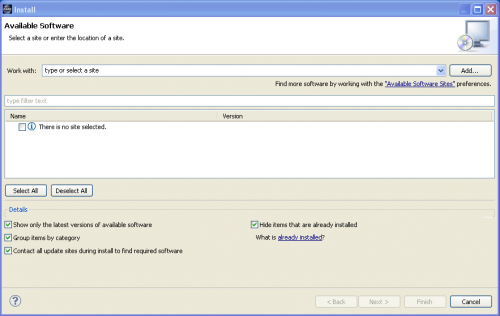

- On the Add Site dialog copy the URL for the OSEE Client Incubation Update Site from downloads page. Please note that the use of the software you are about to access may be subject to third party terms and conditions and you are responsible for abiding by such terms and conditions.
- Click on the OK button to store update site information.
- Select the OSEE update site entry and all features listed under its category. Click the Install button.
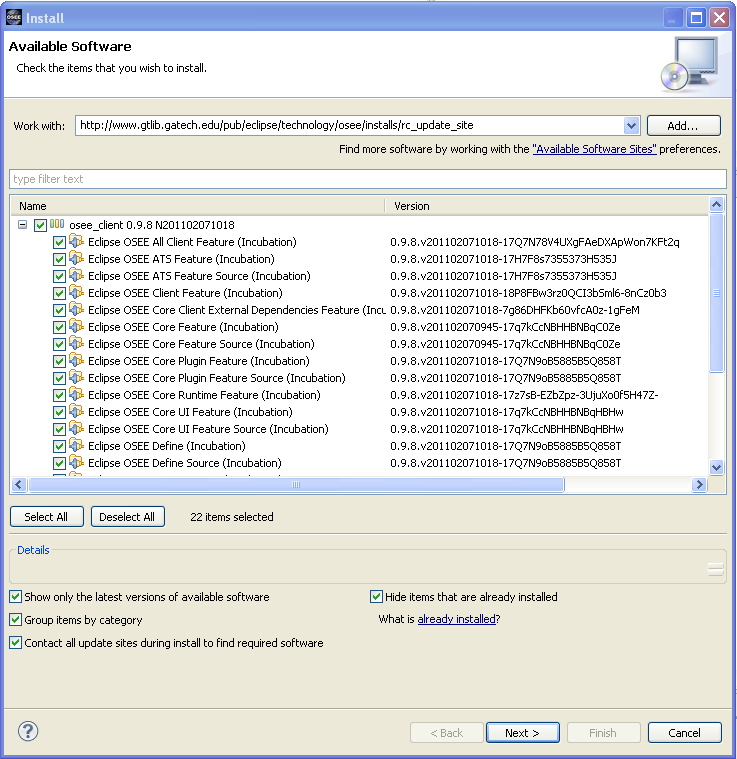
- The update manager calculates dependencies and offers you a list of features to install. Select the needed ones and click the Next button.
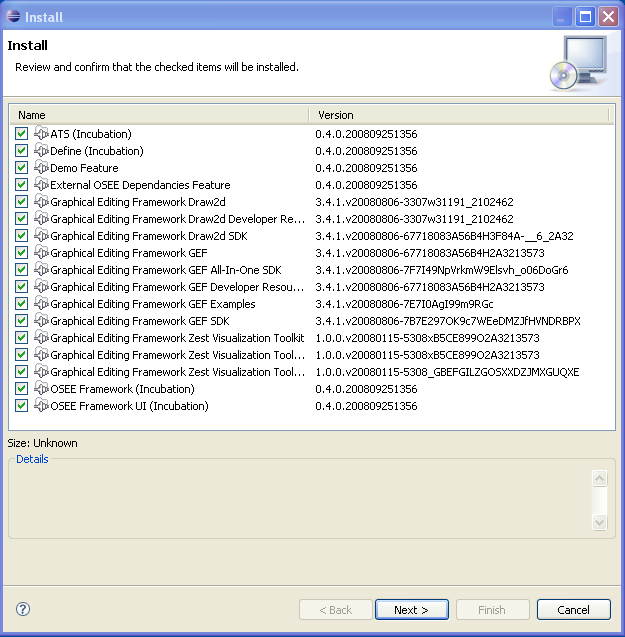
- Accept terms of license agreement and click the Finish button in order to start the download of selected features.
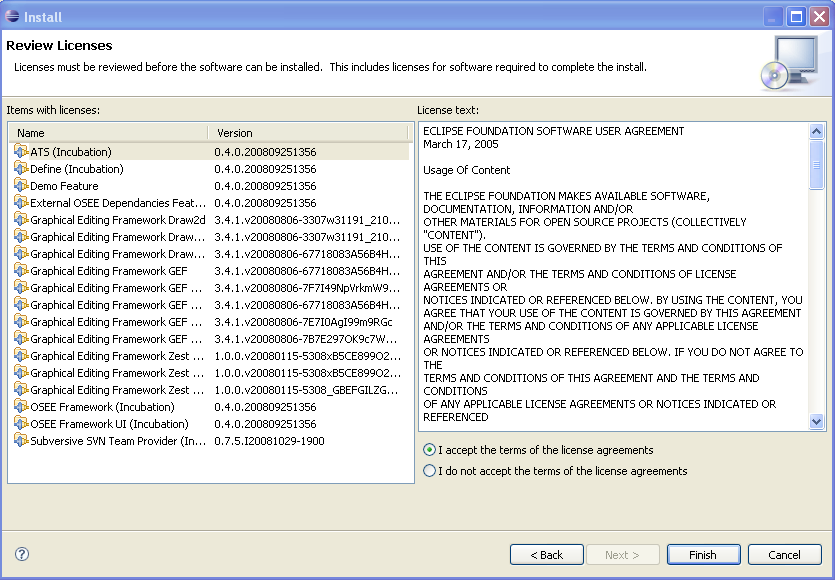
- To apply installation changes click on the No button and shutdown Eclipse. It is important that you don't restart Eclipse until you have completed the database initialization steps below.
- Before you can use OSEE you will need to install a relational database. Follow the instructions at Supported Databases to complete this step.
- Initialize the database with default OSEE data. See Database Initialization
- Setup config.ini and launch eclipse to start using OSEE Launch and Configuration
- You can find different OSEE perspectives, such as Define and ATS, and views in correspondent dialogs, activated by menu items Window > Open Perspective > Other... and Window > Show View > Other....
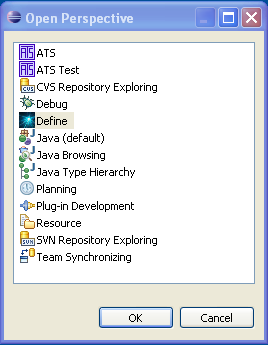 |
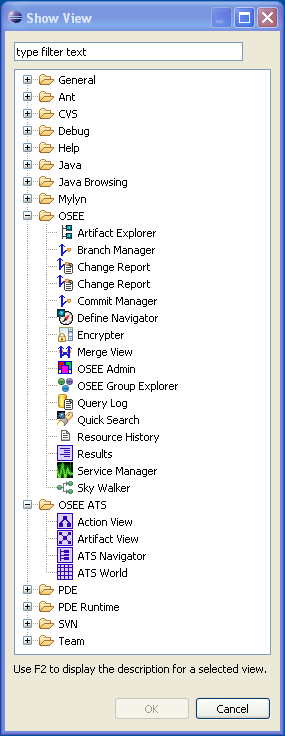 |