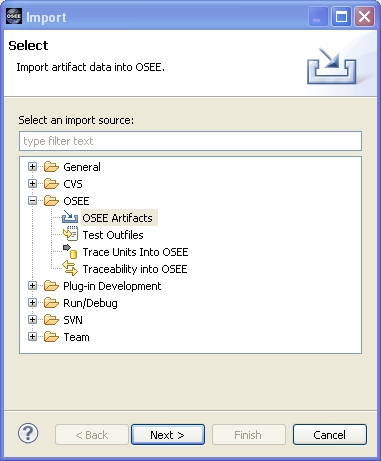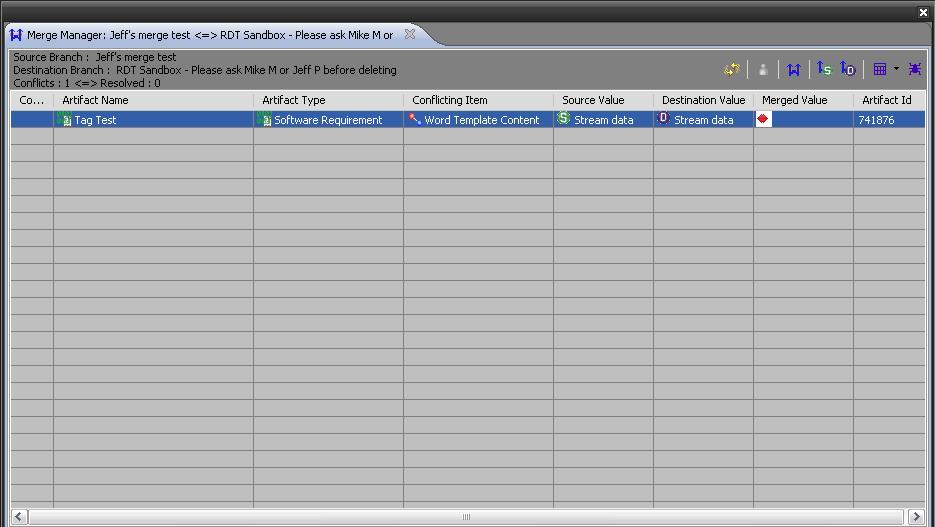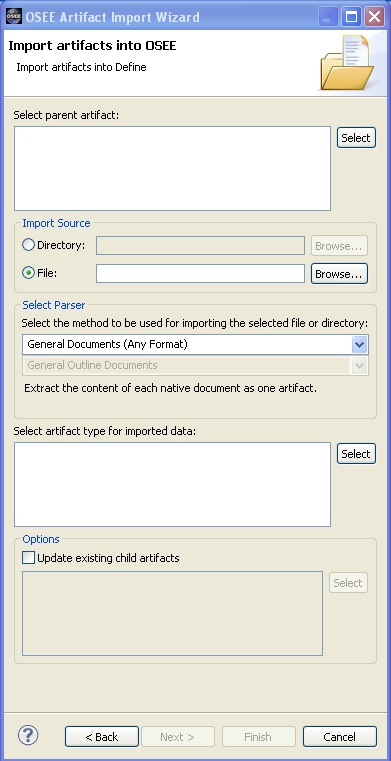Notice: this Wiki will be going read only early in 2024 and edits will no longer be possible. Please see: https://gitlab.eclipse.org/eclipsefdn/helpdesk/-/wikis/Wiki-shutdown-plan for the plan.
Difference between revisions of "OSEE/Define/Users Guide/Features"
(→Merge Manager) |
(→Merge Manager) |
||
| Line 6: | Line 6: | ||
[[Image:conflict attr.JPG]] | [[Image:conflict attr.JPG]] | ||
| − | |||
From the ''Merge Manager'' tab, select the Merged Value icon which will cause the ''Edit the attribute'' window to appear. Perform the following steps for each artifact listed on the ''Merge Manager'' tab. | From the ''Merge Manager'' tab, select the Merged Value icon which will cause the ''Edit the attribute'' window to appear. Perform the following steps for each artifact listed on the ''Merge Manager'' tab. | ||
| − | |||
#Determine which change would be the easiest to re-implement (typically the smaller and simpler of the two). This can be done by comparing all of the changes made to this UI. | #Determine which change would be the easiest to re-implement (typically the smaller and simpler of the two). This can be done by comparing all of the changes made to this UI. | ||
Revision as of 11:32, 20 September 2010
Views and Editors
Merge Manager
Upon selecting to commit a working branch, OSEE will prompt the user to perform a merge if conflicts are detected between the changes made on the working branch and any changes made to the parent branch since the working branch was created. The Merge Manager in OSEE will be used to reconcile these differences.
From the Merge Manager tab, select the Merged Value icon which will cause the Edit the attribute window to appear. Perform the following steps for each artifact listed on the Merge Manager tab.
- Determine which change would be the easiest to re-implement (typically the smaller and simpler of the two). This can be done by comparing all of the changes made to this UI.
- Show Source Diff displays the changes made on this working branch.
- Show Destination Diff displays the changes made on the parent branch.
- Show Source/Destination Diff displays the effect on the parent branch prior to any merge management. This view will show how the changes made on this working branch will be overwritten by the changes made on the parent branch.
- Select the more complicated of the two changes to populate the Merge Artifact: Populate with Source Data or Populate with Destination Data. The Merged Value column on the Merge Manager tab and the top-most icon in the Edit the attribute window will update to display "S" or "D" based upon this selection.
- Select Edit Merge Artifact to open the merge document for editing.
- Re-implement the changes from the simpler change report.
- If at any time the merge effort needs to be cleared or re-started, select Clear the Merge Artifact.
- The following selections may be used to review and confirm the changes made during the merge. Prior to updating the Merge Artifact, these selections will not provide accurate information.
- Show Source/Merge Diff displays the additional changes beyond those made on the working branch.
- Show Destination/Merge Diff displays the additional changes beyond those made on the parent branch.
- Select Finish
- Under the Conflict Resolution column on the Merge Manager tab, check the box so that the resolution status updates from "Modified" to "Resolved".
Once all artifact conflicts have been addressed, the Merge Manager tab will report "All Conflicts Are Resolved." At this point, the user can return to the Workflow tab and re-initiate committing the branch.
OSEE will display the Commit Branch window to confirm the conflicts resolved via the Merge Manager. Since all the conflicts have been resolved, the user can select Ok to finish committing the branch.
Wizards
Artifact Import Wizard