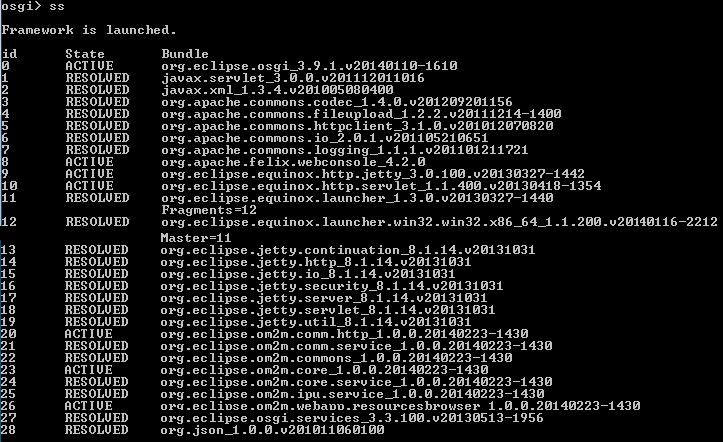Notice: this Wiki will be going read only early in 2024 and edits will no longer be possible. Please see: https://gitlab.eclipse.org/eclipsefdn/helpdesk/-/wikis/Wiki-shutdown-plan for the plan.
Difference between revisions of "OM2M/Starting"
< OM2M
| Line 18: | Line 18: | ||
* You can disconnect by clicking on the "Logout" button. | * You can disconnect by clicking on the "Logout" button. | ||
| − | [[File:OM2M-web-nscl.jpg|center| | + | [[File:OM2M-web-nscl.jpg|center|500px|thumb|OM2M web interface authentication]] |
Revision as of 11:27, 18 April 2014
Start the NSCL
- Go to the "om2m/nscl" directory.
- You can launch the NSCL directly by invoking the JVM as follows:
> java -jar -ea -Declipse.ignoreApp=true -Dosgi.clean=true -Ddebug=true -Dosgi.console.enable.builtin=true plugins/org.eclipse.equinox.launcher_1.3.0.v20130327-1440.jar -console -noExit
- The NSCL is an Eclipse product. So when you build the project from source code, you will be able to alternatively start the NSCL by running "nscl.exe" on Windows or "nscl" binary on other platforms. This native launcher essentially finds and loads the JVM.
- Once the NSCL is started, you will see an OSGi console. You can type “ss” to report a summary status of all installed bundles. Type "exit" to shutdown.
- Open your browser and connect to the address "127.0.0.1:8080" to access the NSCL web interface.
- Enter username "admin" and password "admin" then click on login button to display the NSCL resource tree.
- After a successful authentication, the NSCL resource will be displayed. You can see the "nscl" SclBase sub-resources and attributes.
- You can disconnect by clicking on the "Logout" button.