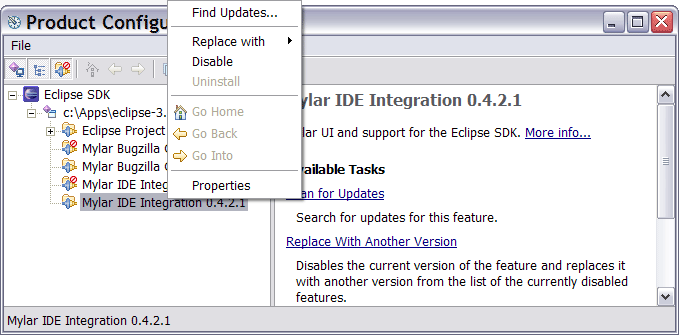Notice: this Wiki will be going read only early in 2024 and edits will no longer be possible. Please see: https://gitlab.eclipse.org/eclipsefdn/helpdesk/-/wikis/Wiki-shutdown-plan for the plan.
Difference between revisions of "Mylyn Uninstallation Guide"
m (Mylar Uninstallation Guide moved to Mylyn Uninstallation Guide: Project renamed) |
|
(No difference)
| |
Revision as of 19:52, 27 June 2007
If you are having enough trouble that you feel you need to uninstall Mylar, do so carefully, using the Eclipse uninstall features. Manually removing the plug-ins and features can lead to Eclipse configuration errors!
Note that uninstalling Mylar will not delete all of your tasks: by default they are stored in the <workspace>/.mylar/tasklist.xml file which will not be removed in the uninstall process. The next time Mylar starts, it should read this file correctly.
To uninstall Mylar:
- First, uninstall the old version of Mylar using Help -> Software Updates -> Manage Configuration.
- You need to Disable all Mylar features by right-clicking them.
- Allow Eclipse to restart after the last is disabled.
- After restart, ensure that the 3rd toolbar button is pressed (see the figure below) so that you see the disabled features to uninstall.
- Uninstall all the disabled features using the popup menu.
If you don't uninstall, the the Update Manager will think that you have the latest and tell you that there are no updates.
To reinstall, update Eclipse by adding the correct update site specified at on the download page. Afterwards, you should be able to follow the directions again at [Mylar Installation Guide].